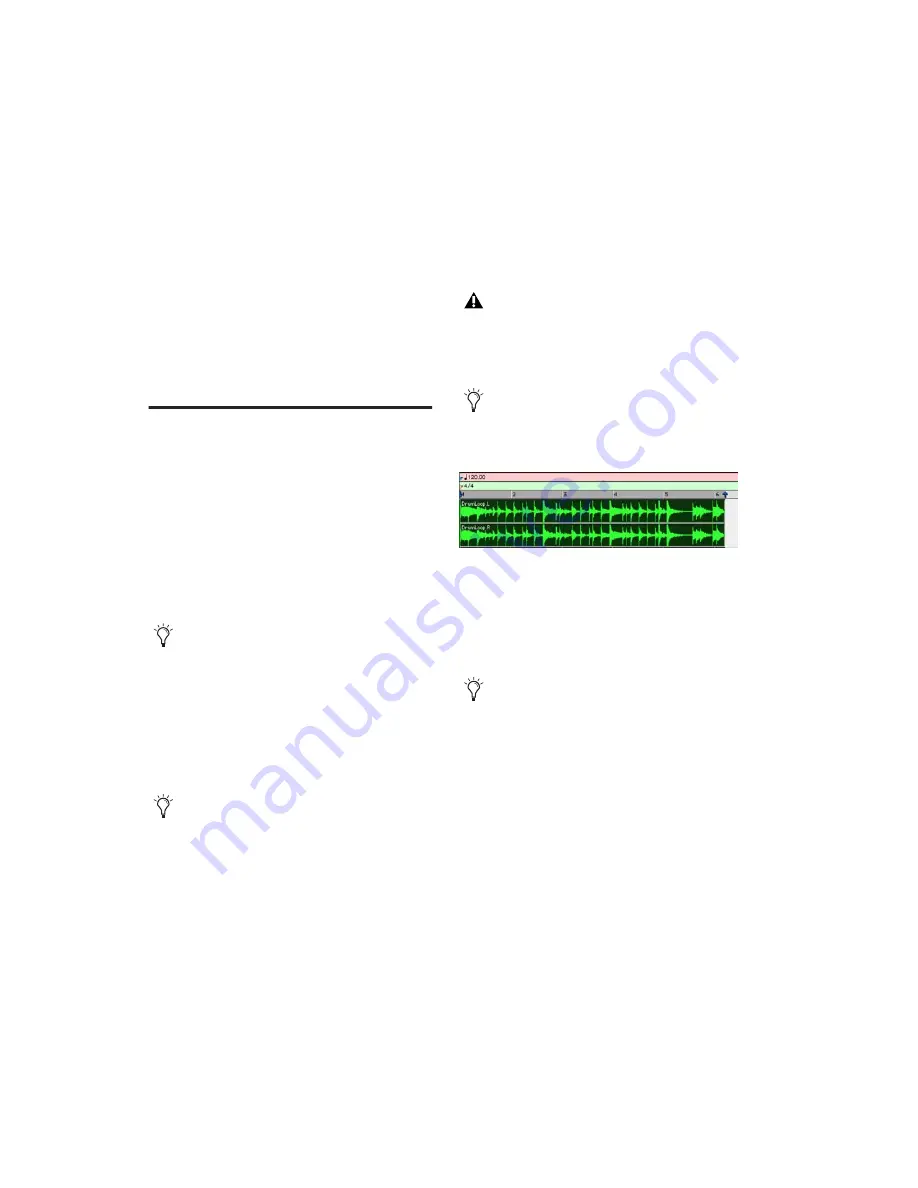
Pro Tools Reference Guide
538
Region Conform (Audio Only)
Conforms all sepa-
rated regions within the selection to the current
tempo map. Beat Detective can conform audio
regions to groove templates (such as DigiGroove
templates) in addition to standard quantization.
Edit Smoothing (Audio Only)
Fills the gaps be-
tween conformed regions by automatically
trimming them, and if you choose, inserts cross-
fades.
Defining a Beat Detective
Selection
Whether you will be generating Bar|Beat Mark-
ers, extracting a DigiGroove template, or sepa-
rating regions to be conformed, you must al-
ways define the audio or MIDI selection to be
analyzed. The Beat Detective window provides
tools to define and capture the selection range,
time signature, and swing (sub-division) con-
tent for the selected audio.
For Beat Detective to generate beat triggers that
are metrically accurate, the length and meter of
the selection must be correctly defined. In addi-
tion, the selection should not contain any meter
or tempo changes.
To define a selection for Beat Detective:
1
In the Edit window, select a range of audio or
MIDI material in a single track or in multiple
tracks.
Make sure the selection’s start and end points
fall cleanly on the beat. To zero in on an audio
region’s start and end points, zoom to the sam-
ple level and use the Tab to Transients option
(see “Tabbing to Transients” on page 407).
2
Choose Event > Beat Detective.
3
You must define or capture the selection every
time you make a new selection or change the
tempo map. To define the selection range, do
one of the following:
• If the tempo and meter of the audio selec-
tion do not match the session’s default
tempo and meter, enter the Time Signa-
ture, and Start Bar|Beat and End Bar|Beat
locations. For a four-bar selection that
starts on beat 1, enter 1|1 and 5|1.
To ensure the best possible results with Beat
Detective, make sure the selected passage
starts exactly on the attack of the first beat.
Use Loop playback to check the accuracy of
your selection.
Pro Tools LE does not support using Beat
Detective across multiple tracks. When
Beat Detective is applied to multiple tracks,
only the top track is edited.
To keep the Edit selection intact while play-
ing or looping from any location, deselect
Options > Link Timeline and Edit Selection.
Making an audio selection for Beat Detective
To avoid losing an existing selection, save
and recall an Edit selection by saving it as a
Memory Location. See “Memory Locations
and Markers” on page 524.
Содержание Pro Tools
Страница 1: ...Pro Tools Reference Guide Version 7 3 ...
Страница 15: ...1 Part I Introduction ...
Страница 16: ...2 ...
Страница 33: ...19 Part II System Configuration ...
Страница 34: ...20 ...
Страница 44: ...Pro Tools Reference Guide 30 ...
Страница 94: ...Pro Tools Reference Guide 80 ...
Страница 95: ...81 Part III Sessions Tracks ...
Страница 96: ...82 ...
Страница 108: ...Pro Tools Reference Guide 94 ...
Страница 130: ...Pro Tools Reference Guide 116 ...
Страница 269: ...255 Part IV Recording ...
Страница 270: ...256 ...
Страница 310: ...Pro Tools Reference Guide 296 ...
Страница 345: ...331 Part V Editing ...
Страница 346: ...332 ...
Страница 402: ...Pro Tools Reference Guide 388 ...
Страница 496: ...Pro Tools Reference Guide 482 ...
Страница 548: ...Pro Tools Reference Guide 534 ...
Страница 571: ...557 Part VI MIDI Editing ...
Страница 572: ...558 ...
Страница 596: ...Pro Tools Reference Guide 582 ...
Страница 637: ...623 Part VII Mixing ...
Страница 638: ...624 ...
Страница 702: ...Pro Tools Reference Guide 688 ...
Страница 771: ...757 Part VIII Video Sync Surround ...
Страница 772: ...758 ...
Страница 792: ...Pro Tools Reference Guide 778 ...
Страница 806: ...Pro Tools Reference Guide 792 ...
Страница 856: ...Pro Tools Reference Guide 842 ...






























