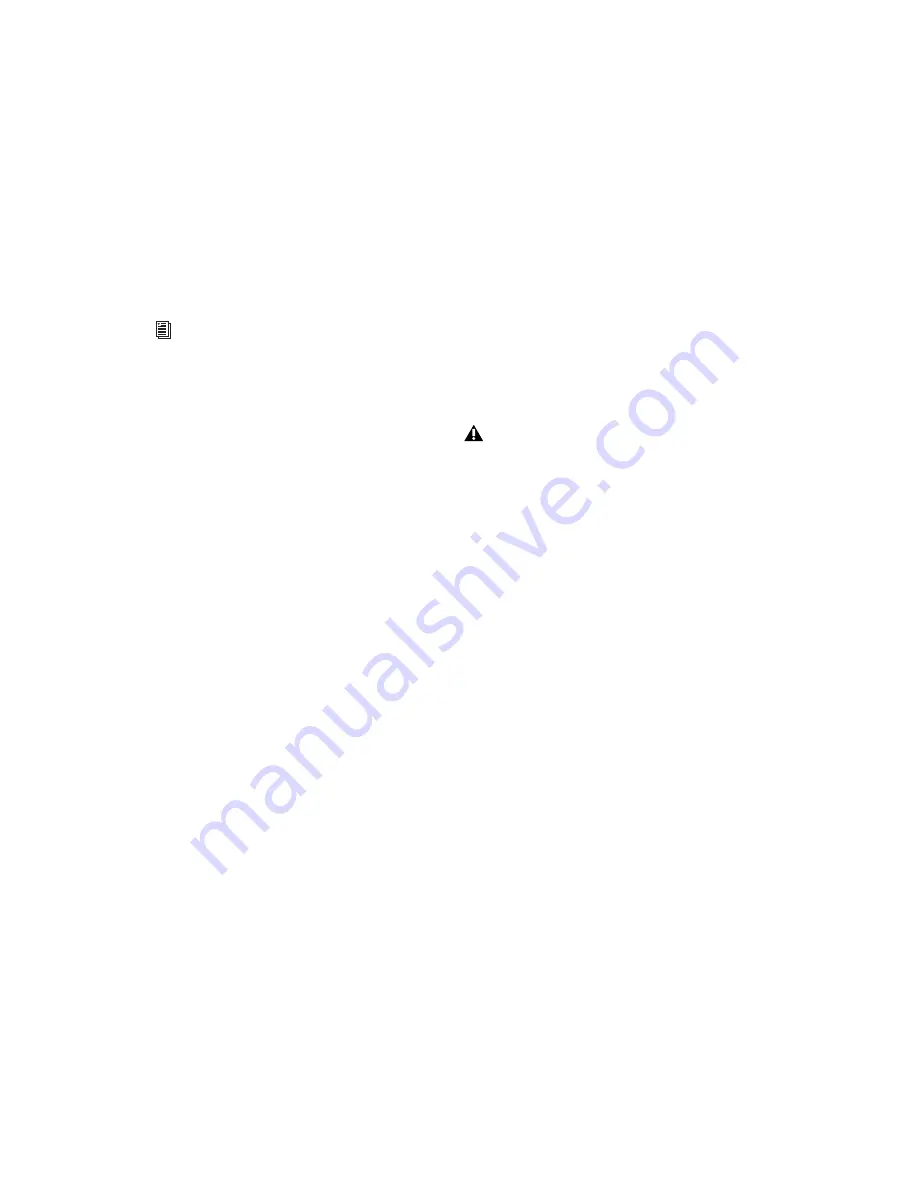
Pro Tools Reference Guide
446
If pasting into a selection in Shuffle mode, the
selection is replaced by the Clipboard’s contents
with the adjacent material slid left or right as
necessary. In Slip mode, the selection is also re-
placed but with the surrounding material re-
maining unchanged.
Clear Command
Use the Clear command to remove a selection
from a track without placing it on the Clip-
board.
To clear a selection or region:
1
If you want to constrain the selection to the
current Grid value, set the Edit mode to Grid.
2
Set the Track View for the tracks you want to
edit.
When displaying waveforms for audio tracks, or
notes or regions for MIDI tracks, selections in-
clude underlying automation and controller
data. If the track is displaying automation data,
only the automation data is affected by the ed-
its.
3
Make an Edit selection.
4
Choose Edit > Clear to remove the selection.
If a portion of a region was cleared, new regions
are auto-created from the material residing out-
side of the selection. If working in Shuffle mode,
any subsequent regions slide over to fill any
empty space.
Special Cut, Copy, Paste, and
Clear Commands
Use the four “special” Edit menu commands
(Cut Special, Copy Special, Paste Special, and
Clear Special) for cutting, copying, pasting, and
clearing automation (volume, pan, mute, and
plug-in automation) on audio, Auxiliary Input,
Master Fader, VCA Master, and Instrument
tracks. These commands can also be used for
MIDI controller data on MIDI and Instrument
tracks.
Cut Special
The Cut Special commands let you cut just auto-
mation data from the current selection (without
associated audio, video, or MIDI notes) and
place it in memory to paste elsewhere. Choices
include:
All Automation
Cuts all automation or MIDI
controller data whether it is shown or not.
Pan Automation
Cuts only pan automation or
MIDI pan data whether it is shown or not.
Plug-in Automation
Cuts only plug-in automa-
tion that is shown.
Copy Special
The Copy Special commands let you copy just
automation data from the current selection
(without associated audio, video, or MIDI notes)
and place a copy of it in memory to paste else-
where.
All Automation
Copies all automation or MIDI
controller data whether it is shown or not.
Pan Automation
Copies only pan automation or
MIDI pan data whether it is shown or not.
When working with MIDI, you can merge
the contents of the Clipboard with material
in the destination track. For more informa-
tion, see “Merge” on page 447.
You cannot paste MIDI controller data to
automation data nor automation to MIDI.
Содержание Pro Tools
Страница 1: ...Pro Tools Reference Guide Version 7 3 ...
Страница 15: ...1 Part I Introduction ...
Страница 16: ...2 ...
Страница 33: ...19 Part II System Configuration ...
Страница 34: ...20 ...
Страница 44: ...Pro Tools Reference Guide 30 ...
Страница 94: ...Pro Tools Reference Guide 80 ...
Страница 95: ...81 Part III Sessions Tracks ...
Страница 96: ...82 ...
Страница 108: ...Pro Tools Reference Guide 94 ...
Страница 130: ...Pro Tools Reference Guide 116 ...
Страница 269: ...255 Part IV Recording ...
Страница 270: ...256 ...
Страница 310: ...Pro Tools Reference Guide 296 ...
Страница 345: ...331 Part V Editing ...
Страница 346: ...332 ...
Страница 402: ...Pro Tools Reference Guide 388 ...
Страница 496: ...Pro Tools Reference Guide 482 ...
Страница 548: ...Pro Tools Reference Guide 534 ...
Страница 571: ...557 Part VI MIDI Editing ...
Страница 572: ...558 ...
Страница 596: ...Pro Tools Reference Guide 582 ...
Страница 637: ...623 Part VII Mixing ...
Страница 638: ...624 ...
Страница 702: ...Pro Tools Reference Guide 688 ...
Страница 771: ...757 Part VIII Video Sync Surround ...
Страница 772: ...758 ...
Страница 792: ...Pro Tools Reference Guide 778 ...
Страница 806: ...Pro Tools Reference Guide 792 ...
Страница 856: ...Pro Tools Reference Guide 842 ...






























