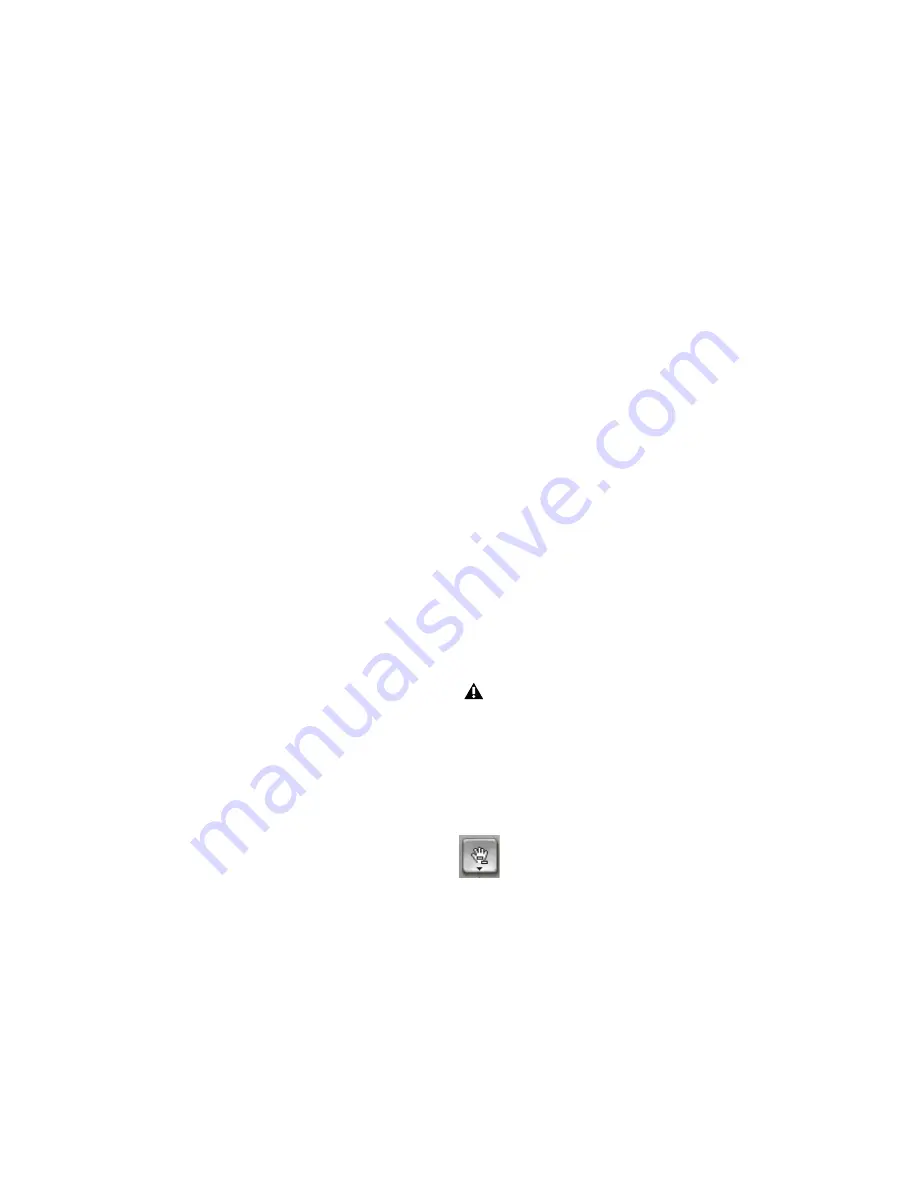
Pro Tools Reference Guide
400
Selecting All from Timebase Rulers
To select all material in all displayed audio and
MIDI tracks:
1
Enable Link Timeline and Edit Selection (Op-
tions > Link Timeline and Edit Selection).
2
Double-click in any Timebase ruler. All regions
in all displayed audio and MIDI tracks are se-
lected. Tracks that are hidden are not selected.
To select all material in all tracks, including
Conductor events:
1
Enable Link Timeline and Edit Selection (Op-
tions > Link Timeline and Edit Selection).
2
While pressing Control (Windows) or Option
(Mac), double-click in any Timebase ruler. All re-
gions in all displayed audio and MIDI tracks are
selected, including all events in each of the Con-
ductor tracks.
Making Selections While Playing
Pro Tools lets you make on-the-fly selections
with the Up and Down Arrow keys.
To make a selection while playing:
1
Enable Link Timeline and Edit Selection (Op-
tions > Link Timeline and Edit Selection).
2
With the Selector tool, click somewhere near
the beginning of the track in which you want to
make the selection.
3
Click Play in the Transport window to begin
playback.
4
When playback reaches the point where you
want the selection to begin, press the Down Ar-
row key.
5
Press the Up Arrow key at the point where you
want the selection to end. The selected range be-
comes highlighted.
6
To stop playback, click Stop in the Transport
window.
To automatically scroll to the beginning of the
selection (or to the location of the on-screen
cursor), press the Left Arrow key. To scroll to the
end of the selection, press the Right Arrow key.
While in Page Scroll or Continuous Scroll mode,
making a selection in the Timeline or a playlist
during playback as the playback cursor moves
off-screen suspends page scrolling. To resume
page scrolling and jump to the current playback
location, click the Playback Cursor locator in
the Main Timebase ruler (see “Locating the Play-
back Cursor” on page 394).
Object Selections
Use the Object Grabber tool to select noncontig-
uous regions on one or more tracks. Noncontig-
uous selections must encompass entire regions.
If you want a noncontiguous selection to in-
clude a portion of a region, first turn the portion
into a new region with the Separate Region com-
mand (see “Separate Region Commands” on
page 418).
To select noncontiguous regions:
1
Set the Edit mode to either Slip or Grid.
2
Click the Grabber tools pop-up menu and se-
lect “Object.”
The Object Grabber is not available when
the Edit mode is set to Shuffle or Spot.
Object Grabber tool
Содержание Pro Tools
Страница 1: ...Pro Tools Reference Guide Version 7 3 ...
Страница 15: ...1 Part I Introduction ...
Страница 16: ...2 ...
Страница 33: ...19 Part II System Configuration ...
Страница 34: ...20 ...
Страница 44: ...Pro Tools Reference Guide 30 ...
Страница 94: ...Pro Tools Reference Guide 80 ...
Страница 95: ...81 Part III Sessions Tracks ...
Страница 96: ...82 ...
Страница 108: ...Pro Tools Reference Guide 94 ...
Страница 130: ...Pro Tools Reference Guide 116 ...
Страница 269: ...255 Part IV Recording ...
Страница 270: ...256 ...
Страница 310: ...Pro Tools Reference Guide 296 ...
Страница 345: ...331 Part V Editing ...
Страница 346: ...332 ...
Страница 402: ...Pro Tools Reference Guide 388 ...
Страница 496: ...Pro Tools Reference Guide 482 ...
Страница 548: ...Pro Tools Reference Guide 534 ...
Страница 571: ...557 Part VI MIDI Editing ...
Страница 572: ...558 ...
Страница 596: ...Pro Tools Reference Guide 582 ...
Страница 637: ...623 Part VII Mixing ...
Страница 638: ...624 ...
Страница 702: ...Pro Tools Reference Guide 688 ...
Страница 771: ...757 Part VIII Video Sync Surround ...
Страница 772: ...758 ...
Страница 792: ...Pro Tools Reference Guide 778 ...
Страница 806: ...Pro Tools Reference Guide 792 ...
Страница 856: ...Pro Tools Reference Guide 842 ...






























