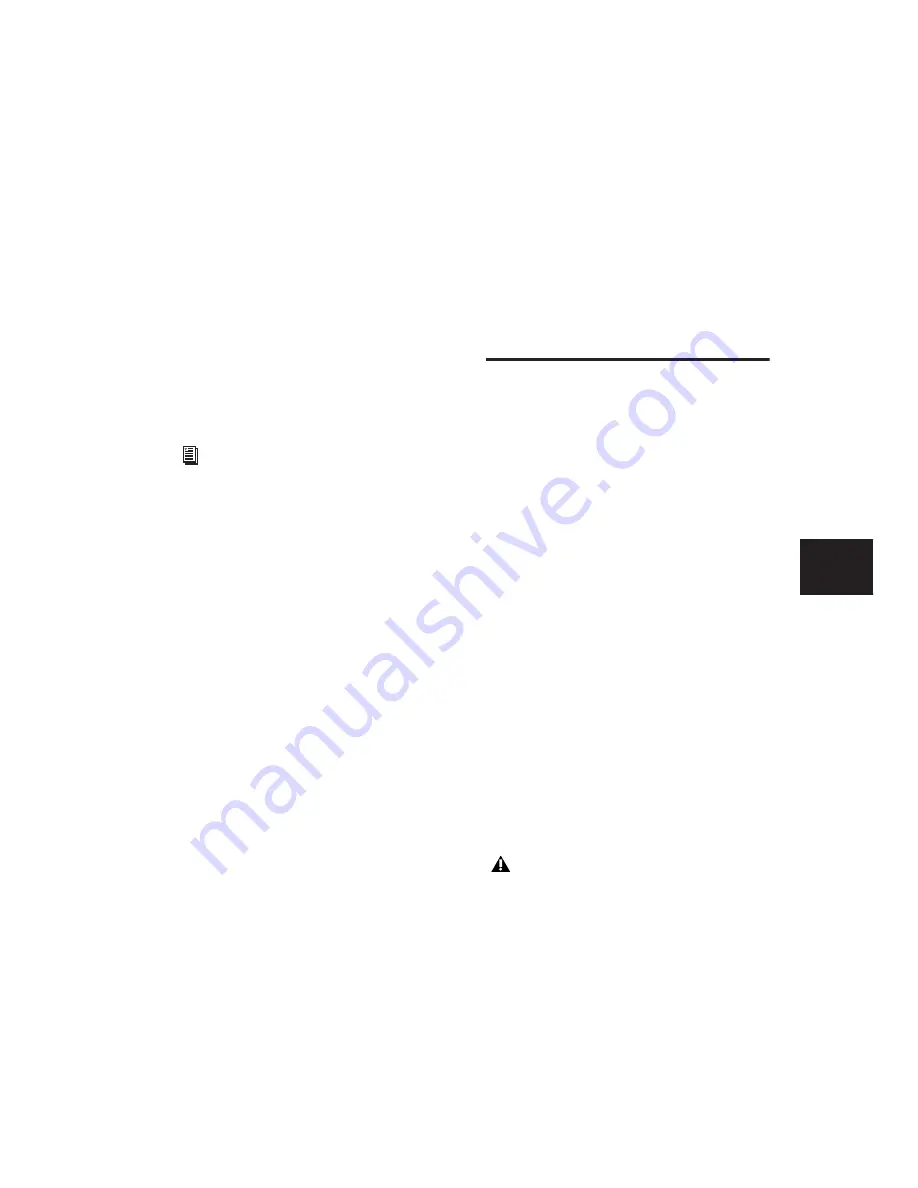
Chapter 18: Editing Basics
355
Using this method, you can add new tracks to
the existing group and the suffixes for their
playlist names are synchronized with the origi-
nal tracks.
“Empty” playlists are created automatically to
keep the playlist takes synchronized when
switching back to the earliest playlist takes in
the group.
To keep your playlist names and performances
synchronized (example workflow):
1
Create new tracks and group them together.
2
Make sure the group is enabled.
3
Create a new playlist (by clicking the Playlist
selector in one of the tracks in the group and
choosing New). The default suffix will now be
“.01”—signifying take 1.
4
Record take 1, then create a new playlist. The
playlists on all tracks in the group increment to
“.02.”
5
Create new tracks (for example, for an addi-
tional musician or microphone), then add these
tracks to the group (or create a new group with
all the tracks).
6
Increment all the playlists by clicking the
Playlist selector in one of the tracks in the group
and choosing New.
All the playlists will now have the same suffix
appended to them. (Creating additional playl-
ists in any of the group tracks will increment
their playlists to keep them synchronized.)
7
If you want to hear the .01 take on the first
group of tracks, you can switch any playlist in
the group back to playlist .01.
All tracks in the group have playlists numbered
with .01 suffixes (even those tracks that were
added to the original group after the earlier
takes). Empty playlists are automatically created
on these newly-added members so that playlist
numbers match across all members of the
group.
Multiple Undo
Pro Tools can keep track of up to 32 of the last
undoable operations, allowing you to return to
a previous editing state.
The Undo operations in Pro Tools are stored in a
queue, in the order in which they were invoked.
When choosing Edit > Undo, the most recent
operation is undone. If you choose Undo again,
the next operation in the queue is undone. You
can also choose Edit > Redo to redo an opera-
tion, which moves back through the Undo
queue by one step.
When the number of operations in the Undo
queue reaches the maximum Level of Undo,
performing another undoable operation will re-
move the oldest operation at the top of the
queue.
To undo the last operation, do one of the following:
■
Choose Edit > Undo.
– or –
■
Press Z (Windows) or Z
(Mac).
For more information on grouping tracks,
see “Grouping Tracks” on page 149.
If no actions are available to undo, the
menu displays Can’t Undo.
Содержание Pro Tools
Страница 1: ...Pro Tools Reference Guide Version 7 3 ...
Страница 15: ...1 Part I Introduction ...
Страница 16: ...2 ...
Страница 33: ...19 Part II System Configuration ...
Страница 34: ...20 ...
Страница 44: ...Pro Tools Reference Guide 30 ...
Страница 94: ...Pro Tools Reference Guide 80 ...
Страница 95: ...81 Part III Sessions Tracks ...
Страница 96: ...82 ...
Страница 108: ...Pro Tools Reference Guide 94 ...
Страница 130: ...Pro Tools Reference Guide 116 ...
Страница 269: ...255 Part IV Recording ...
Страница 270: ...256 ...
Страница 310: ...Pro Tools Reference Guide 296 ...
Страница 345: ...331 Part V Editing ...
Страница 346: ...332 ...
Страница 402: ...Pro Tools Reference Guide 388 ...
Страница 496: ...Pro Tools Reference Guide 482 ...
Страница 548: ...Pro Tools Reference Guide 534 ...
Страница 571: ...557 Part VI MIDI Editing ...
Страница 572: ...558 ...
Страница 596: ...Pro Tools Reference Guide 582 ...
Страница 637: ...623 Part VII Mixing ...
Страница 638: ...624 ...
Страница 702: ...Pro Tools Reference Guide 688 ...
Страница 771: ...757 Part VIII Video Sync Surround ...
Страница 772: ...758 ...
Страница 792: ...Pro Tools Reference Guide 778 ...
Страница 806: ...Pro Tools Reference Guide 792 ...
Страница 856: ...Pro Tools Reference Guide 842 ...






























