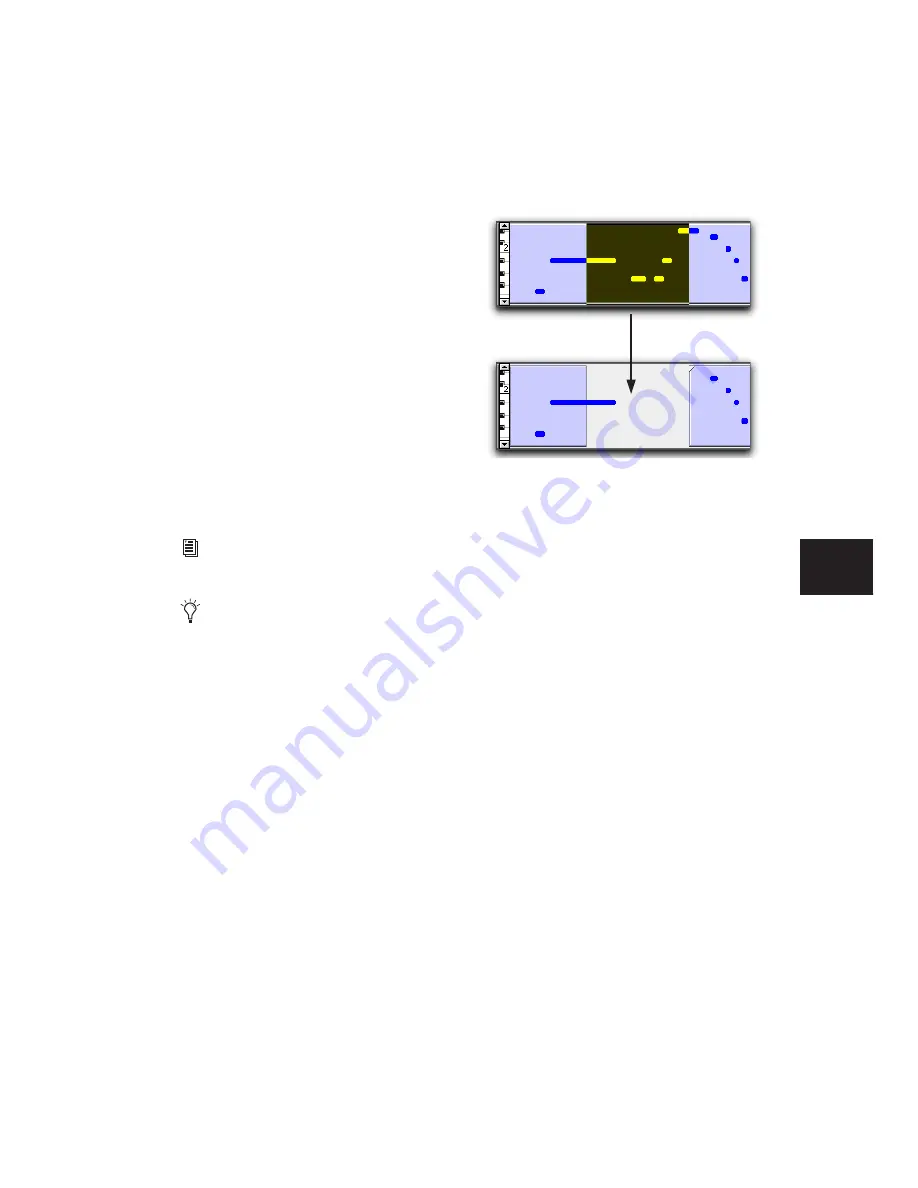
Chapter 18: Editing Basics
345
Regions View for MIDI and
Instrument Tracks
MIDI and Instrument tracks can also be viewed
as Regions, which is similar to Waveform View
for audio tracks. While a track’s notes are visible
in Regions View, individual note editing is not
available in this view. Instead, all editing occurs
across a time range encompassing all track data,
including continuous controller events, pro-
gram changes, and System Exclusive events.
Use Regions View to define regions that repre-
sent song sections and clips, or to rearrange or
assemble track material.
In Regions View, the vertical Zoom is automati-
cally scaled to fit the entire range of pitches of
MIDI notes on a track.
There are a few things to consider when select-
ing, copying and cutting, and trimming MIDI
regions:
◆
When cutting or clearing a region or region
group selection that includes a note’s start
point, the entire note is removed. This is even
the case when only a portion of the note (that
includes its start point) is selected.
◆
When cutting or clearing a region or region
group selection that includes a note’s end point
(but not its start point), the note remains and
overlaps the edge of the region.
◆
Similar rules also apply when MIDI regions or
region groups containing MIDI regions are
trimmed with any of the Trim tools. If the MIDI
region’s start point is moved beyond a note’s
start point, the note is removed. If the region’s
end point is trimmed so that a note’s start point
is within the region but its end point is not, the
note remains and overlaps the edge of the re-
gion.
When moving and placing MIDI regions with
overlapping notes, the notes always move with
the regions. When placing MIDI regions with
overlapping notes next to or near another re-
gion, the overlapping notes extend into the
next region on the track.
For more information on setting Track
View, see “Track View” on page 335.
To toggle Track View between notes and re-
gions, click in the track you want and press
Start+Minus (Windows) or Minus
(Mac) on the QWERTY keyboard, or press
Alt (Windows) or Op-
tion (Mac) and use the Left and Right Arrow
keys to cycle between Track Views.
Cutting a MIDI region with note overlap
Содержание Pro Tools
Страница 1: ...Pro Tools Reference Guide Version 7 3 ...
Страница 15: ...1 Part I Introduction ...
Страница 16: ...2 ...
Страница 33: ...19 Part II System Configuration ...
Страница 34: ...20 ...
Страница 44: ...Pro Tools Reference Guide 30 ...
Страница 94: ...Pro Tools Reference Guide 80 ...
Страница 95: ...81 Part III Sessions Tracks ...
Страница 96: ...82 ...
Страница 108: ...Pro Tools Reference Guide 94 ...
Страница 130: ...Pro Tools Reference Guide 116 ...
Страница 269: ...255 Part IV Recording ...
Страница 270: ...256 ...
Страница 310: ...Pro Tools Reference Guide 296 ...
Страница 345: ...331 Part V Editing ...
Страница 346: ...332 ...
Страница 402: ...Pro Tools Reference Guide 388 ...
Страница 496: ...Pro Tools Reference Guide 482 ...
Страница 548: ...Pro Tools Reference Guide 534 ...
Страница 571: ...557 Part VI MIDI Editing ...
Страница 572: ...558 ...
Страница 596: ...Pro Tools Reference Guide 582 ...
Страница 637: ...623 Part VII Mixing ...
Страница 638: ...624 ...
Страница 702: ...Pro Tools Reference Guide 688 ...
Страница 771: ...757 Part VIII Video Sync Surround ...
Страница 772: ...758 ...
Страница 792: ...Pro Tools Reference Guide 778 ...
Страница 806: ...Pro Tools Reference Guide 792 ...
Страница 856: ...Pro Tools Reference Guide 842 ...






























