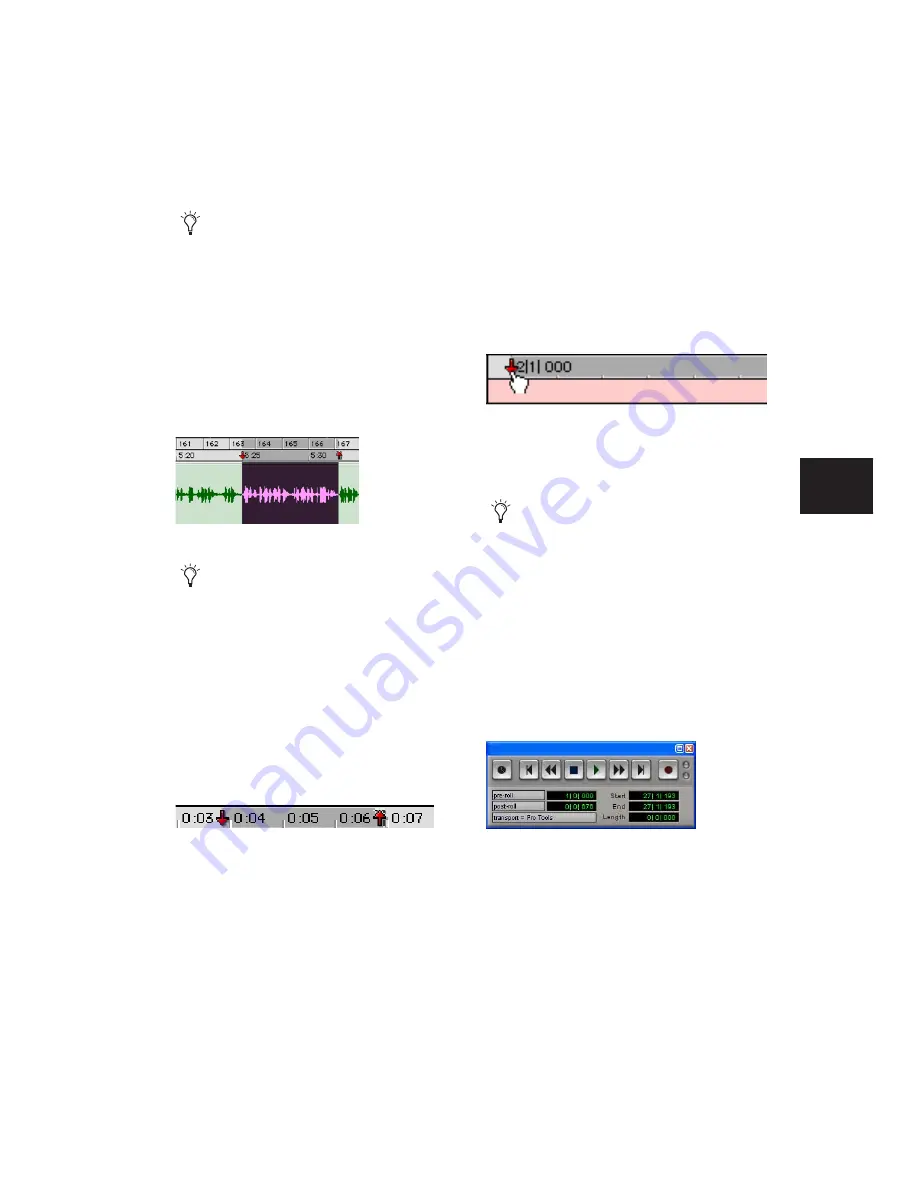
Chapter 15: Audio Recording
289
To set the record range in a Timebase ruler:
1
If you want to constrain the selection to the
current Grid value, set the Edit mode to Grid.
2
Select the record range in any Timebase ruler.
Timeline Selection Markers
When tracks are record-enabled, Timeline Selec-
tion Markers for start and end times appear as
red up and down arrows in the Main Timebase
ruler. If no tracks are record-enabled, the Time-
line Selection Markers are blue.
The Timeline Selection Markers can be moved,
either separately or at the same time, to set
record and play ranges.
To set the record range by dragging the Timeline
Selection Markers:
1
If you want the Timeline Selection Markers to
snap to the current Grid value, set the Edit mode
to Grid
2
Drag the first Timeline Selection Marker
(down arrow) to the start point of the range.
3
Drag the second Timeline Selection Marker
(up arrow) to the end point of the range.
Start, End, and Length Fields
In its Expanded View, the Transport window can
display start, end, and length times, and pre-
and post-roll settings. When setting a record or
play range, the range is reflected in these fields.
You can enter locations in the start and end
fields to set the record or play range. The Time-
line Selection Markers in the Main Timebase
ruler are updated accordingly.
You can also enter a start and end point
during playback. Press the Down Arrow to
set the start point, and press the Up Arrow
to set the end points. Note that when in Grid
mode, start and end point when entered in
this manner do not snap to the grid.
Timeline selection
If the Selector tool is not active, you do not
need to manually select it. Other Edit tools
(such as the Time Grabber tool) automati-
cally turn into the Selector tool when used in
Timebase rulers.
Timeline Selection Markers in the Main Timebase ruler
Dragging a Timeline Selection Marker (start time) in the
Main Timebase ruler
If the current record range is already the
right length and the range needs only to be
moved to a new location, Alt-drag (Win-
dows) or Option-drag (Mac) either Timeline
Selection Marker to move both to a new lo-
cation (while keeping the same length).
Transport window with Start, End, and Length fields
displayed
Содержание Pro Tools
Страница 1: ...Pro Tools Reference Guide Version 7 3 ...
Страница 15: ...1 Part I Introduction ...
Страница 16: ...2 ...
Страница 33: ...19 Part II System Configuration ...
Страница 34: ...20 ...
Страница 44: ...Pro Tools Reference Guide 30 ...
Страница 94: ...Pro Tools Reference Guide 80 ...
Страница 95: ...81 Part III Sessions Tracks ...
Страница 96: ...82 ...
Страница 108: ...Pro Tools Reference Guide 94 ...
Страница 130: ...Pro Tools Reference Guide 116 ...
Страница 269: ...255 Part IV Recording ...
Страница 270: ...256 ...
Страница 310: ...Pro Tools Reference Guide 296 ...
Страница 345: ...331 Part V Editing ...
Страница 346: ...332 ...
Страница 402: ...Pro Tools Reference Guide 388 ...
Страница 496: ...Pro Tools Reference Guide 482 ...
Страница 548: ...Pro Tools Reference Guide 534 ...
Страница 571: ...557 Part VI MIDI Editing ...
Страница 572: ...558 ...
Страница 596: ...Pro Tools Reference Guide 582 ...
Страница 637: ...623 Part VII Mixing ...
Страница 638: ...624 ...
Страница 702: ...Pro Tools Reference Guide 688 ...
Страница 771: ...757 Part VIII Video Sync Surround ...
Страница 772: ...758 ...
Страница 792: ...Pro Tools Reference Guide 778 ...
Страница 806: ...Pro Tools Reference Guide 792 ...
Страница 856: ...Pro Tools Reference Guide 842 ...






























