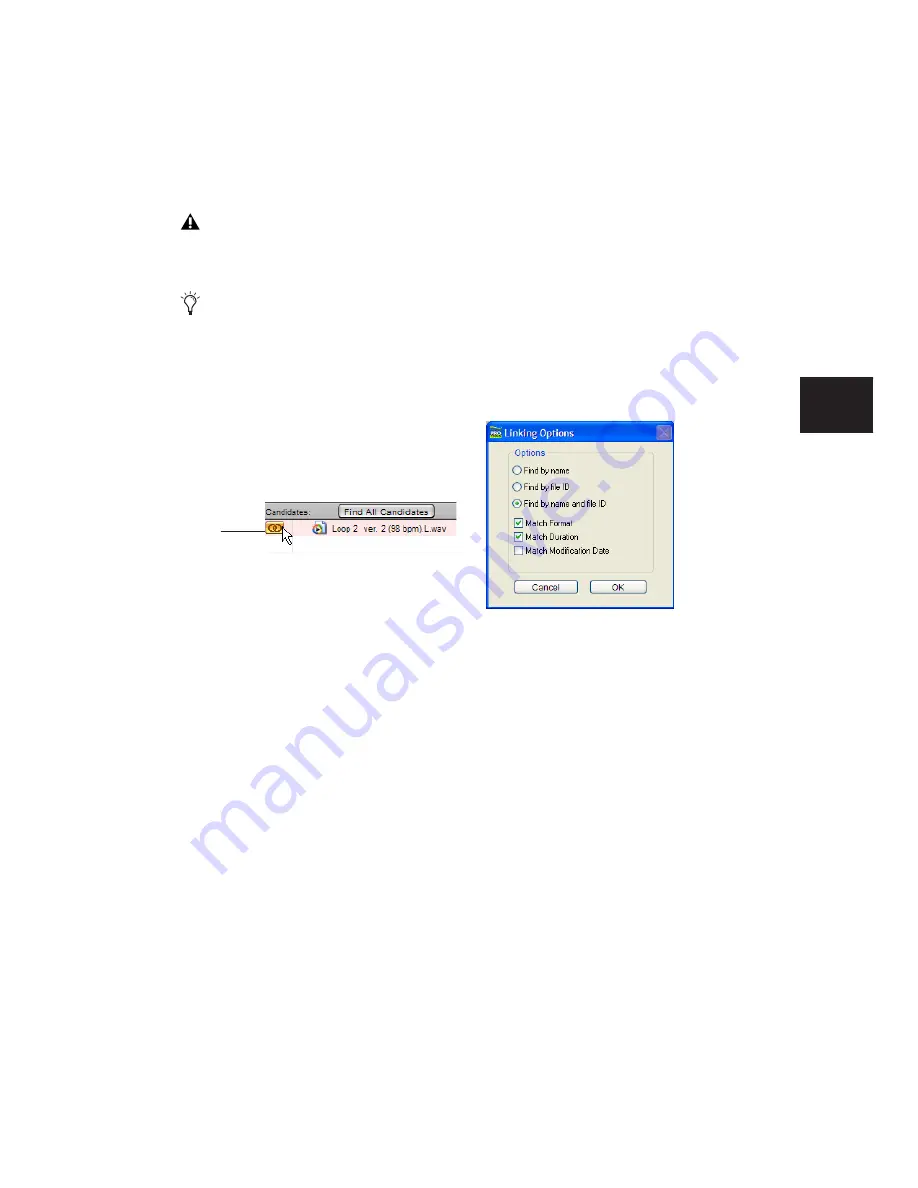
Chapter 11: DigiBase
193
4
Click the Link icon next to the appropriate
Candidate to which you want to relink. A Link
icon next to an item indicates it will be relinked
to the item currently selected in the Files to
Relink list.
5
Click the Link icon next to other Candidates,
if you want to relink to additional missing files.
6
Click the Commit Links button.
Relinking Multiple Missing Files
Using the Find Links button, multiple files can
be matched and linked in one procedure.
To relink multiple missing files:
1
Configure Areas to Search. (See “Selecting Ar-
2
Select one or more items in the Files to Relink
list. The Find Links button becomes available.
3
Click Find Links.
4
Configure criteria for relinking, if necessary, in
the Linking Options dialog:
• By default, Find by Name and ID is en-
abled.
• To add additional matching criteria, select
an option from the Linking Options dialog.
(Modification Date is only applicable to
Catalogs.)
• If Match Duration is enabled, Pro Tools
only selects files of the same length or
greater
.
5
Click OK to continue (or click Cancel to re-
turn to the Relink window).
Pro Tools begins to search for an acceptable can-
didate for the first missing file (the first item se-
lected in the Files to Relink list). A link icon ap-
pears next to each file as Pro Tools finds and
links the first acceptable candidate to the miss-
ing file. The Link Path column shows the loca-
tion of the selected candidate. Pro Tools contin-
ues searching, matching, and linking for each
missing file in the Files to Relink list.
6
To view the selected candidate for a particular
missing file, select to highlight the missing file.
That file’s candidate appears in the Candidates
pane, where you can view its file information
and waveform.
QuickTime video clips can only be relinked
to a session by file name and file format
(QuickTime).
To control matching and linking criteria
when relinking an individual missing file,
use the Find Links button. Find Links is ex-
plained in “Relinking Multiple Missing
Files” on page 193.
Indication of Linked status
Link
icon
Linking options
Содержание Pro Tools
Страница 1: ...Pro Tools Reference Guide Version 7 3 ...
Страница 15: ...1 Part I Introduction ...
Страница 16: ...2 ...
Страница 33: ...19 Part II System Configuration ...
Страница 34: ...20 ...
Страница 44: ...Pro Tools Reference Guide 30 ...
Страница 94: ...Pro Tools Reference Guide 80 ...
Страница 95: ...81 Part III Sessions Tracks ...
Страница 96: ...82 ...
Страница 108: ...Pro Tools Reference Guide 94 ...
Страница 130: ...Pro Tools Reference Guide 116 ...
Страница 269: ...255 Part IV Recording ...
Страница 270: ...256 ...
Страница 310: ...Pro Tools Reference Guide 296 ...
Страница 345: ...331 Part V Editing ...
Страница 346: ...332 ...
Страница 402: ...Pro Tools Reference Guide 388 ...
Страница 496: ...Pro Tools Reference Guide 482 ...
Страница 548: ...Pro Tools Reference Guide 534 ...
Страница 571: ...557 Part VI MIDI Editing ...
Страница 572: ...558 ...
Страница 596: ...Pro Tools Reference Guide 582 ...
Страница 637: ...623 Part VII Mixing ...
Страница 638: ...624 ...
Страница 702: ...Pro Tools Reference Guide 688 ...
Страница 771: ...757 Part VIII Video Sync Surround ...
Страница 772: ...758 ...
Страница 792: ...Pro Tools Reference Guide 778 ...
Страница 806: ...Pro Tools Reference Guide 792 ...
Страница 856: ...Pro Tools Reference Guide 842 ...






























