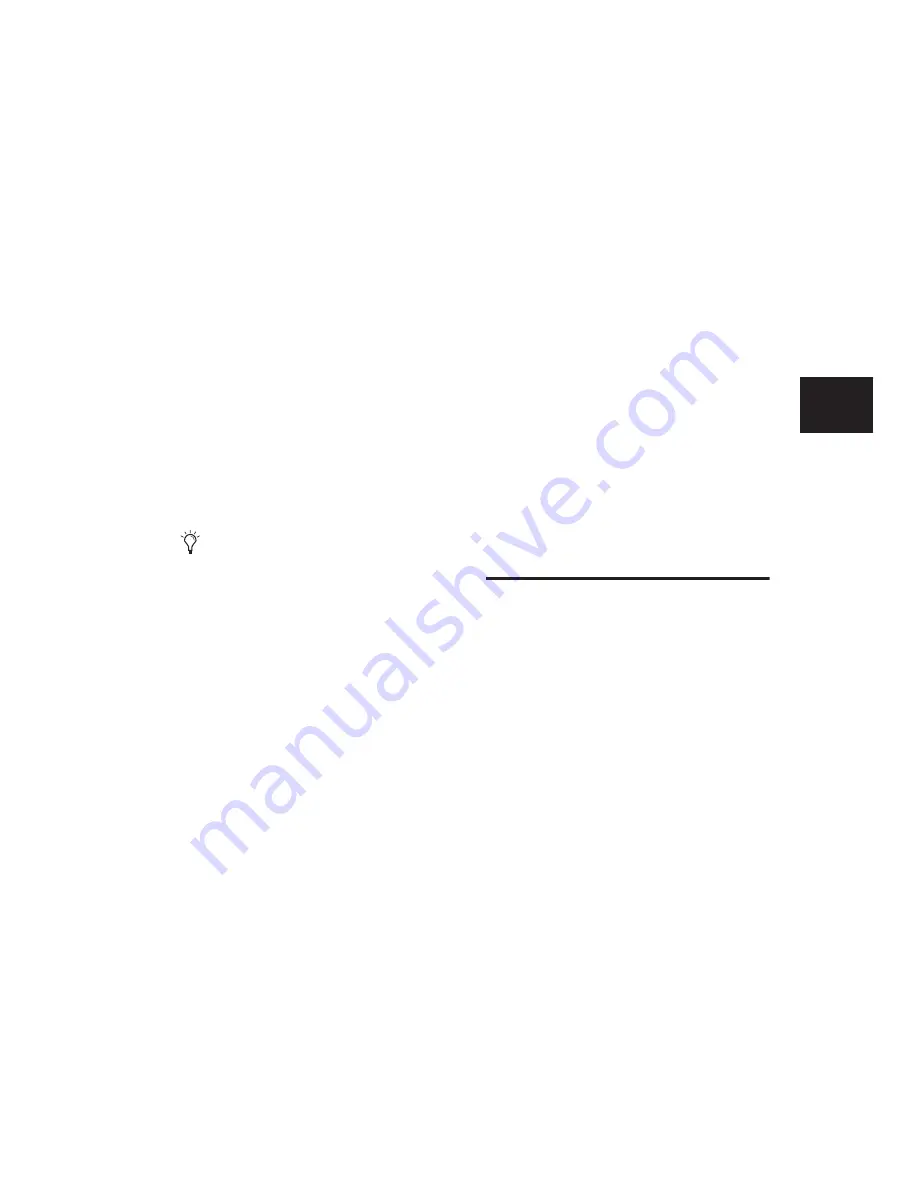
Chapter 11: DigiBase
183
Deleting Items and Folders
You can select and delete files and folders in all
browsers. If a selected item resides on a read-
only volume, it cannot be deleted.
If using DigiBase Pro, see “Deleting Catalog
Items” on page 183 for additional information.
To delete one or more items:
1
Select one or more items.
2
Press Delete, or choose Delete Selected from
the Browser menu.
3
Pro Tools asks you to verify that you want to
permanently delete selected files from disk.
Click Delete to proceed, or click Cancel to leave
your files and disks unchanged.
To delete locked files:
1
Select one or more items.
2
Press Delete (Windows) or Com-
mand+Delete (Mac).
Deleting Catalog Items
(DigiBase Pro Only)
When you delete a folder or item from a Digi-
Base Pro Catalog, Pro Tools lets you choose
whether to delete only the alias from the Cata-
log, or also delete the original files from the disk.
To delete an item from a Catalog.
1
Open a Catalog and select one or more items.
2
Press Delete, or choose Delete Selected from
the Browser menu.
3
When prompted, do one of the following:
• To remove the aliases for the selected items
from the Catalog, click Aliases.
– or –
• To delete the selected items from disk (and
remove their aliases from the Catalog),
click Files.
Deleting Folders in Catalogs
Deleting a folder from a Catalog does not delete
the folder on disk (even if you choose to delete
all files from disk). Because Catalogs are “snap-
shots” of items, their aliases only include files
that resided in the corresponding folder at the
time the Catalog was created. To avoid potential
data loss, folders are never deleted from disk,
even though you might choose to delete Files
instead of Aliases.
Searching Items
DigiBase provides powerful search capabilities
so you can quickly search and find files.
The Workspace browser lets you search across
multiple volumes and catalogs (if available). All
other browsers let you search the currently dis-
played contents of that individual browser.
Performing a search filters the Items List or
Search Results pane to display only found items
that match the search criteria.
DigiBase Pro lets you search on multiple criteria
in a single search pass, and search Catalogs.
The Relink window provides specialized search
capabilities for finding and relinking missing
files. For more information, see “Linking and
Relinking Files” on page 187.
To skip the warning dialog, hold down the
Option key while pressing Delete (or while
choosing Delete Selected).
Содержание Pro Tools
Страница 1: ...Pro Tools Reference Guide Version 7 3 ...
Страница 15: ...1 Part I Introduction ...
Страница 16: ...2 ...
Страница 33: ...19 Part II System Configuration ...
Страница 34: ...20 ...
Страница 44: ...Pro Tools Reference Guide 30 ...
Страница 94: ...Pro Tools Reference Guide 80 ...
Страница 95: ...81 Part III Sessions Tracks ...
Страница 96: ...82 ...
Страница 108: ...Pro Tools Reference Guide 94 ...
Страница 130: ...Pro Tools Reference Guide 116 ...
Страница 269: ...255 Part IV Recording ...
Страница 270: ...256 ...
Страница 310: ...Pro Tools Reference Guide 296 ...
Страница 345: ...331 Part V Editing ...
Страница 346: ...332 ...
Страница 402: ...Pro Tools Reference Guide 388 ...
Страница 496: ...Pro Tools Reference Guide 482 ...
Страница 548: ...Pro Tools Reference Guide 534 ...
Страница 571: ...557 Part VI MIDI Editing ...
Страница 572: ...558 ...
Страница 596: ...Pro Tools Reference Guide 582 ...
Страница 637: ...623 Part VII Mixing ...
Страница 638: ...624 ...
Страница 702: ...Pro Tools Reference Guide 688 ...
Страница 771: ...757 Part VIII Video Sync Surround ...
Страница 772: ...758 ...
Страница 792: ...Pro Tools Reference Guide 778 ...
Страница 806: ...Pro Tools Reference Guide 792 ...
Страница 856: ...Pro Tools Reference Guide 842 ...






























