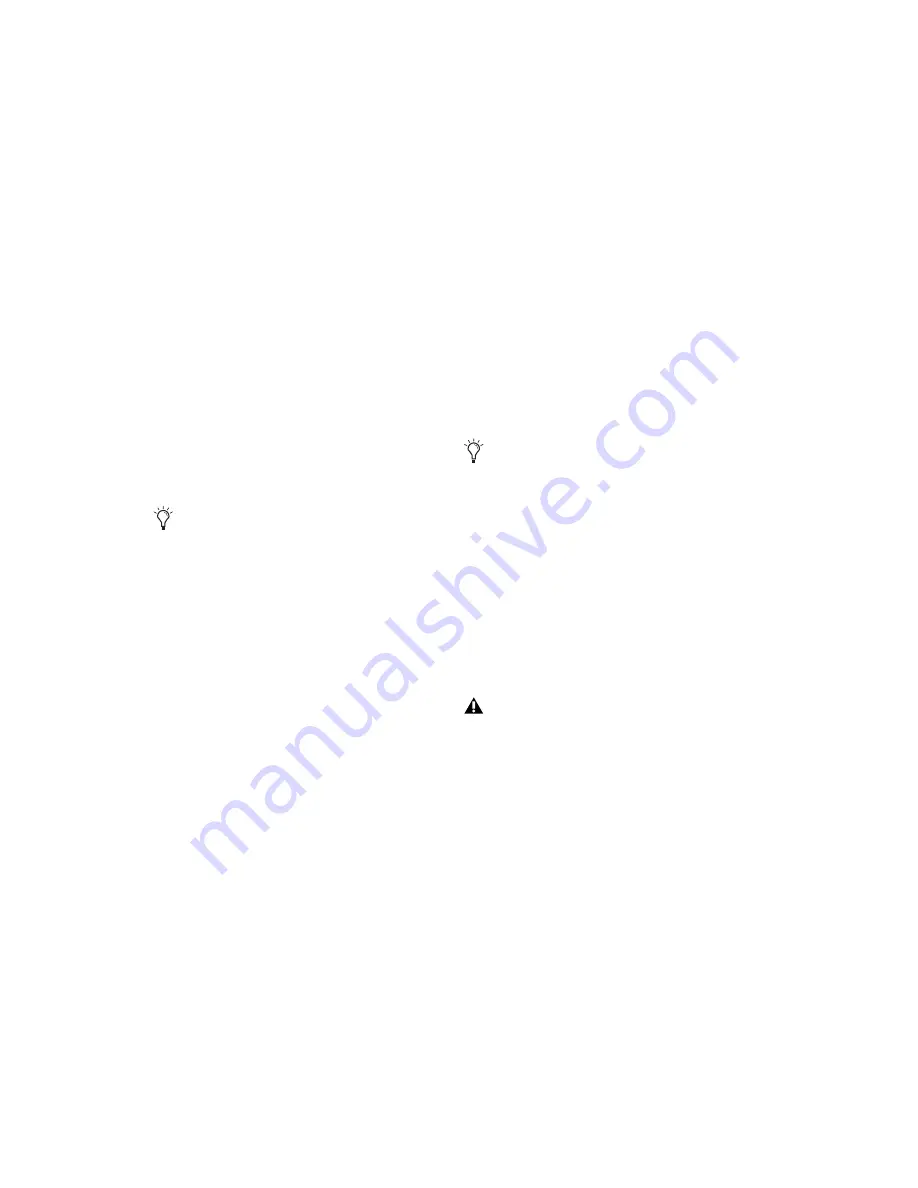
Pro Tools Reference Guide
144
Solo Latch Options
Solos can be
latched
(where pressing subsequent
buttons adds them to the soloed mix of tracks),
unlatched, or temporarily latched (Pro Tools
HD only).
To select a Solo Latch mode:
■
Choose Options > Solo Mode and select from
the following options:
Latch
When selected, pressing subsequent Solo
buttons adds them to the soloed mix of tracks.
X–OR (Cancels Previous Solos)
When selected,
pressing subsequent Solo buttons cancels previ-
ous solos.
Momentary (Pro Tools HD Only)
When selected,
Solo buttons are not sticky. A track is soloed
only when its Solo switch is held down.
With a Digidesign-qualified control surface, ad-
ditional tracks can be soloed by pressing their
Solo switches (as long as at least one Solo button
is held down). When no Solo switch is held
down, all soloed tracks will unsolo.
Temporarily Latching Solos in Momentary Solo
Mode
(Pro Tools HD Only)
To temporarily latch solos:
1
Choose Options > Solo Mode > Momentary.
2
Press and hold the Solo button on the first
track that will be soloed.
3
While still holding the first Solo button, press
additional Solo buttons. Solo buttons will re-
main soloed as long as one Solo button is held.
Solo Safe Mode
Pro Tools lets you
solo safe
a track. This prevents
the track from being muted even if you solo
other tracks. This feature is useful for tracks such
as Auxiliary Inputs that are being used as a sub-
mix of audio tracks, or effects returns, allowing
the audio or effects track to remain in a mix
even when other tracks are soloed. It is also use-
ful to solo safe MIDI tracks so that their play-
back is not affected when you solo audio tracks.
To solo safe a track:
■
Control-click (Windows) or Command-click
(Mac) the Solo button on the track. This pre-
vents the track from being muted even if you
solo other tracks. The Solo button changes to a
transparent color in Solo Safe mode.
To return a solo safe track to normal:
■
Control-click (Windows) or Command-click
(Mac) the Solo button on the track again.
To override X–OR mode and solo more than
one track at a time, press and hold the Solo
button on the first track. Subsequently
pressed Solo buttons will latch.
As long as at least one Solo button is held
down, all the solos will remain latched.
AFL or PFL soloed tracks (Pro Tools HD
only) cannot be solo safed.
Содержание Pro Tools
Страница 1: ...Pro Tools Reference Guide Version 7 3 ...
Страница 15: ...1 Part I Introduction ...
Страница 16: ...2 ...
Страница 33: ...19 Part II System Configuration ...
Страница 34: ...20 ...
Страница 44: ...Pro Tools Reference Guide 30 ...
Страница 94: ...Pro Tools Reference Guide 80 ...
Страница 95: ...81 Part III Sessions Tracks ...
Страница 96: ...82 ...
Страница 108: ...Pro Tools Reference Guide 94 ...
Страница 130: ...Pro Tools Reference Guide 116 ...
Страница 269: ...255 Part IV Recording ...
Страница 270: ...256 ...
Страница 310: ...Pro Tools Reference Guide 296 ...
Страница 345: ...331 Part V Editing ...
Страница 346: ...332 ...
Страница 402: ...Pro Tools Reference Guide 388 ...
Страница 496: ...Pro Tools Reference Guide 482 ...
Страница 548: ...Pro Tools Reference Guide 534 ...
Страница 571: ...557 Part VI MIDI Editing ...
Страница 572: ...558 ...
Страница 596: ...Pro Tools Reference Guide 582 ...
Страница 637: ...623 Part VII Mixing ...
Страница 638: ...624 ...
Страница 702: ...Pro Tools Reference Guide 688 ...
Страница 771: ...757 Part VIII Video Sync Surround ...
Страница 772: ...758 ...
Страница 792: ...Pro Tools Reference Guide 778 ...
Страница 806: ...Pro Tools Reference Guide 792 ...
Страница 856: ...Pro Tools Reference Guide 842 ...






























