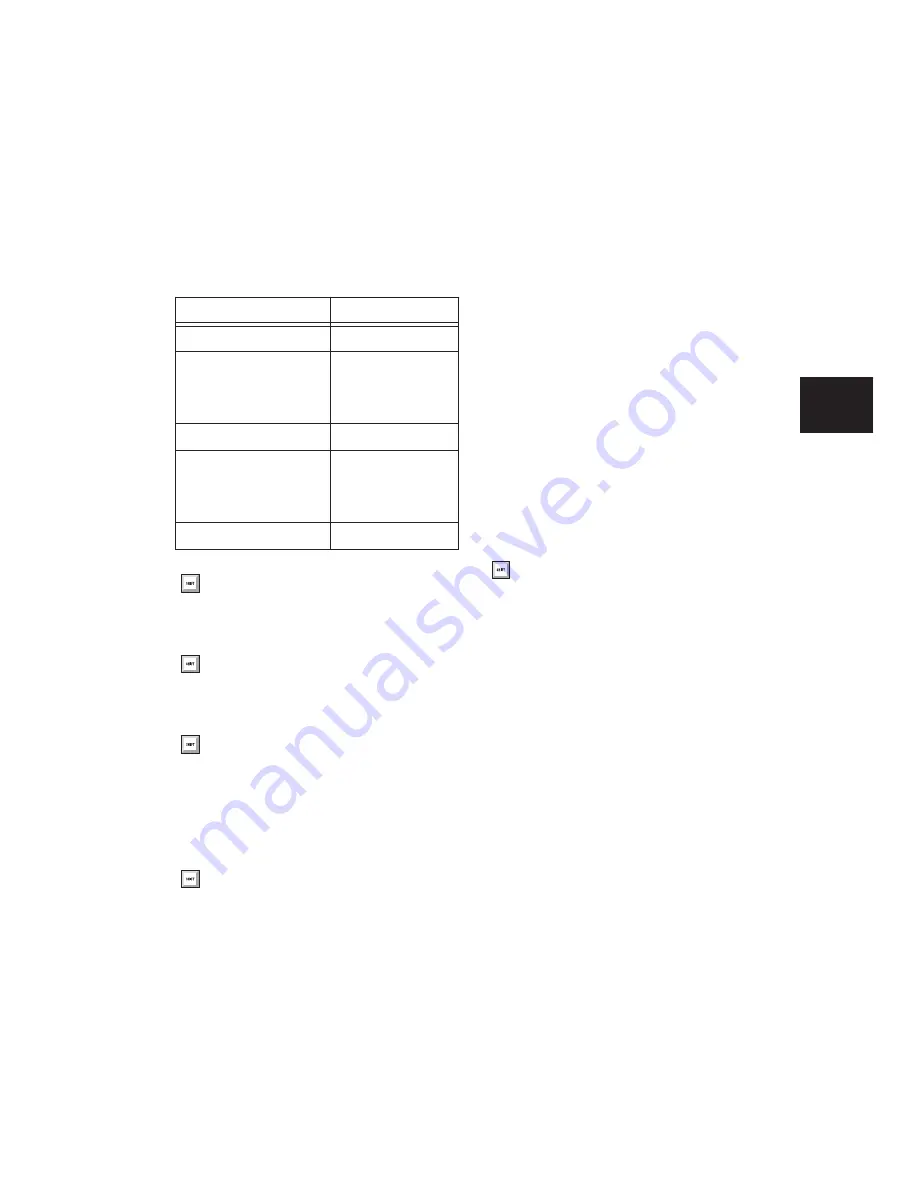
Chapter 9: Pro Tools Main Windows
101
Fast Forward
Fast forwards from the Timeline in-
sertion point. You can also click repeatedly to
fast forward incrementally (by an amount based
on the Main Time Scale).
Go to End
Locates to the end of the session.
Record
Arms Pro Tools for recording (the button
flashes). Clicking Play then starts recording on
record-enabled tracks only.
Right-clicking the Record button lets you select
the record mode from a pop-up menu:
• Normal
• Loop
• Destructive
• QuickPunch
• TrackPunch (Pro Tools HD only)
• Destructive Punch (Pro Tools HD only)
You can also cycle through the Pro Tools record
modes with the Transport stopped, by Start-
clicking (Windows) or Control-clicking (Mac)
the Record button.
The Record button changes to indicate the cur-
rently selected mode: blank for Nondestructive,
“D” for Destructive, a loop symbol for Loop
Record, “P” for QuickPunch, “T” for Track-
Punch, and “DP” for DestructivePunch.
Track Record Enable Indicator
When lit (red), in-
dicates that at least one audio track is currently
record-enabled. When off (grey), no tracks are
currently record-enabled.
TrackInput Monitor Indicator
When lit (green),
indicates that at least one audio track is cur-
rently set to Input Only monitoring (regardless
of record enable status). When off (grey), all
tracks are in Auto Input monitoring.
Pre-Roll
During playback or record, specifies the
amount of audio that plays before the Play
(Timeline) Cursor or Play Start Marker location,
or beginning of the Timeline selection. Pre-roll
is particularly useful with punch recording since
it provides you with time to “catch the beat” be-
Fast Forward Increments
Main Time Scale Format
Increment Amount
Min:Sec
1 second
Time Code
(Pro Tools HD or Pro Tools
LE with DV Toolkit 2)
1 frame
Bars:Beats
1 bar
Feet+Frame
(Pro Tools HD or Pro Tools
LE with DV Toolkit 2)
1 foot
Sample
1 second
With Numeric Keypad mode set to Trans-
port, you can fast forward by pressing 2.
You can press Enter (Windows) or
Return (Mac) on the QWERTY key-
board to locate to the end of the session.
You can also Right-click the Go to End but-
ton to access automation commands Write
to End and Write to All.
You can also begin recording immediately
by pressing F12, pressing Spacebar
(Windows) or Spacebar (Mac),
or with the Numeric Keypad mode set to
Transport, pressing 3.
To initiate recording at half-speed, you can
press Shift+Spacebar (Windows)
or Shift+Spacebar (Mac).
Содержание Pro Tools
Страница 1: ...Pro Tools Reference Guide Version 7 3 ...
Страница 15: ...1 Part I Introduction ...
Страница 16: ...2 ...
Страница 33: ...19 Part II System Configuration ...
Страница 34: ...20 ...
Страница 44: ...Pro Tools Reference Guide 30 ...
Страница 94: ...Pro Tools Reference Guide 80 ...
Страница 95: ...81 Part III Sessions Tracks ...
Страница 96: ...82 ...
Страница 108: ...Pro Tools Reference Guide 94 ...
Страница 130: ...Pro Tools Reference Guide 116 ...
Страница 269: ...255 Part IV Recording ...
Страница 270: ...256 ...
Страница 310: ...Pro Tools Reference Guide 296 ...
Страница 345: ...331 Part V Editing ...
Страница 346: ...332 ...
Страница 402: ...Pro Tools Reference Guide 388 ...
Страница 496: ...Pro Tools Reference Guide 482 ...
Страница 548: ...Pro Tools Reference Guide 534 ...
Страница 571: ...557 Part VI MIDI Editing ...
Страница 572: ...558 ...
Страница 596: ...Pro Tools Reference Guide 582 ...
Страница 637: ...623 Part VII Mixing ...
Страница 638: ...624 ...
Страница 702: ...Pro Tools Reference Guide 688 ...
Страница 771: ...757 Part VIII Video Sync Surround ...
Страница 772: ...758 ...
Страница 792: ...Pro Tools Reference Guide 778 ...
Страница 806: ...Pro Tools Reference Guide 792 ...
Страница 856: ...Pro Tools Reference Guide 842 ...






























