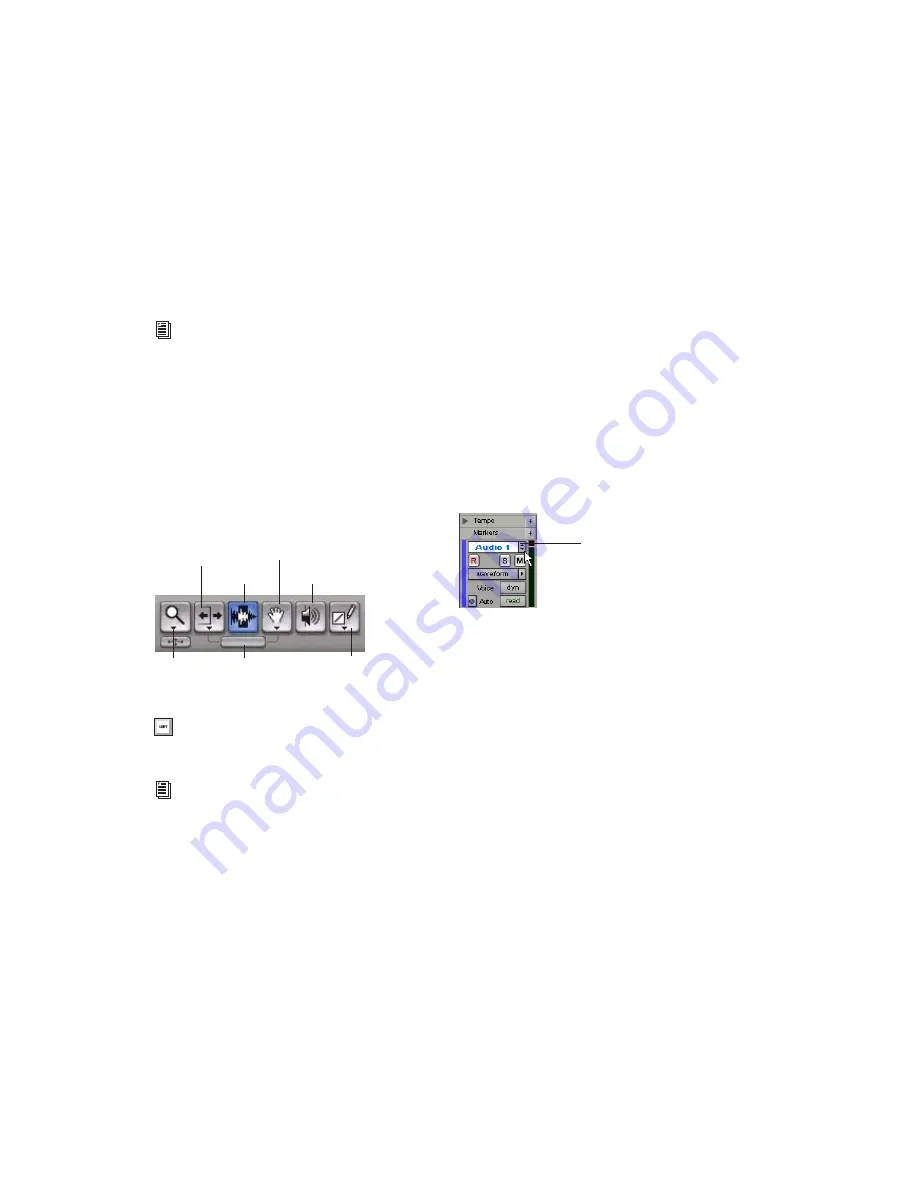
Mbox 2 Getting Started Guide
58
The Edit mode affects the movement and place-
ment of audio and MIDI regions (and individual
MIDI notes), how commands like Copy and
Paste function, and also how the various Edit
tools (Trimmer, Selector, Grabber, and Pencil)
work.
Edit Tools
Pro Tools LE has seven Edit tools: Zoomer, Trim-
mer, Selector, Grabber, Scrubber, Pencil, and
Smart Tool. Select an Edit tool by clicking it in
the Edit window. The Zoomer, Trimmer, Grab-
ber, and Pencil tools have multiple modes,
which you can select from a pop-up menu when
you click the tool.
Playlists and Nondestructive Editing
Playlists let you create and retrieve multiple ver-
sions of track edits. A playlist can be a complete
take, an overdub, or an arrangement of selec-
tions from multiple takes. You can duplicate
playlists to save edits in their current state, then
continue making additional edits to the new
playlist, knowing you can always go back to the
previous version.
To create multiple playlists for editing:
1
Start with a track on which you want to try
different edits.
2
From the Playlist selector’s pop-up menu,
choose Duplicate.
3
Name the duplicated playlist and click OK.
4
Make your first series of edits.
5
Return to the original playlist by clicking the
Playlist selector and selecting its name.
6
Repeat steps 2–5 for any further edits.
In this way, you can try out different edits of a
track, and switch back and forth between play-
lists for comparison.
For detailed descriptions of the Edit modes,
see the Pro Tools Reference Guide.
Edit tools in Edit window
Press the Escape key to toggle through the
Edit tools.
For detailed descriptions of the Edit Tools,
see the Pro Tools Reference Guide.
Trimmer tool
Grabber tool
Scrubber tool
Pencil tool
Smart Tool
Zoomer tool
Selector tool
Playlist selector and pop-up menu
Playlist selector
Содержание Mbox 2
Страница 1: ...Getting Started Mbox 2 Version 7 0 ...
Страница 4: ......
Страница 84: ...Mbox 2 Getting Started Guide 78 ...
Страница 89: ......
Страница 90: ......






























