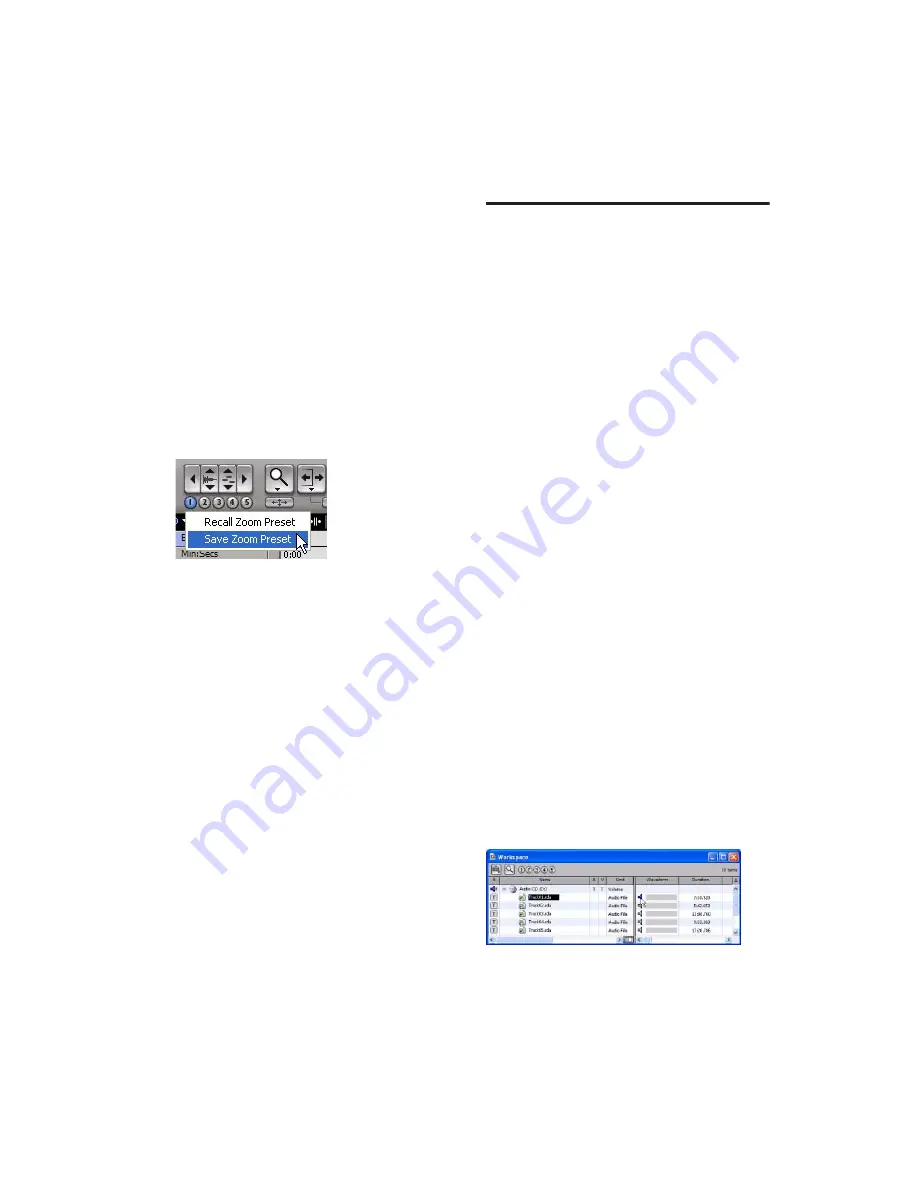
Chapter 5: Working with Pro Tools LE
51
Zoom Presets
Pro Tools provides five Zoom Preset buttons.
You can use these to immediately return to es-
tablished zoom levels. You can define the mag-
nification level for each preset, on a session-by-
session basis.
To store a new Zoom preset definition:
1
Use the Zoom tool to establish a Zoom setting.
2
Click a Zoom Preset button (1–5) and choose
Save Zoom Preset from the Zoom Preset pop-up
menu.
To recall a saved Zoom preset:
■
Click the corresponding Zoom Preset button
(1–5).
Using Memory Locations for Zoom
Control
Pro Tools Memory Locations let you store many
attributes with each marker or memory loca-
tion, including Track Height and Zoom Settings.
By creating Memory Locations that are neither
markers nor selections, but have Track Height,
Zoom Settings, or other options enabled, you
can use Memory Locations to zoom in and out
using just the numeric keypad.
For more information on creating memory loca-
tions, see “Memory Locations” on page 48.
Importing Data into Pro Tools
Sessions
Pro Tools LE lets you import audio, MIDI, and a
wide range of Pro Tools session data into your
current session.
Importing Audio
Pro Tools LE lets you import audio files from
your hard drive or from a CD. This is very useful
if you have audio files already recorded to disk
or if you are working with CD-based sample li-
braries that you want to use in a session.
To import audio files or regions from disk:
■
Choose File > Import > Audio to Track to im-
port files and regions to new audio tracks (they
will also appear as regions in the Region List).
– or –
■
Choose File > Import > Audio to Region List to
import files and regions to the Region List only.
To import a CD audio track:
1
Put the source CD into your computer’s CD
drive.
2
Choose Window > Workspace and click the
Audio CD icon to show the files on the CD.
3
Click the speaker icon in the waveform col-
umn of the Workspace browser to audition the
corresponding file. Press the Spacebar to stop
playback.
Zoom Preset pop-up menu
Auditioning an audio file in the Workspace Browser
Содержание Mbox 2
Страница 1: ...Getting Started Mbox 2 Version 7 0 ...
Страница 4: ......
Страница 84: ...Mbox 2 Getting Started Guide 78 ...
Страница 89: ......
Страница 90: ......






























