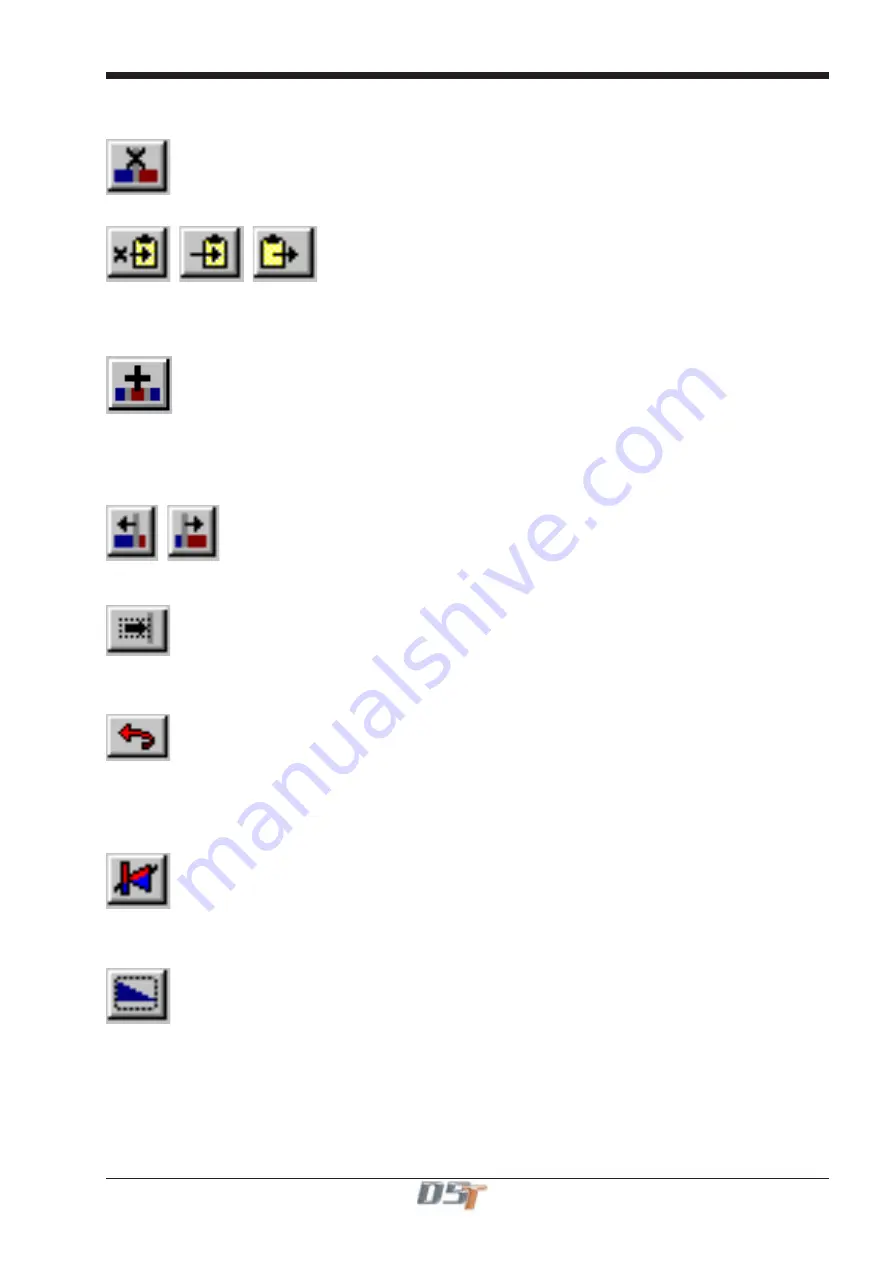
Chapter 6
6-15
6.2.8 The Editing Tools ................................................................
These tools operate only on the Selected events. They are greyed out until you have used the Selector tools to select one or more events.
Delete
This button simply deletes all the selected events from the mix. They cannot be recovered, except by using the UNDO button - see below.
Cut, Copy and Paste
These buttons use the
Clipboard
for temporary storage of events. The
Cut
button deletes the selected events from the mix, but stores a
copy on the Clipboard. The
Copy
button leaves the selected events in place, but stores a copy of them on the Clipboard. The
Paste
button inserts a copy of the Clipboard contents (
i.e.
a selected group of events) into the mix. Once a group of events in Pasted in, you can
use the normal editing tools to move the group forward or backward in time, or to a different channel.
Duplicate
This button simply creates a duplicate of the selected group of events, in the same position as the original group, and selects the duplicate
set. You can then drag this group of events to any position you wish.
The Duplicate tool is particularly handy for copying a set of events across several channels. To assist with this process, when placing the
duplicate events, you can hold down the <Shift> key to lock out any left-right trackball movement - this ensures that when you place the
duplicate copy on another channel, the new events are locked to the same timecode as the original ones.
Nudge Back / Forward
These buttons move the selected events back or forward in time by a quarter-frame. If you hold down the <Shift> key while clicking these
buttons, the selected events are nudged by a whole frame, and if you hold down the <Ctrl> key, the events are nudged by one second.
Snap to Timeline
This button is a toggle, and it allows you to use the Timeline for precise positioning of selected events. If you are positioning a selected
group of events, switching on the Snap button allows you to align the left or right edge of the selected group precisely with the Timeline,
just by moving the selection close to the Timeline position.
Undo
This button allows you to cancel the last edit you did (Delete, Nudge etc.), and restores the mix to the same state it was in before the edit.
There is only one level of undo.
6.2.9 The Event Tools ...................................................................
You can use these tools to insert new events into the mix:
Insert Switches
To Insert a new switch On or Off event, click this button, then click on the channel and the timecode at which you want to insert. The tool
will toggle the status of the event at the point you choose. See the Switch and Level Selectors section above for a listing of which events
can be inserted using this tool.
Fade-Out
To fade a channel out gradually, click this button. Then, place the pointer at the position where you want the Fade-Out to begin, then
press and hold down the mouse left button, and
drag
the pointer to the position where you want the Fade-Out to end.
If you drag the pointer down or up across several channels, all the channels within the dragged area will be affected.
Содержание D5T
Страница 1: ...Operation Manual Issue A September 2004 Software Versions 2 4...
Страница 2: ......
Страница 10: ......
Страница 11: ...Chapter 1 1 1 Chapter 1 Getting Started...
Страница 12: ...Chapter 1 1 2...
Страница 32: ...Chapter 2 2 1 Chapter 2 Inputs and Console Channels...
Страница 33: ...Chapter 2 2 2...
Страница 58: ...Chapter 3 3 1 Chapter 3 Busses and Outputs...
Страница 59: ...3 2 Chapter 3...
Страница 68: ...4 1 Chapter 4 Chapter 4 Master Section...
Страница 69: ...Chapter 4 4 2...
Страница 91: ...5 1 Chapter 5 Chapter 5 The Cue List...
Страница 92: ...Chapter 5 5 2...
Страница 111: ...Chapter 6 6 1 Chapter 6 Automation...
Страница 127: ...7 1 Chapter 7 Chapter 7 Effects...
Страница 128: ...7 2 Chapter 7...
Страница 135: ...8 1 Chapter 8 Chapter 8 Troubleshooting...
Страница 136: ...Chapter 8 8 2...
Страница 139: ...A 1 AppendixA Appendix A D5TC Theatre Masters Controller...
Страница 140: ...A 2 Appendix A...
Страница 147: ...B 1 Appendix B Appendix B Multiple Console Setups Inc Redundant Engines...
Страница 148: ...B 2 Appendix B...
Страница 162: ...B 16 Appendix B Standalone PC Screen Appearance...






























