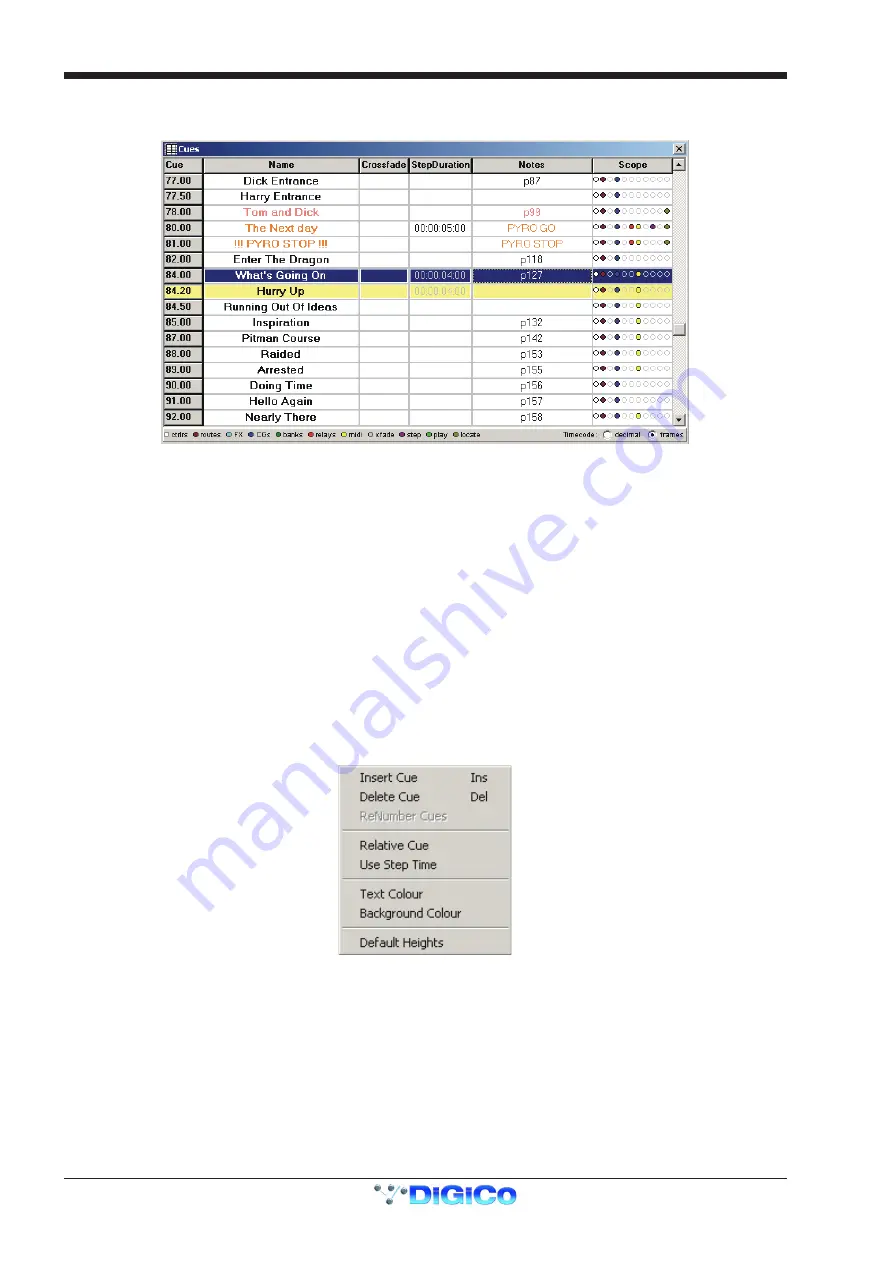
Chapter 5
5-16
5.3.4 Cue List .................................................................................
The icon which shows a small list represents the Cue List itself.
With this window open, the current cue can be seen as the highlighted colour and the cue that is selected can be seen in dark blue.
The current cue highlight colour can be selected using the
View Menu/Current Cue Colour
option and the selected cue can be changed
using the Up/Down arrows on the computer keyboard.
The
Control Menu
shows other keyboard shortcuts:
Fire Selected Cue = F3
Fire Previous Cue = PgUp
Fire Next Cue = PgDn
Move a Cue = Hold the keyboard SHIFT key and drag the cue number.
Right clicking anywhere in the Cue List will show the following menu with options to:
Insert
or
Delete
the selected cue (keyboard shortcuts Ins and Del).
Renumber
cues by selecting a range with the keboard
SHIFT
key held down.
Change the type of cue to
Relative
- Relative cues have the letter "R" next to their number.
Use Step Time
where a time of 00:00:00:00 will be entered into the
StepDuration
column and this can then edited by typing.
Change the
Text Colour
of the cue and change the
Background Colour
of the cue to help with the identification of certain types of cue.
Note
: The background colour appears in the Cue Notes window which can be opened by clicking the
Notes
icon on the toolbar, clicking in
the Notes column in the Cue List window or opening the
Layout/Cue Notes
panel on the D5T itself.
The heights of the rows for each cue can be adjusted by dragging the dividing line above or below the cue number and the
Default
Heights
menu option will return all heights to their original size.
In the Cue List window you can also edit the
Name
of the cue, its
Crossfade time
and its
Step Duration
by typing directly into the
relevant column.
Although the
Cue Notes
and
Scope
are shown in this window, they cannot be edited here.
Scope can only be seen as a colour coded dots with a key at the bottom of the window and must be edited on the D5T, D5TC or a remote
computer running D5T software.
Содержание D5T
Страница 1: ...Operation Manual Issue A September 2004 Software Versions 2 4...
Страница 2: ......
Страница 10: ......
Страница 11: ...Chapter 1 1 1 Chapter 1 Getting Started...
Страница 12: ...Chapter 1 1 2...
Страница 32: ...Chapter 2 2 1 Chapter 2 Inputs and Console Channels...
Страница 33: ...Chapter 2 2 2...
Страница 58: ...Chapter 3 3 1 Chapter 3 Busses and Outputs...
Страница 59: ...3 2 Chapter 3...
Страница 68: ...4 1 Chapter 4 Chapter 4 Master Section...
Страница 69: ...Chapter 4 4 2...
Страница 91: ...5 1 Chapter 5 Chapter 5 The Cue List...
Страница 92: ...Chapter 5 5 2...
Страница 111: ...Chapter 6 6 1 Chapter 6 Automation...
Страница 127: ...7 1 Chapter 7 Chapter 7 Effects...
Страница 128: ...7 2 Chapter 7...
Страница 135: ...8 1 Chapter 8 Chapter 8 Troubleshooting...
Страница 136: ...Chapter 8 8 2...
Страница 139: ...A 1 AppendixA Appendix A D5TC Theatre Masters Controller...
Страница 140: ...A 2 Appendix A...
Страница 147: ...B 1 Appendix B Appendix B Multiple Console Setups Inc Redundant Engines...
Страница 148: ...B 2 Appendix B...
Страница 162: ...B 16 Appendix B Standalone PC Screen Appearance...






























