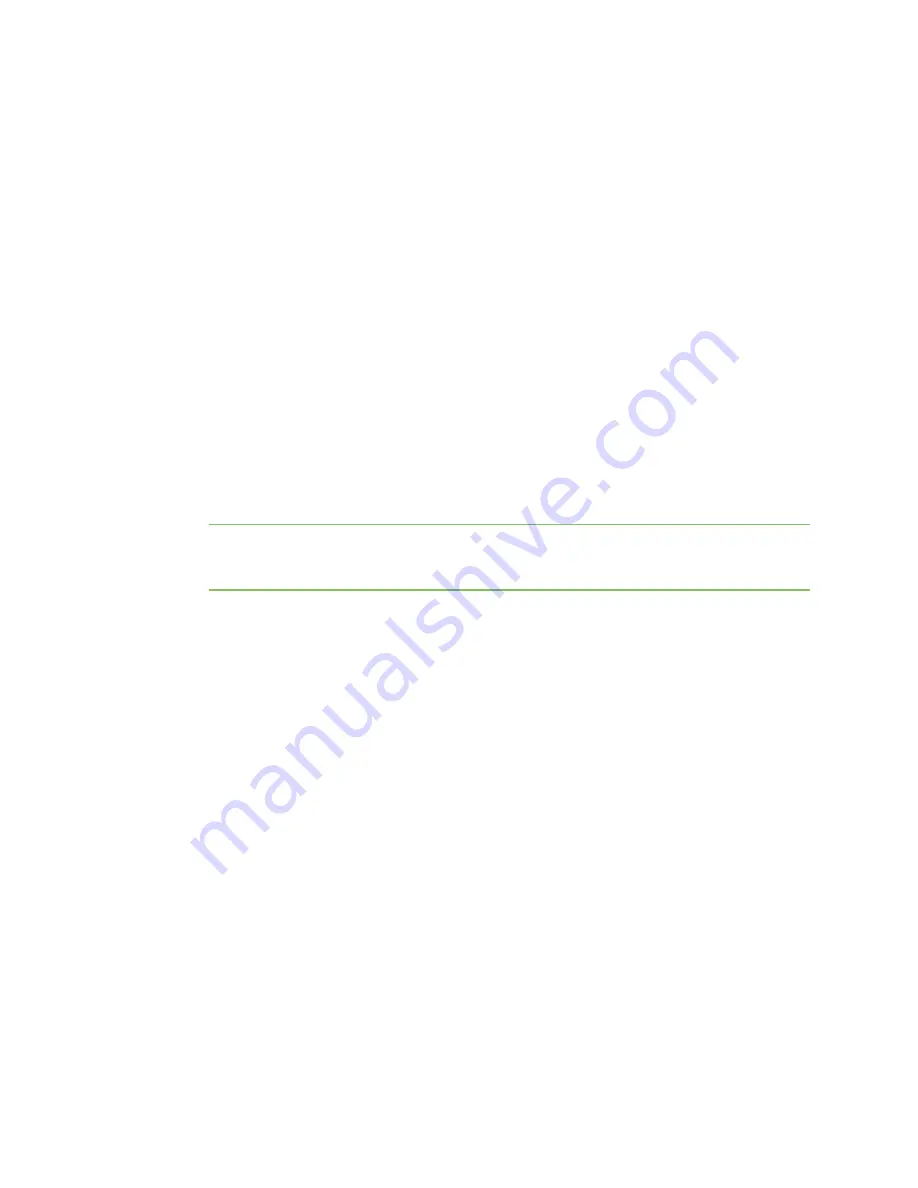
Program XBee Industrial Gateway using Python
Digi ESP for Python
Digi XBee Industrial Gateway
84
4. Click
Next
. The Remote device selection page appears.
5. Specify the XBee Industrial Gateway device you want to use.
n
Select
Use Current Remote Device
to use the device that is currently active in Remote
Manager.
n
Select
Select Specific Remote Device
to display a list of devices and select a device
from the list.
6. Click
Next
to complete the process.
Install the Digi ESP for Python Development Environment
The Digi ESP™ for Python Development Environment is an Eclipse-based Integrated Development
Environment (IDE) that simplifies the process of creating Python applications for ConnectPort X2e ZB.
It also provides many example projects.
To download and install the Digi ESP for Python Development Environment:
1. Navigate to the
Digi XBee Gateway product support page
.
2. Click the
Product Support > Drivers
link or scroll down the page to the
Drivers
section.
3. Click the
Digi ESP for Python - Windows XP/Vista/Windows 7 installer
link to download the
Digi ESP for Python Development Environment.
Note
While MAC operating systems are supported, this procedure shows how to install Digi
ESP for Python on a Windows operating system. If you are using a MAC operator system, click
the
Digi ESP for Python - MAC OS X (10.6) installer
link.
4. Once the Digi ESP for Python framework has been downloaded, run the
Digi ESP for Python
framework installation
wizard.
a. Follow the steps in the wizard to complete the installation process.
b. In the
Choose Components
dialog, select
Digi ESP for Python
.
c. On the last page of the wizard, several prompts are displayed. Select
Show Release
Notes
to open and view the Release Notes for the Digi ESP for Python framework.
d. Click
Finish
to close the installation wizard. The installation process installs Digi
ESP in this program group:
Digi > Python > Dev Tools > Digi ESP for Python
5. The Digi ESP for Python framework will launch automatically. A prompt to select a workspace
directory is displayed. This 'workspace' is the directory where projects and configurations will
be stored. The default location is a sub-folder called workspace on the user home directory, for
example:
c:/Documents and Settings/[
username
]/workspace
Use the default workspace directory, or click
Browse
and navigate to your desired alternate
workspace location, select
Use this as the default and do not ask again
, and click
OK
.
Содержание XGI-20CZ7-E00-W0
Страница 1: ...Digi XBee Industrial Gateway User Guide...






























