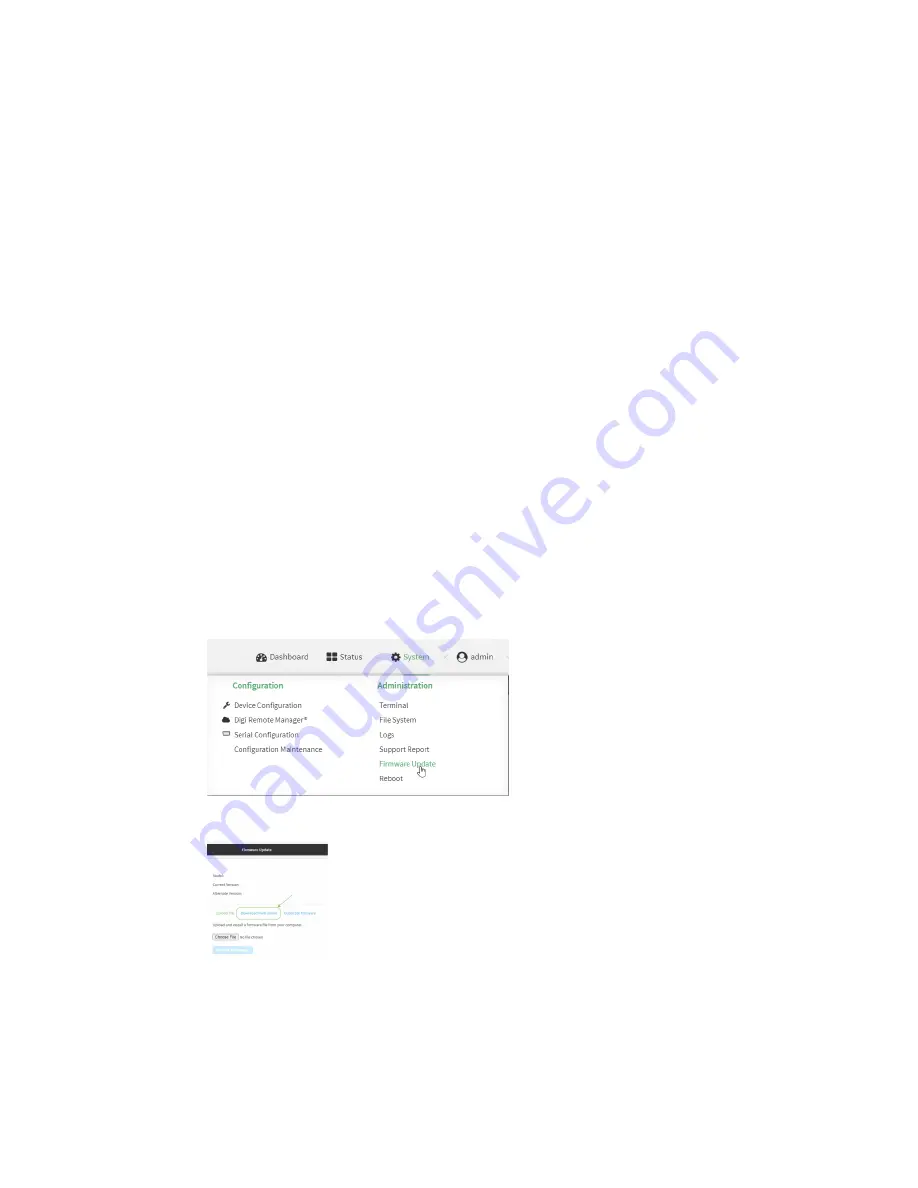
System administration
Update system firmware
TX54 User Guide
858
all newly installed devices are updated to that same version. For more information, see the
Profiles
section of the
Digi Remote Manager User Guide
.
Certificate management for firmware images
The system firmware files are signed to ensure that only Digi-approved firmware load onto the device.
The TX54 device validates the system firmware image as part of the update process and only
successfully updates if the system firmware image can be authenticated.
Downgrading
Downgrading to an earlier release of the firmware may result in the device configuration being erased.
Downgrading from firmware version 22.2.9.x
Beginning with firmware version 22.2.9.x, the TX54 device uses certificate-based communication for
enhanced security when connecting to Digi Remote Manager. If you downgrade your firmware from
version 22.2.9.x to version 21.11.x or previous, your device will no longer be able to communicate with
Remote Manager.
To remedy this issue, select the device in Remote Manager and select
Actions
>
Reset Device
Certificate
.
Update firmware over the air (OTA) from the Digi firmware server
WebUI
1. Log into the TX54 WebUI as a user with Admin access.
2. On the main menu, click
System
. Under
Administration
, click
Firmware Update
.
3. Click
Download from server
.
4. For
Version:
, select the appropriate version of the device firmware.
5. Click
Update Firmware
.
Command line
Содержание TX54
Страница 1: ...TX54 User Guide Firmware version 22 2 ...
Страница 190: ...Interfaces Bridging TX54 User Guide 190 ...
Страница 293: ...Hotspot Hotspot configuration TX54 User Guide 293 ...
Страница 332: ...Hotspot Show hotspot status and statistics TX54 User Guide 332 ...
Страница 584: ...Services Simple Network Management Protocol SNMP TX54 User Guide 584 4 Click Download ...
Страница 1069: ...Command line interface Command line reference TX54 User Guide 1069 reboot Reboot the system Parameters None ...






























