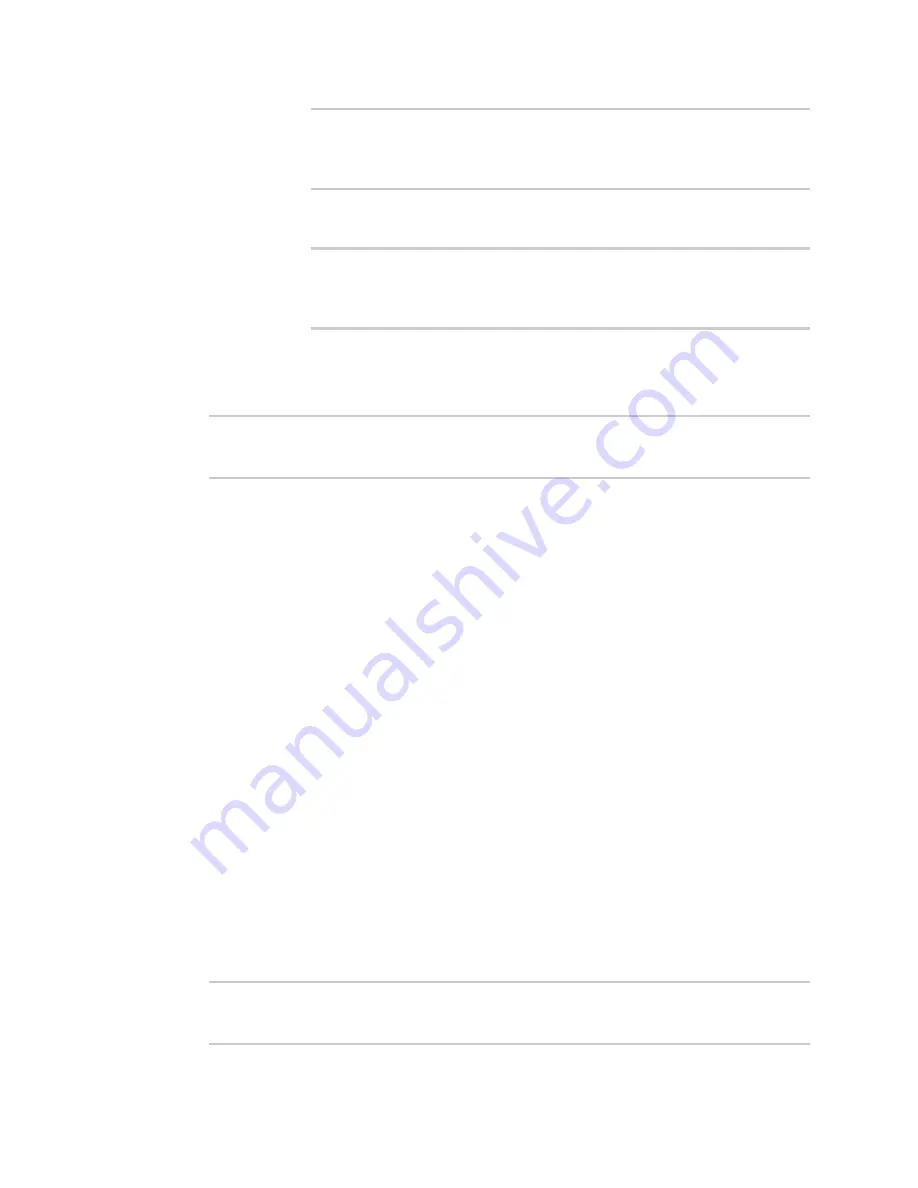
Services
Location information
TX54 User Guide
618
(config service location geofence test_geofence on_exit
action 0)> max_memory 1MB
(config service location geofence test_geofence on_exit
action 0)>
v. A sandbox is enabled by default to prevent the script from adversely affecting
the system. To disable the sandbox:
(config service location geofence test_geofence on_exit
action 0)> sandbox false
(config service location geofence test_geofence on_exit
action 0)>
If you disable the sandbox, the script may render the system unusable.
vi. Repeat for any additional actions.
7. Save the configuration and apply the change:
(config)> save
Configuration saved.
>
8. Type
exit
to exit the Admin CLI.
Depending on your device configuration, you may be presented with an
Access selection
menu
. Type
quit
to disconnect from the device.
Show location information
You can view status and statistics about location information from either the WebUI or the command
line.
WebUI
1. Log into the TX54 WebUI as a user with Admin access.
2. On the main menu, click
Status
.
3. Under
Services
, click
Location
.
The device's current location is displayed, along with the status of any configured geofences.
Command line
Show location information
1. Log into the TX54 command line as a user with Admin access.
Depending on your device configuration, you may be presented with an
Access selection
menu
. Type
admin
to access the Admin CLI.
2. Use the
command at the system prompt:
> show location
Location Status
Содержание TX54
Страница 1: ...TX54 User Guide Firmware version 22 2 ...
Страница 190: ...Interfaces Bridging TX54 User Guide 190 ...
Страница 293: ...Hotspot Hotspot configuration TX54 User Guide 293 ...
Страница 332: ...Hotspot Show hotspot status and statistics TX54 User Guide 332 ...
Страница 584: ...Services Simple Network Management Protocol SNMP TX54 User Guide 584 4 Click Download ...
Страница 1069: ...Command line interface Command line reference TX54 User Guide 1069 reboot Reboot the system Parameters None ...
















































