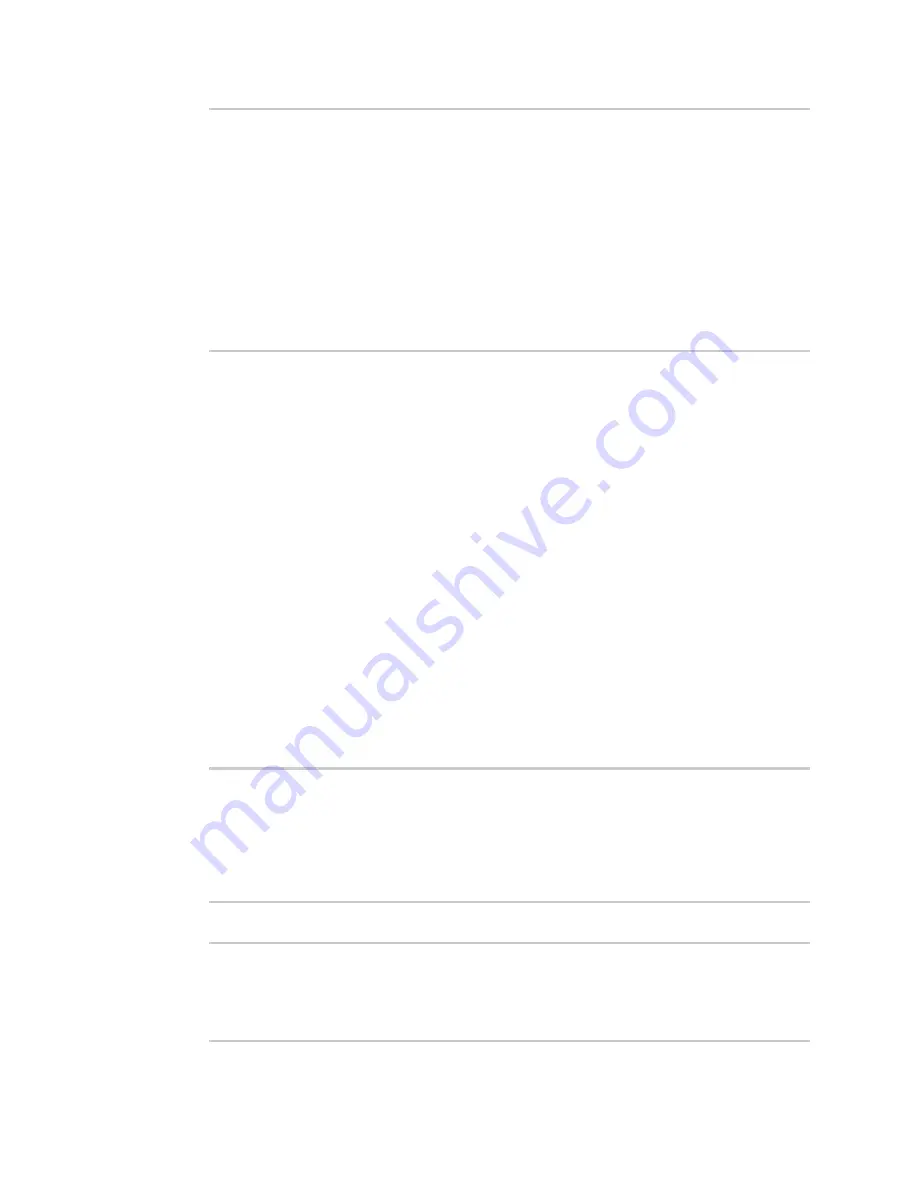
Wi-Fi
Show Wi-Fi client status and statistics
TX54 User Guide
284
SSID
: my_AP
Security
: none
Channel
:
Channel Width
:
Radio
: wifi1
BSSID
: 01:41:D1:14:36:37
Client
Signal
RX Bytes
TX Bytes
Uptime
-----------------
------
-__-----
--------
------
cc:c0:78:34:d5:a2
-68
260997
279481
801
>
Show Wi-Fi client status and statistics
You can show summary status for all Wi-Fi clients, and detailed status and statistics for individual Wi-
Fi clients.
WebUI
1. Log into the TX54 WebUI as a user with Admin access.
2. On the main menu, click
Status
.
3. Under
Connections
, click
Wi-Fi
>
Clients
.
Command line
Show summary of Wi-Fi clients
To show the status and statistics for Wi-Fi client, use the
command.
1. Log into the TX54 command line as a user with Admin access.
Depending on your device configuration, you may be presented with an
Access selection
menu
. Type
admin
to access the Admin CLI.
2. At the Admin CLI prompt, type
show wifi client
:
> show wifi client
Client
Enabled
SSID
Status
Signal
MAC Address
---------
-------
--------
------
------
-----------------
my_client
true
my_SSID
up
-43
91:fe:86:d1:0e:81
>
3. To view information about both active and inactive clients, include the
all
parameter:
> show wifi client all
Client
Enabled
SSID
Status
Signal
MAC Address
---------
-------
--------
------
------
-----------------
my_client
true
my_SSID
up
-43
91:fe:86:d1:0e:81
Содержание TX54
Страница 1: ...TX54 User Guide Firmware version 22 2 ...
Страница 190: ...Interfaces Bridging TX54 User Guide 190 ...
Страница 293: ...Hotspot Hotspot configuration TX54 User Guide 293 ...
Страница 332: ...Hotspot Show hotspot status and statistics TX54 User Guide 332 ...
Страница 584: ...Services Simple Network Management Protocol SNMP TX54 User Guide 584 4 Click Download ...
Страница 1069: ...Command line interface Command line reference TX54 User Guide 1069 reboot Reboot the system Parameters None ...






























