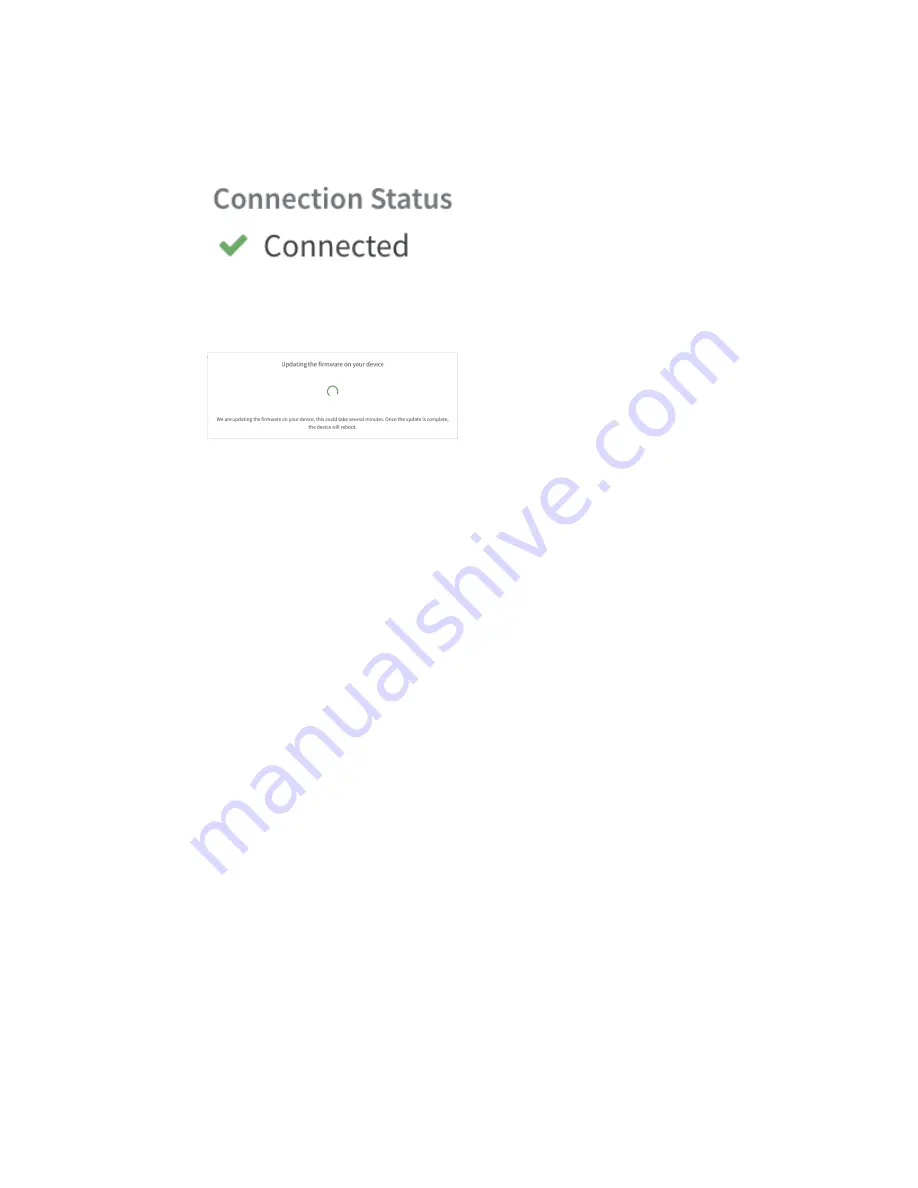
Digi LR54 Quick Start
Step 5: Complete setup
LR54 User Guide
24
Step 5: Complete setup
1. The device should connect within a couple of minutes.
2. If newer firmware is available, Remote Manager will prompt you to update the device. Click
Update
to update the firmware. Remote Manager will perform the update in the background
and let you know when the device is up to date.
3. Click
Done
when the firmware update is complete.
Step 6: Configure cellular APN
If you installed a SIM in
, the device will attempt to setup the APN automatically. However, if
your SIM was setup with a custom APN, you will need to configure it manually:
1. Navigate to the
Settings
tab in the Remote Manager
Device Details
view.
2. Expand the
Config
menu item and click on the
Network
settings menu.
3. Expand
Interfaces
>
WWAN
>
APN list
>
APN list 1
.
4. For
APN
, enter the custom APN provided by your cellular provider.
5. Click
Apply
.
6. Navigate back to the
Details
tab and watch for confirmation of cellular connectivity.
Содержание TransPort LR54
Страница 1: ...LR54 User Guide Firmware version 22 8 ...
Страница 506: ...Virtual Private Networks VPN OpenVPN LR54 User Guide 506 5 Click Apply to save the configuration and apply the change ...
Страница 628: ...Services Simple Network Management Protocol SNMP LR54 User Guide 628 The SNMP page is displayed 4 Click Download ...
Страница 1050: ...Command line interface Execute a command from the web interface LR54 User Guide 1050 The Admin CLI prompt appears ...
Страница 1095: ...Command line interface Command line reference LR54 User Guide 1095 reboot Reboot the system Parameters None ...






























