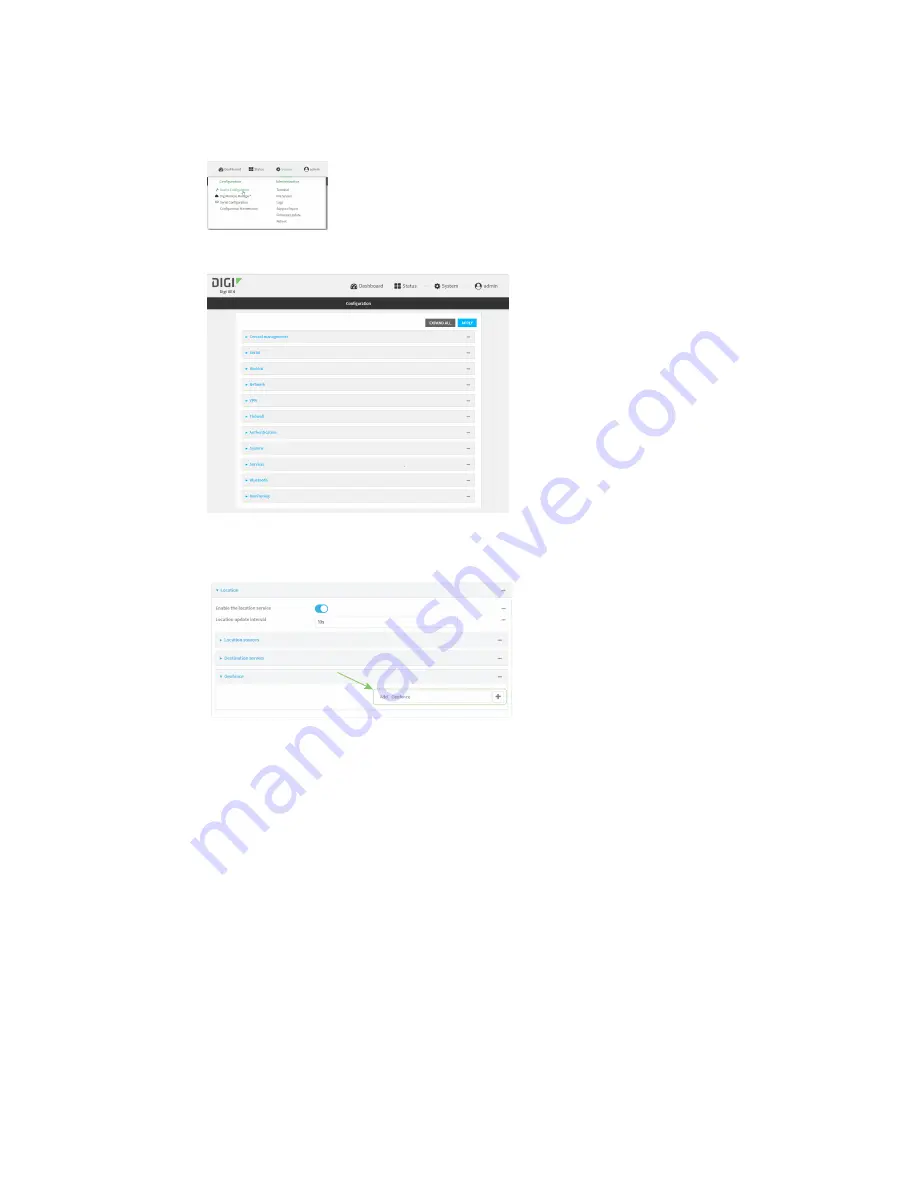
Services
Location information
IX14 User Guide
377
1. Log into the IX14 WebUI as a user with full Admin access rights.
2. On the menu, click
System
. Under
Configuration
, click
Device Configuration
.
The
Configuration
window is displayed.
3. Click
Services
>
Location
>
Geofence
.
4. For
Add Geofence
, type a name for the geofence and click
.
The geofence is enabled by default. Click
Enable
to disable, or to enable if it has been
disabled.
5. For
Update interval
, type the amount of time that the geofence should wait between polling
for updated location data. The default is one minute.
Allowed values are any number of weeks, days, hours, minutes, or seconds, and take the
format
number
{
w|d|h|m|s
}.
For example, to set
Update interval
to ten minutes, enter
10m
or
600s
.
6. For
Boundary type
, select the type of boundary that the geofence will have.
n
If
Circular
is selected:
a. Click to expand
Center
.
b. Type the
Latitude
and
Longitude
of the center point of the circle. Allowed values
are:
Содержание IX14
Страница 1: ...IX14 User Guide Firmware version 22 2 ...
Страница 45: ...Configuration and management Exit the command line interface IX14 User Guide 45 Type q or quit to exit ...
Страница 515: ...Monitoring This chapter contains the following topics intelliFlow 516 Configure NetFlow Probe 523 IX14 User Guide 515 ...
Страница 756: ...Routing Virtual Router Redundancy Protocol VRRP IX14 User Guide 756 ...
Страница 803: ...Command line interface Command line reference IX14 User Guide 803 Parameters None ...
Страница 812: ...Command line interface Command line reference IX14 User Guide 812 reboot Reboot the system Parameters None ...






























