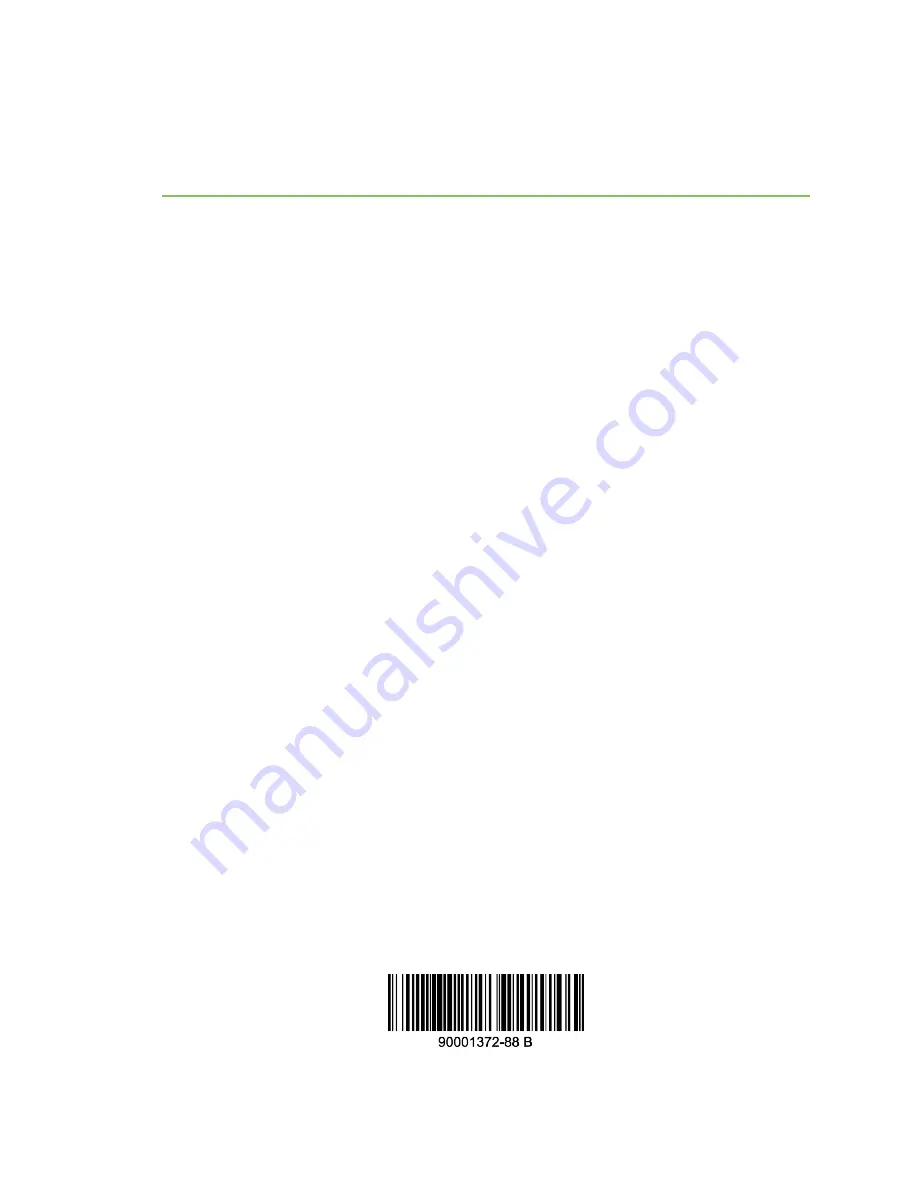
Troubleshooting
Troubleshooting resources
Digi Utility Communication Hub for TransPort® WR21 Installation Guide
21
Troubleshooting
Troubleshooting resources
There are several resources available on Digi's Support site,
n
Digi’s Support Knowledge Base:
http://www.digi.com/support/kbase
.
n
Digi TransPort support documents:
www.digi.com/products/cellular-solutions/cellular-
routers/digi-transport-wr21#productsupport
When submitting a support request, please include a copy of the debug.text file from the unit's flash.
For instructions on how to download the debug.text file from the unit, see the online document
QN24 -
Extracting the debug.text file from a Digi TransPort or Sarian router
.
Unable to open the web interface
Ensure that the LAN cable is properly connected to the LAN port and that the “LAN” status indicator
on the front of the unit is illuminated. If it is not, there is a problem with either the LAN cable or the
device it is connecting to. If the status indicator is illuminated, open the command prompt window on
your PC and enter the command
ping 192.168.1.1
to ensure that the PC can communicate with the
unit. If you do not get a response, the problem could be one of the following:
n
The IP address of the unit has been changed from its default of 192.168.1.1.
n
PC IP configuration
- The PC's LAN interface that is connected to the unit should be
configured to
Obtain an IP address automatically
. Use the Getting Started Wizard, to
configure the PC, if necessary.
n
Check the PC’s LAN connection and any LAN device (for example, Ethernet switch) that is used
to connect to the unit.
n
Open a command window and enter
ipconfig /release
then
ipconfig /renew
.
n
ARP resolution
- Clear the PC’s ARP cache with the command
arp –d *
, then retry the ping
command. If you do get a response but are unable to view the web interface, there is probably
a problem with your web browser configuration.
Unable to log in to the web interface
Use any of the asynchronous serial ports to gain access to the units. Connect your PC to the unit using
a straight-through RS-232 serial cable. This allows you to change the configuration using the
Command Line Interface (CLI). Please see the
Digi TransPort User Guide
for information on how to use
the CLI. The User Guide is available at
. If you have further questions about your product
please contact Digi Technical Support.















