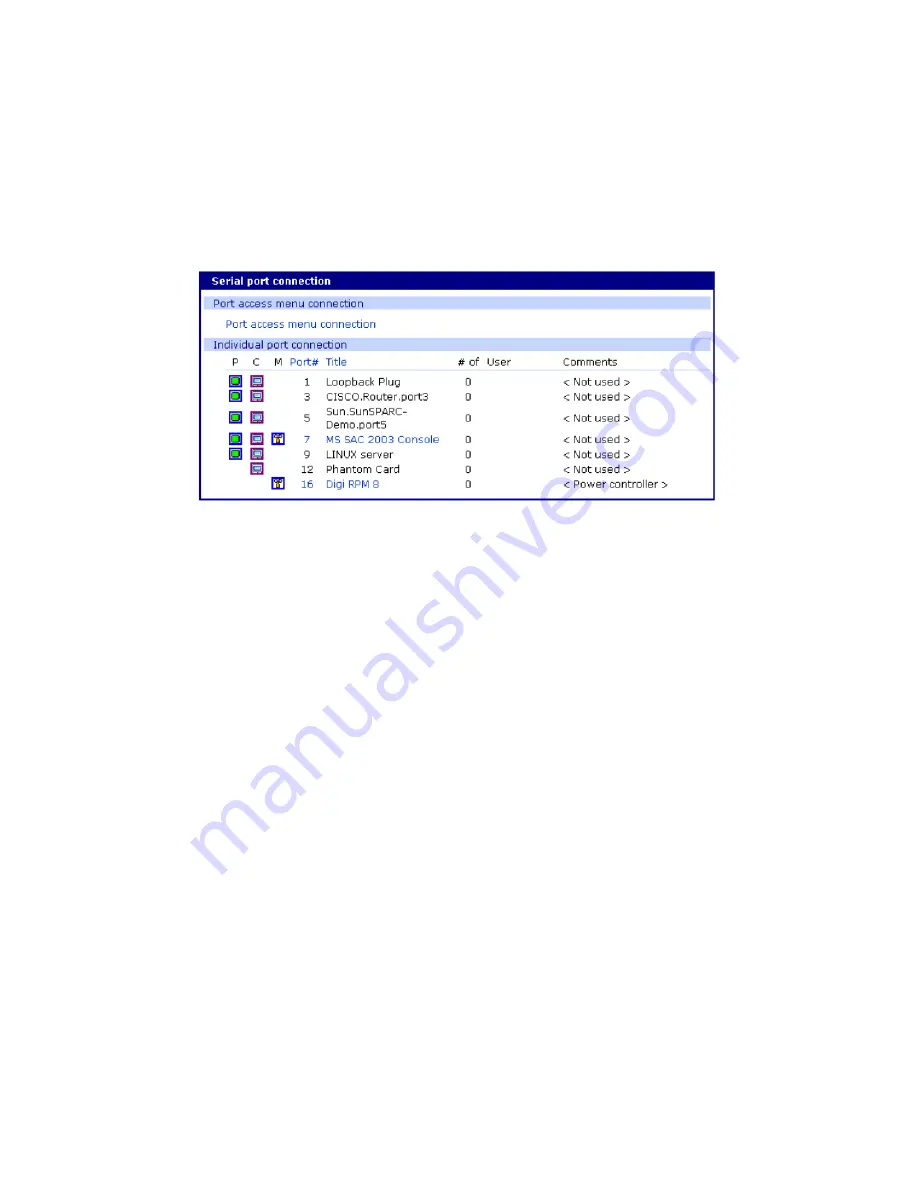
Overview
.Locater light
Digi CM User Guide
20
Two-step: save to flash and then apply changes
To save multiple changes but apply changes once, do the following:
Choose the
Save to flash
button.
When you finish changing the configuration, choose the
Apply changes
link, which is located on the
left navigation menu; or the
Save & apply
button at the bottom of the page.
For more details about Automatic Device Recognition, refer to
Port 3 shows a real world example of a detected device.
Automatic Device Recognition also monitors each of the configured serial ports. This allows you to
receive an e-mail or SNMP trap if there is a change in the expected response from the device
connected to the serial port. If the device goes down or is disconnected for any reason, you are
notified
.Locater light
The Digi CM 48-port unit has a locater light on the front panel labeled Find Me. All other Digi CM units
flash the serial port lights to indicate where the device is found.
If you access the web interface, log in to the Digi CM unit, and scroll down the page, you will find
additional links.
Click Start device locating and a popup box will appear to confirm. Click okay and the Digi CM unit
Find Me light will blink (other Digi CM models blink all LEDs).
To turn off the locater light, click Stop device locating.
Содержание Digi CM 16
Страница 1: ...User Guide Digi CM 8 port 16 port 32 port and 48 port...
Страница 63: ...Digi CM User Guide 63 User administration Administer users 64...
Страница 82: ...Digi CM User Guide 82 Custom and default menus Introduction 83 Make custom menus 83 Default menu 86...
Страница 130: ...Power Controller Cascade multiple Digi RPM units Digi CM User Guide 130...
Страница 131: ...Digi CM User Guide 131 Port clustering Introduction 132 Configure port clustering 132...
Страница 176: ...Configuration menu Access the Boot Loader program Digi CM User Guide 176 10 Choose Exit and boot from flash...






























