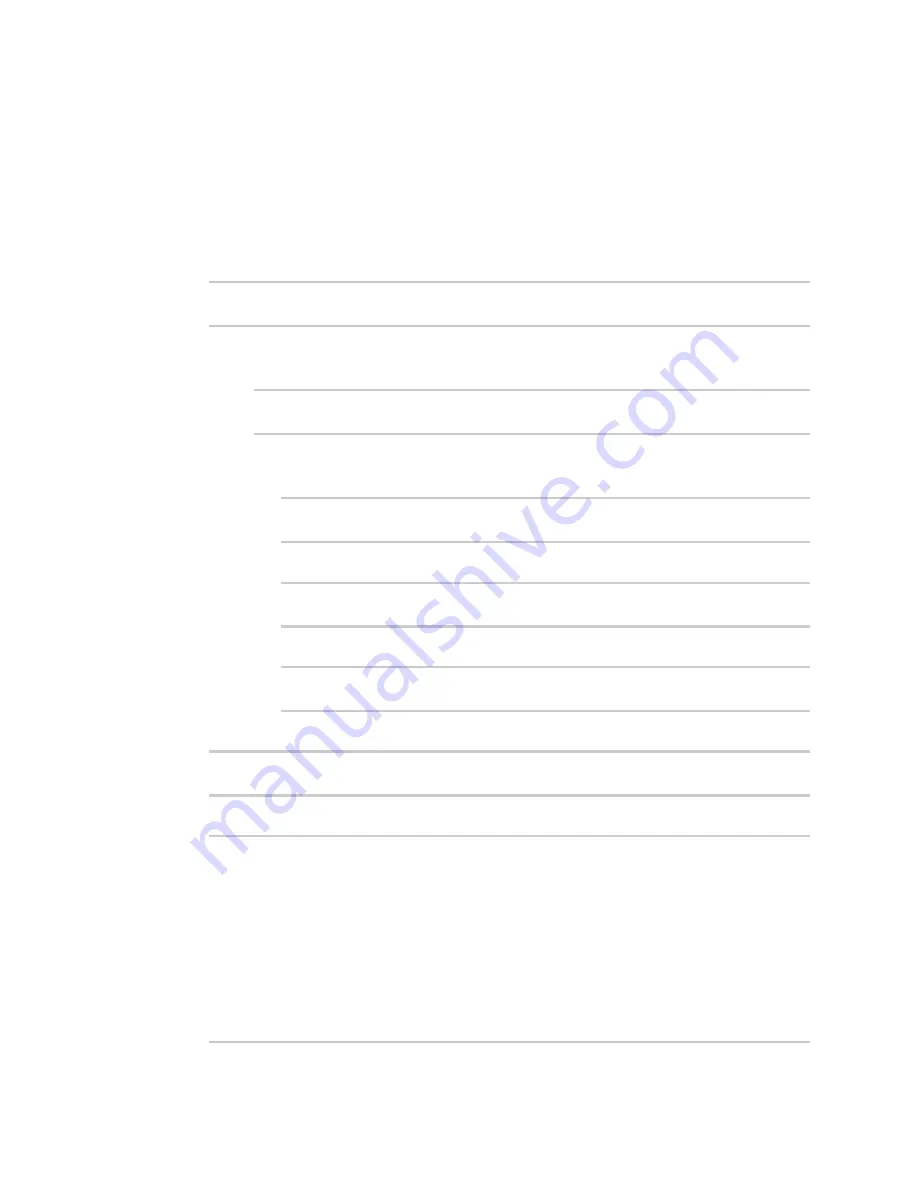
Command line interface
Configuration mode
Digi Connect IT® 16/48 User Guide
718
Example: Create a new user by using the command line
In this example, you will use the Connect IT 16/48 command line to create a new user, provide a
password for the user, and assign the user to authentication groups.
1. Log into the Connect IT 16/48 command line as a user with full Admin access rights.
Depending on your device configuration, you may be presented with an
Access selection
menu
. Type
admin
to access the Admin CLI.
2. At the command line, type
config
to enter configuration mode:
> config
(config)>
3. At the config prompt, create a new user with the username
user1
:
n
Method one: Create a user at the root of the config prompt:
(config)> add auth user user1
(config auth user user1)>
n
Method two: Create a user by moving through the configuration:
a. At the config prompt, enter
auth
to move to the
auth
node:
(config)> auth
(config auth)>
b. Enter
user
to move to the
user
node:
(config auth)> user
(config auth user)>
c. Create a new user with the username
user1
:
(config auth user)> add user1
(config auth user user1)>
4. Configure a password for the user:
(config auth user user1)> password pwd1
(config auth user user1)>
5. List available authentication groups:
(config auth user user1)> show .. .. group
admin
acl
admin
enable true
nagios
enable false
openvpn
enable false
no tunnels
Содержание Connect IT 16
Страница 1: ...Digi Connect IT 16 48 User Guide Firmware version 21 2 ...
Страница 157: ...Interfaces Bridging Digi Connect IT 16 48 User Guide 157 8 Click Apply to save the configuration and apply the change ...
Страница 440: ...Services Configure the ping responder service Digi Connect IT 16 48 User Guide 440 iperf Done ...






























