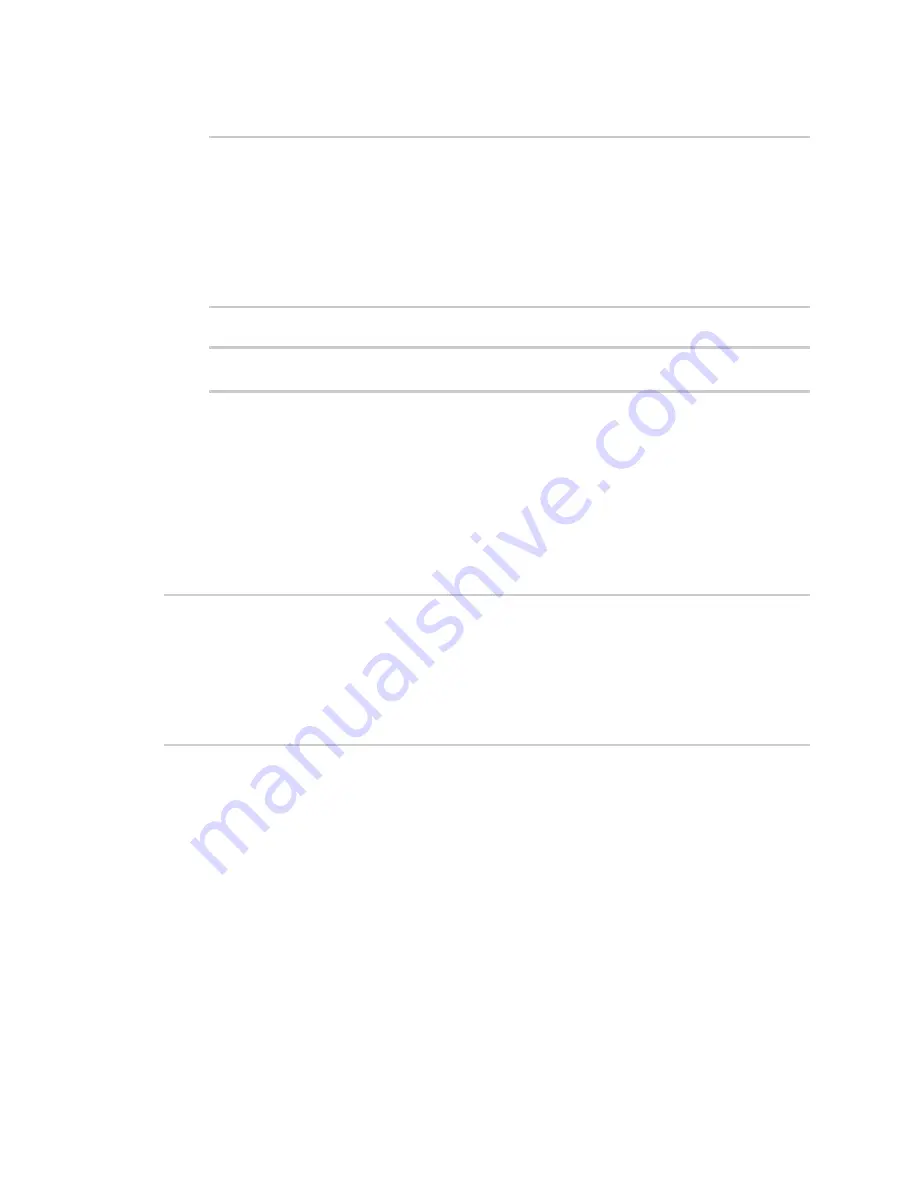
Central management
Use the Digi Remote Manager mobile app
Digi Connect IT® 16/48 User Guide
648
3. View the central management configuration:
(config)> show cloud
drm
cellular_keep_alive 290s
drm_url my.devicecloud.com
keep_alive 60s
keep_alive_misses 3
retry_interval 30s
enable true
(config)>
1. Type
cancel
to exit configuration mode:
(config)> cancel
>
2. Type exit to exit the Admin CLI.
Depending on your device configuration, you may be presented with an
Access selection
menu
. Type
quit
to disconnect from the device.
To view the status of your device's connection to Remote Manager, use the
command at
the command line:
Command line
> show cloud
Device Cloud Status
-------------------
Status
: Connected
Server
: my.devicecloud.com
Device ID : 00000000-00000000-0040FFFF-FF0F4594
>
The
Device ID
is the unique identifier for the device, as used by the Remote Manager.
Use the Digi Remote Manager mobile app
If you have a smart phone or tablet, you can use the Digi Remote Manager mobile app to
automatically provision a new devices and monitor devices in your account.
To download the mobile app:
n
For iPhone, go to the
n
For Android phones, go to
To sign up for a new Digi Remote Manager account using the mobile app:
1. From the menu, click
Log in or Sign Up
.
2. Click
Sign up
to create a new account.
Содержание Connect IT 16
Страница 1: ...Digi Connect IT 16 48 User Guide Firmware version 21 2 ...
Страница 157: ...Interfaces Bridging Digi Connect IT 16 48 User Guide 157 8 Click Apply to save the configuration and apply the change ...
Страница 440: ...Services Configure the ping responder service Digi Connect IT 16 48 User Guide 440 iperf Done ...






























