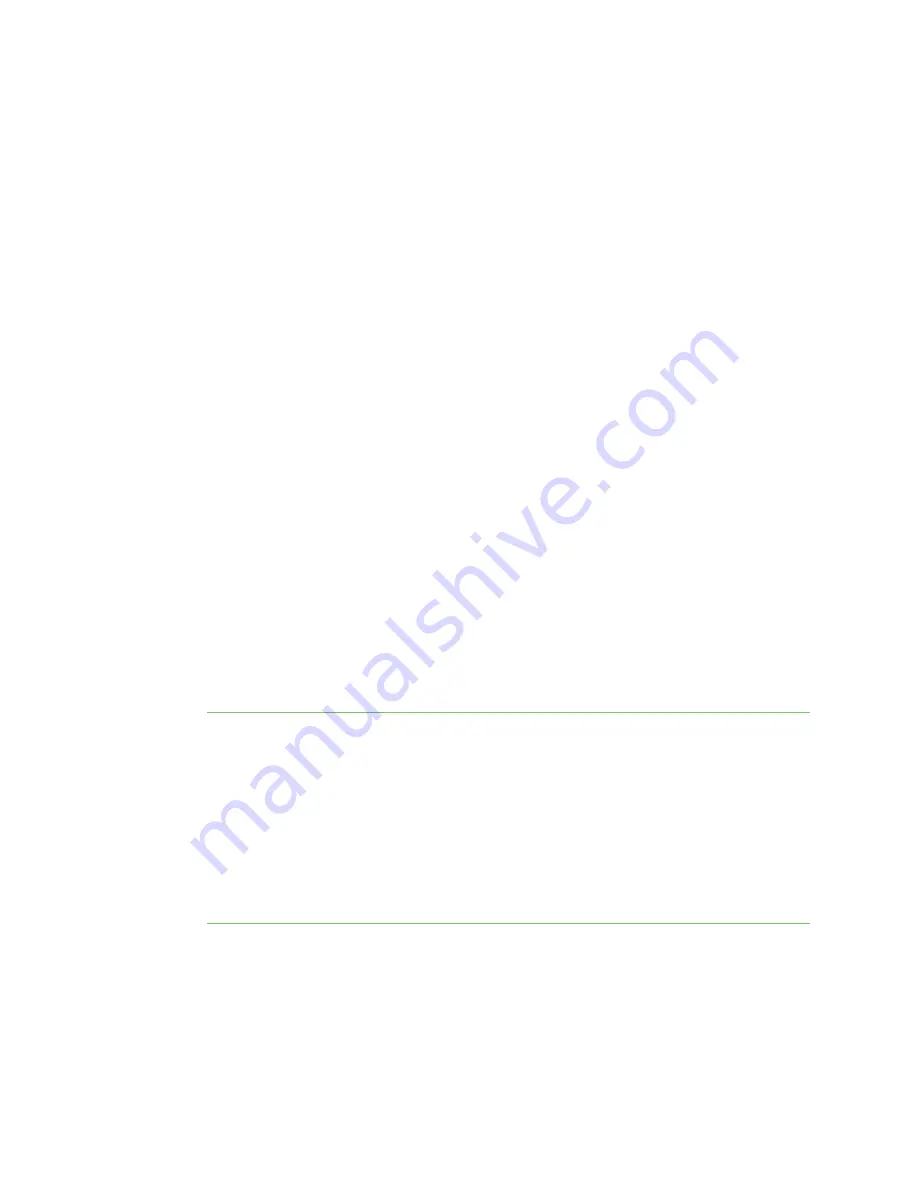
Configuration and management
Using Digi Remote Manager
Digi Connect IT® 16/48 User Guide
34
Using Digi Remote Manager
By default, your Connect IT 16/48 device is configured to use Digi Remote Manager as its central
management server. No configuration changes are required to begin using the Remote Manager.
For information about configuring central management for your Connect IT 16/48 device, see
.
Access Digi Remote Manager
To access Digi Remote Manager:
1. If you have not already done so, go to
to sign up for a Digi Remote
Manager account.
Check your email for Digi Remote Manager login instructions.
2. Go to
.
1. Enter your username and password.
The Digi Remote Manager Dashboard appears.
Using the web interface
To connect to the Connect IT 16/48 local WebUI:
1. Use an Ethernet cable to connect the Connect IT 16/48's
ETH2
port to a laptop or PC.
2. Open a browser and go to
192.168.2.1
.
The device is also accessible at the default IP address of
192.168.210.1
. However, because this
IP address does not use a DHCP server, to connect to this address you must configure your
local PC with an appropriate static IP address (for example, 192.168.210.2).
3. Log into the device using a configured user name and password.
The default user name is
admin
and the default password is the unique password printed on
the label packaged with your device.
Note
If your device was manufactured prior to firmware version 19.11.x, the default user for
logging into the device may be
root
, rather than
admin
.
n
The default user is
root
:
l
If the device is at a firmware level 19.8.x or older.
l
If the device has been upgraded from 19.8.x or older to 19.11.x or newer.
n
The default user is
admin
:
l
If the device is at 19.11.x or newer when manufactured.
l
If the device has been upgraded from 19.8.x or older to 19.11.x or newer and has
been factory reset after the upgrade.
After logging in, the local web admin dashboard is displayed.
The dashboard shows the current state of the device.
Содержание Connect IT 16
Страница 1: ...Digi Connect IT 16 48 User Guide Firmware version 21 2 ...
Страница 157: ...Interfaces Bridging Digi Connect IT 16 48 User Guide 157 8 Click Apply to save the configuration and apply the change ...
Страница 440: ...Services Configure the ping responder service Digi Connect IT 16 48 User Guide 440 iperf Done ...






























