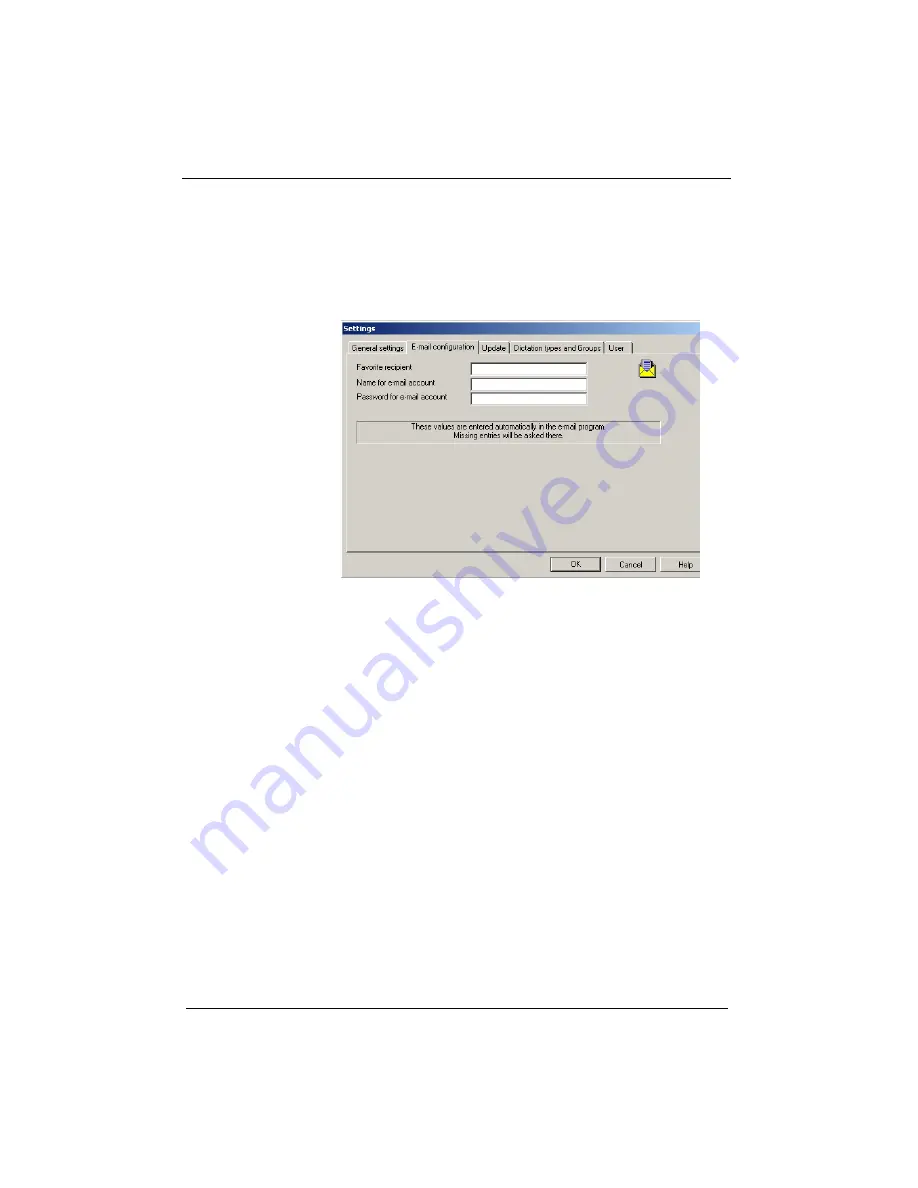
42
Walkabout™ 5210 User Guide
E-Mail Configuration Tab
On the
E-Mail configuration
tab, you can define your
preferred e-mail recipient and the name and password for your
e-mail account. If you do not enter preferred e-mail data here,
you will be prompted for it when you send a file.
Always confirm the settings you make on this tab by clicking
OK
.
Update Tab
If you click the
Update Service
link on the
Update
tab, you
are connected to the Dictaphone Corporation Download
Center using your Internet browser. From there you can
download current information and software updates. (See
on page 47 for more information.)
Dictation Types and Groups Tab
On the
Dictation Types and Groups
tab, you can create or edit
up to 10 dictation types (work types) and 10 groups.
The
Dictation type
function allows you to associate the name
or number of a work type with your dictation. The work type
you select might be used to indicate the format you want used
for the dictation (for example, fax, letter, and so on).
The
Group
function allows you to associate a name or number
with your dictation. You might use this designation to indicate
Содержание Walkabout 5210
Страница 2: ...Giving New Meaning to Voice...
Страница 3: ...User Guide Walkabout 5210 Digital Recorder Versions 1 1 0 and 1 1 2...
Страница 6: ......
Страница 11: ...3 About the Walkabout 5210 About the Walkabout 5210 Top Front and Bottom of the Recorder...
Страница 12: ...4 Walkabout 5210 User Guide Back and Left sides of the Recorder Screen display detail...
Страница 65: ...Giving New Meaning to Voice...






























