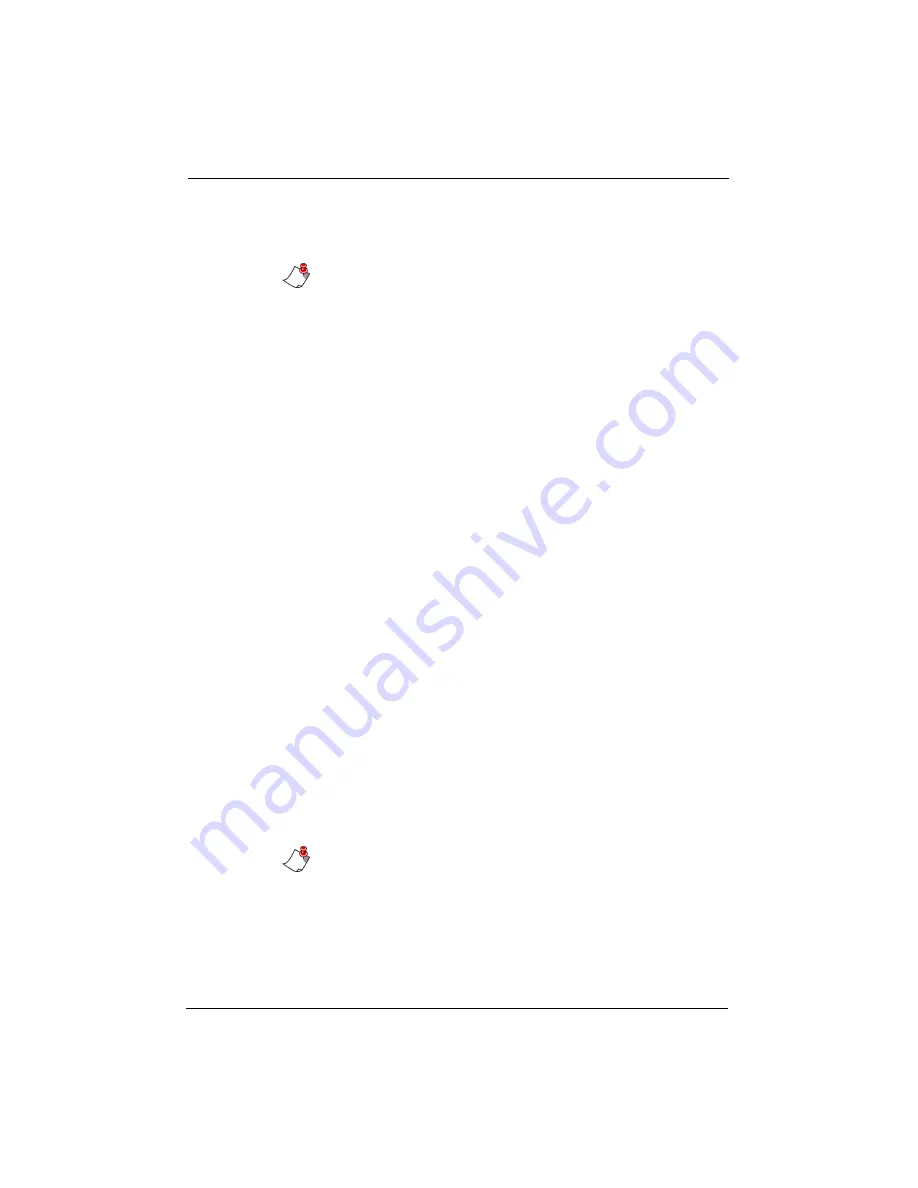
37
Accessing Walkabout Transfer Functions
4. To paste this dictation file, click the directory/folder
where you want to paste, and select
Edit > Paste
.
Note:
You can also use standard Windows drag and drop
techniques to move files between directories. Drag the files
from the
Dictations in the dictation machine
directory to the
My dictations
icon to transfer them from the recorder to the
PC.
Edit > Rename
You can change any dictation name.
To rename a dictation:
1. Select the dictation.
2. Select
Edit > Rename
.
3. Enter a new name in the
Dictation name
box.
4. Press
Enter
. The dictation’s name is changed.
Edit > Move
Using these functions, you can transfer dictations between the
PC and the recorder. You can:
•
Move all to PC
•
Move selected to PC
•
Move selected to dictation machine (MMC)
To transfer dictations between the Walkabout 5210 and
the PC:
1. Connect the recorder to the PC using the USB cable
provided.
2. Use the
ON/OFF
button to switch the recorder on and into
PC mode.
Notes:
•
To correctly disconnect the recorder, you must first
close the connection by right-clicking the USB icon in
the task bar and selecting Unplug or Eject, highlighting
the hardware devices and selecting Stop; otherwise the
data transfer could be incomplete. When this is
Содержание Walkabout 5210
Страница 2: ...Giving New Meaning to Voice...
Страница 3: ...User Guide Walkabout 5210 Digital Recorder Versions 1 1 0 and 1 1 2...
Страница 6: ......
Страница 11: ...3 About the Walkabout 5210 About the Walkabout 5210 Top Front and Bottom of the Recorder...
Страница 12: ...4 Walkabout 5210 User Guide Back and Left sides of the Recorder Screen display detail...
Страница 65: ...Giving New Meaning to Voice...






























