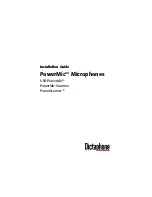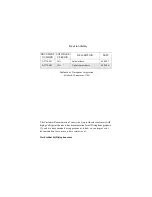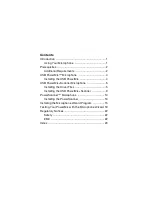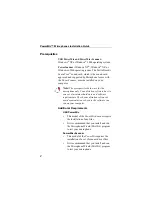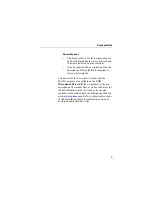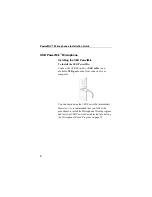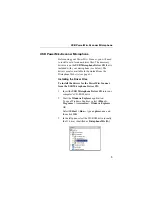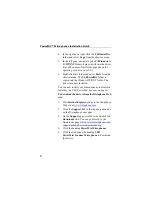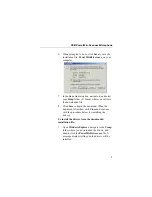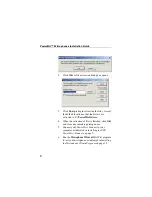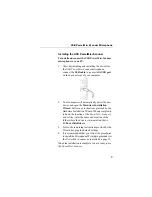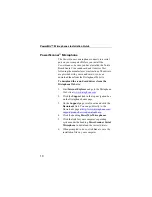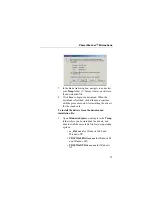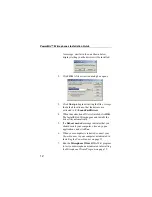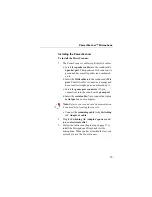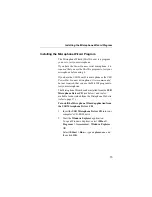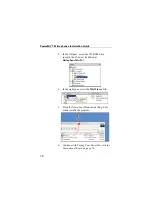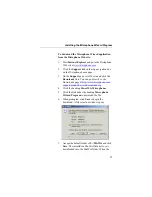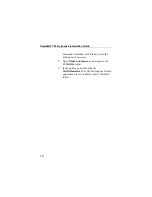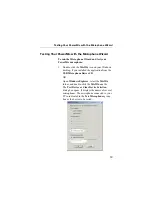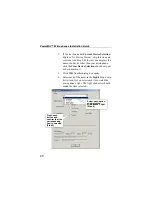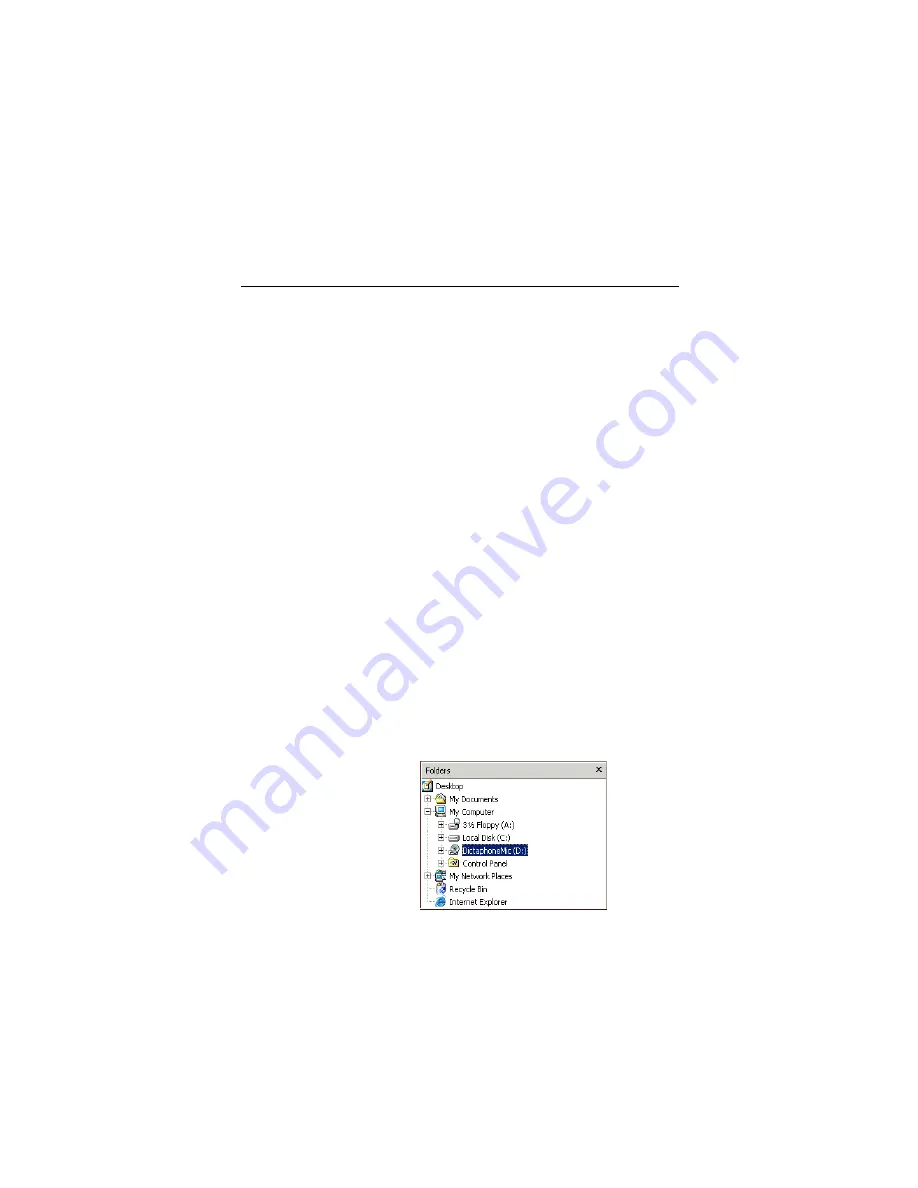
5
USB PScanner Microphone
USB PScanner Microphone
Before using your
PScanner
, you will need
to install a set of scanner driver files. The necessary
drivers are on the
USB Microphone Driver CD
that is
included with your microphone (see below). The
drivers are also available for download from the
Dictaphone Web site (see page 6).
Installing the Driver Files
To install the drivers for the PScanner
from the USB Microphone Driver CD:
1. Insert the
USB Microphone Driver CD
into your
computer’s CD-ROM drive.
2. Start the
Windows Explorer
application.
To open Windows Explorer, select
Start >
Programs > Accessories > Windows Explorer
.
OR
Select
Start > Run...
, type
explorer.exe
, and
then click
OK
.
3. In the left pane, select the CD-ROM drive (usually
the D: drive) identified as
DictaphoneMic (D:)
.
Содержание PowerMic
Страница 2: ...Giving New Meaning to Voice...
Страница 3: ...Installation Guide PowerMic Microphones USB PowerMic PowerMic Scanner PowerScanner...
Страница 20: ...14 PowerMic Microphones Installation Guide Sound card AC Adaptor Mic Spur Game Serial Connection...
Страница 32: ...26 PowerMic Microphones Installation Guide...
Страница 33: ...Giving New Meaning to Voice...