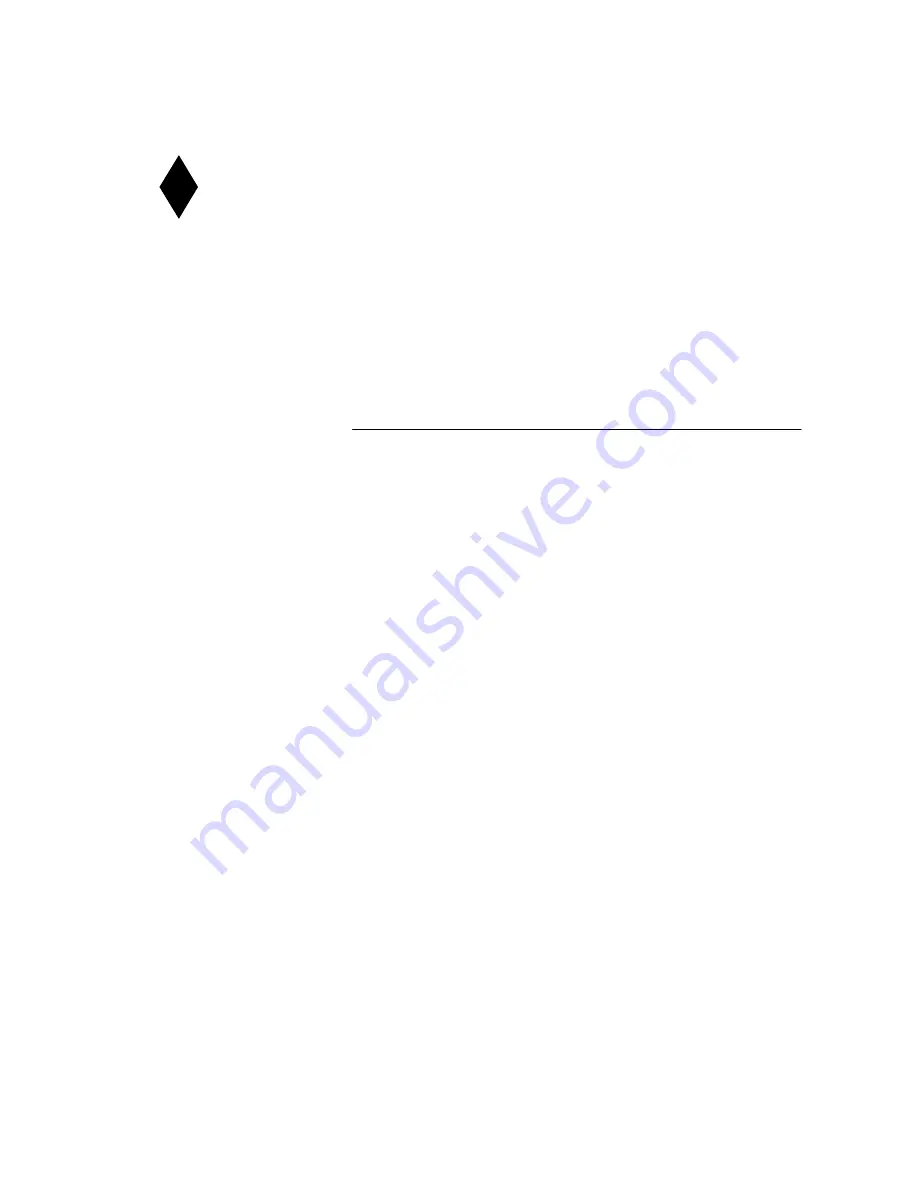
DIAMOND VIEW MONITORS
DIAMOND VIEW MONITORS
DIAMOND VIEW MONITORS
DIAMOND VIEW MONITORS
A REGISTERED TRADE MARK OF MITSUBISHI ELECTRIC AUSTRALIA PTY. LTD.
A REGISTERED TRADE MARK OF MITSUBISHI ELECTRIC AUSTRALIA PTY. LTD.
A REGISTERED TRADE MARK OF MITSUBISHI ELECTRIC AUSTRALIA PTY. LTD.
A REGISTERED TRADE MARK OF MITSUBISHI ELECTRIC AUSTRALIA PTY. LTD.
1786FD
Colour Monitor
17” (43cm) CRT Size,
16” (40.6cm) Max. Viewable Area
User’s Manual
















