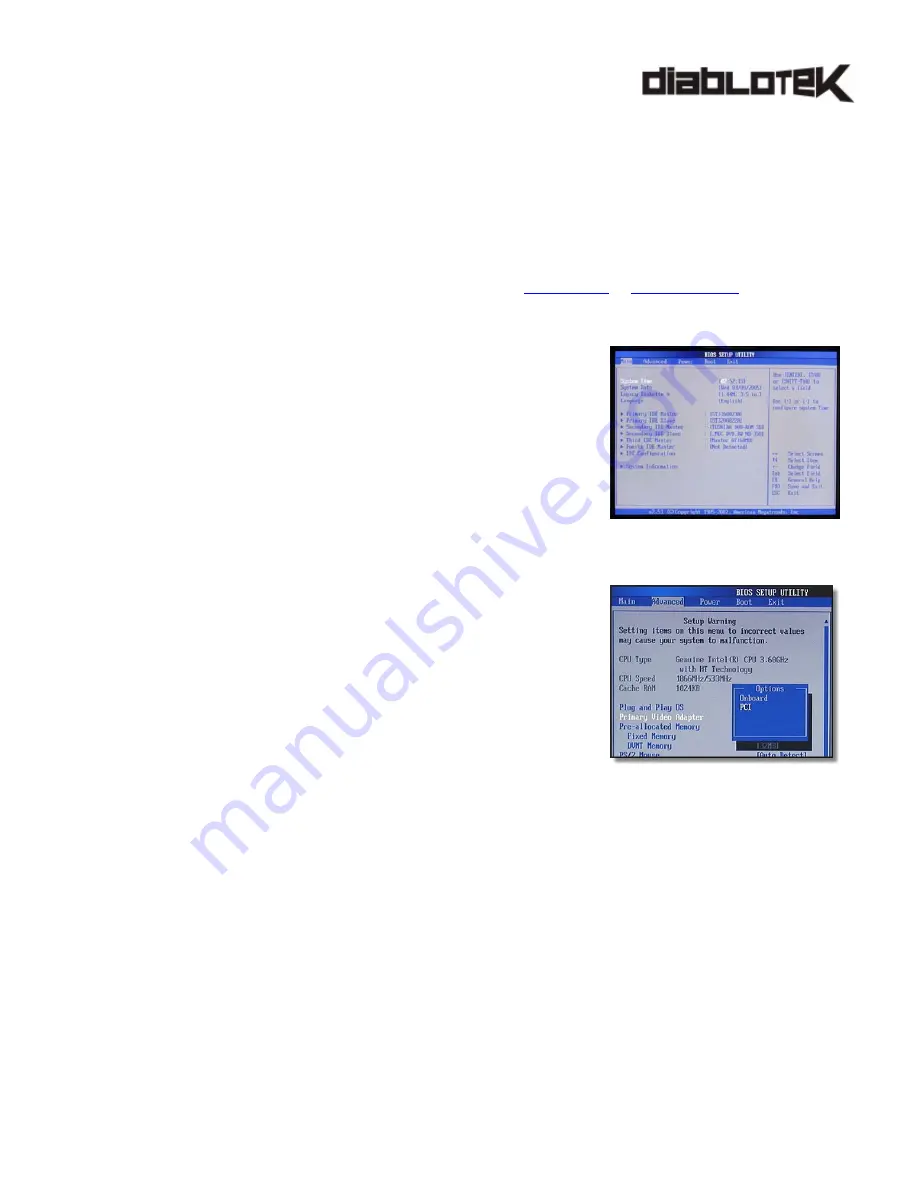
PCI VIDEO CARD INSTALLATION GUIDE
A. Back up previous video card driver
Before removing all VGA drivers, please keep a copy of previous VGA driver (the one before Diablotek VGA card)
incase you need previous card back to work.
z
For
On board video card
If you do not have drivers CD provided by motherboard manufacture, please check the motherboard
manufacture’s website to download drivers.
z
For
Individual Video card
If you do not have drivers CD provided by video card manufacture, please check VGA card
manufacture’s website for driver, or Chip manufacture (
www.ati.com
or
www.nvidia.com
) to download
the latest driver version.
B. Access to BIOS
With PCI VGA card installed and connected to a monitor, start your system
into BIOS.
B-1 Turn on your computer.
B-2 While the computer is starting, watch for a prompt that tells you
how to access the BIOS. Generally, you will need to press
<
Del
>, <
F1
>, <
F2
>, or <
F10
>. For further details of accessing
BIOS, please review motherboard manual.
C. Disable on-board VGA Card
C-1 Find on-board video card or primary VGA section under BIOS,
disable on board video or select PCI as primary VGA adapter.
(Please review motherboard manual for further details).
C-2 Save and Exit
D. Access to Safe Mode
Access Safe Mode either by <
F8
> while system restarting or by below
instructions.
D-1 After
system
restarted, exit all programs.
D-2 Click
Start
>
Run
.
D-3 In Run dialog box, type the following text:
msconfig
D-4 Click
OK
to access System Configuration Utility.
D-5 Under
BOOT.INI
tab, check
/SAFEBOOT
.
D-6 Click
OK
.
D-7 When you are asked to restart the computer, click
Restart
.
The computer now restarts into Safe mode. The process may take several minutes.
E. Delete
VGA
Drivers
There are two ways to remove/delete drivers
1. Click
on
Start
>
Control Panel
>
Add/Remove Programs
to remove all display drivers and related
application
Or,
2. From
Start
>
Control Panel
>
System
>
Device Manger
>
Display Adapter
, right click on VGA adapter
and choose
Un-install
to remove its driver.
F. Reboot system into regular mode, and install PCI VGA driver.
If driver CD does not auto run, then choose co-responding application/driver from
My Computer
>
CD/DVD Rom
.
Note:
please remove/delete ALL display drivers to prevent further conflict. Most on-board VGA driver can be re-
install back after this point and works properly. But it really depends on the on-board VGA chip.
Above Picture – Generic BIOS Screen Shot
Below Picture – Screen Shot of setting up
PCI VGA card as primary display device.

