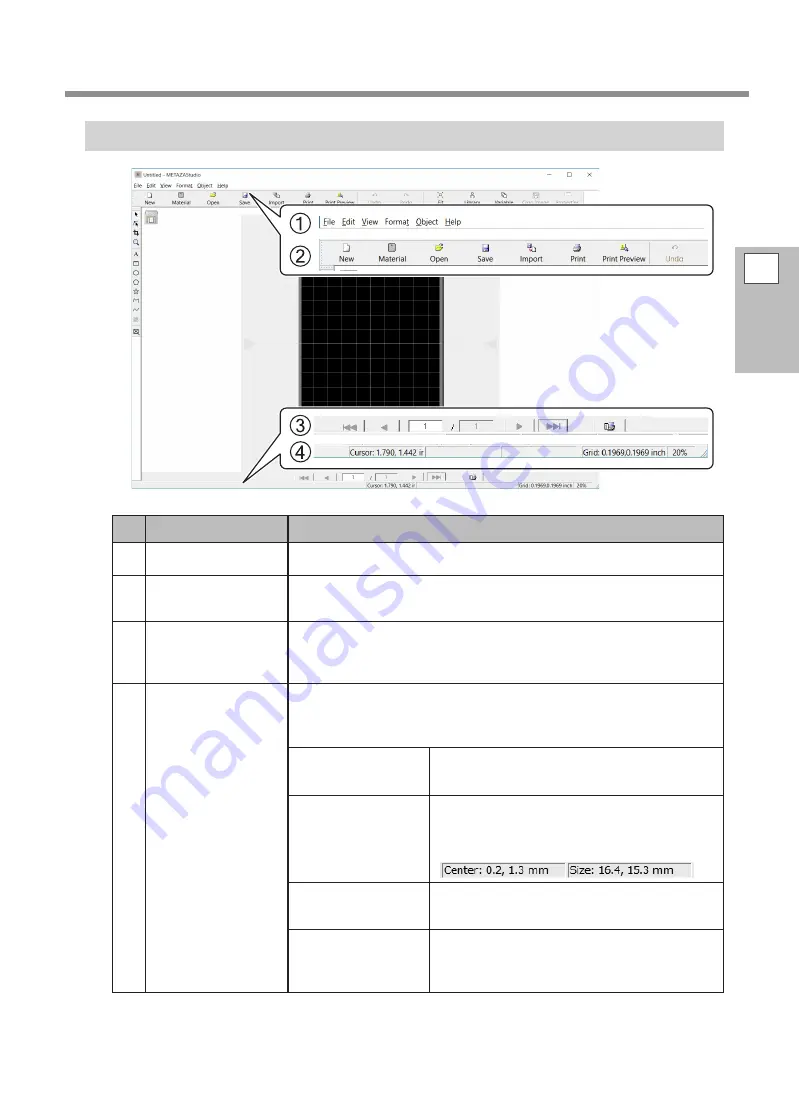
Creating Imprint Data
METAZAStudio Screen
No.
Name
Overview of Function
1
Menu bar
Runs the various commands for METAZAStudio.
"
METAZAStudio online help (“Commands”)
2
Toolbar
The toolbar is provided with buttons for running METAZAStudio commands
such as [Material] and [Open].
"
METAZAStudio online help (“Commands” - “Toolbar buttons”)
3
Page Feed Bar
When you have entered data into a variable field, use this to specify the page
(record) that is displayed on the screen. Use this for Variable Imprinting.
"
P.90 "Creating Variable Imprinting Data"
"
METAZAStudio online help (“Hints and Tips” > “Performing Variable Imprinting”)
4
Status Bar
This shows the present location of the cursor, information about the shape,
the grid, and the view magnification. Moving the pointer to a toolbar button
or pointing to a menu command makes a brief explanation of the button or
command appear at the left edge.
Present Cursor
Position
This indicates the present location of the cursor.
The position at the center of the window (where
the two center lines intersect) is (0, 0).
Shape information
This appears when you click an on-screen object
(image, text, or shape). The center position and
size of the present shape are displayed, as shown
in the figure below.
Grid Pitch
This displays the pitch (spacing) of the grid lines.
Clicking the right mouse button over this displays
menu items related to the appearance of the grid.
View Scaling Factor
This displays the present scaling factor for the
screen view. Clicking the right mouse button over
this displays a menu that lets you change the view
scaling factor.
2
Imprinting
49






























