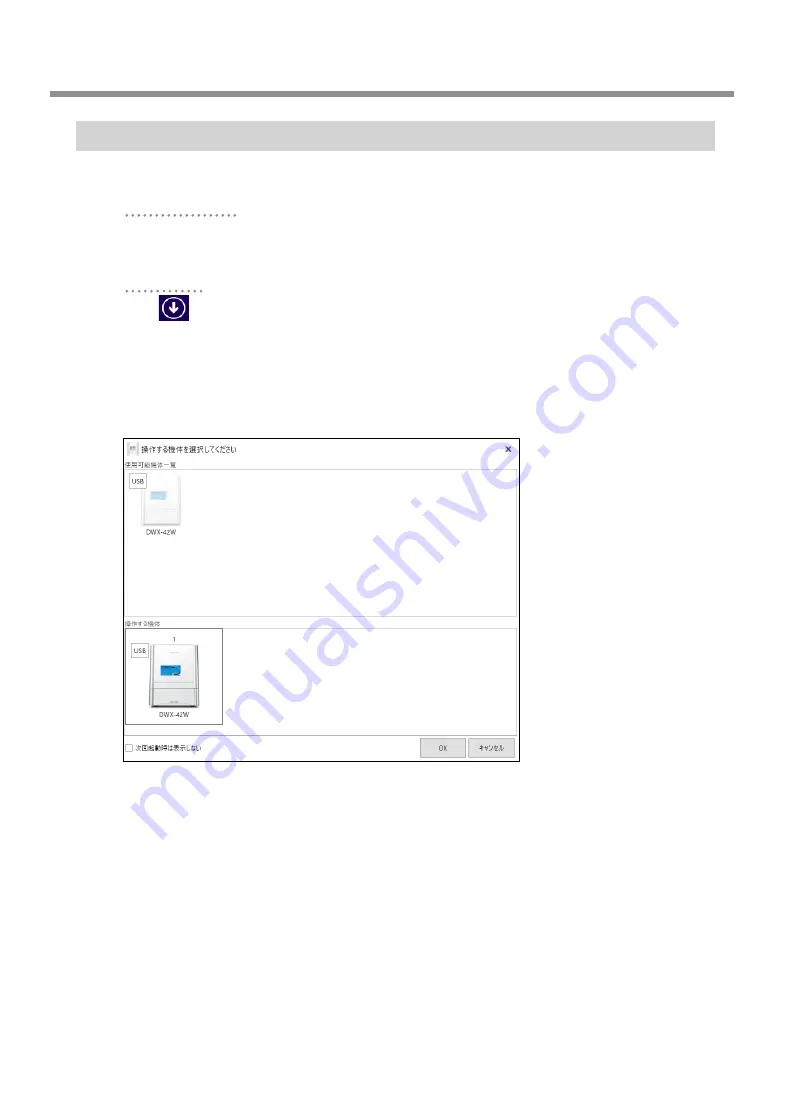
50
2. Installation and Setup
2. Connecting to the Computer
Step 4 : Selecting the Machine to Connect To
A
Start VPanel.
Windows 10 and 7
From the [Start] menu, click [All apps] (or [All Programs]), [VPanel for DWX], and then click [VPanel
for DWX].
Windows 8.1
Click
on the [Start] screen. From the [Apps] screen, click the [VPanel for DWX] icon under
[VPanel for DWX].
B
From the [Usable machine list], click the image of the machine that you want to operate.
The clicked machine is displayed under [Machine to operate] and is displayed dimly in the [Usable
machine list]. If you click the same machine again in the [Usable machine list], the machine disappears
from the [Machine to operate] field.
C
Click [OK].
* For a USB connection, this completes the connection to the computer.
* For a LAN connection, proceed to P. 51 “Step 5 : Determining the LAN Address”.






























