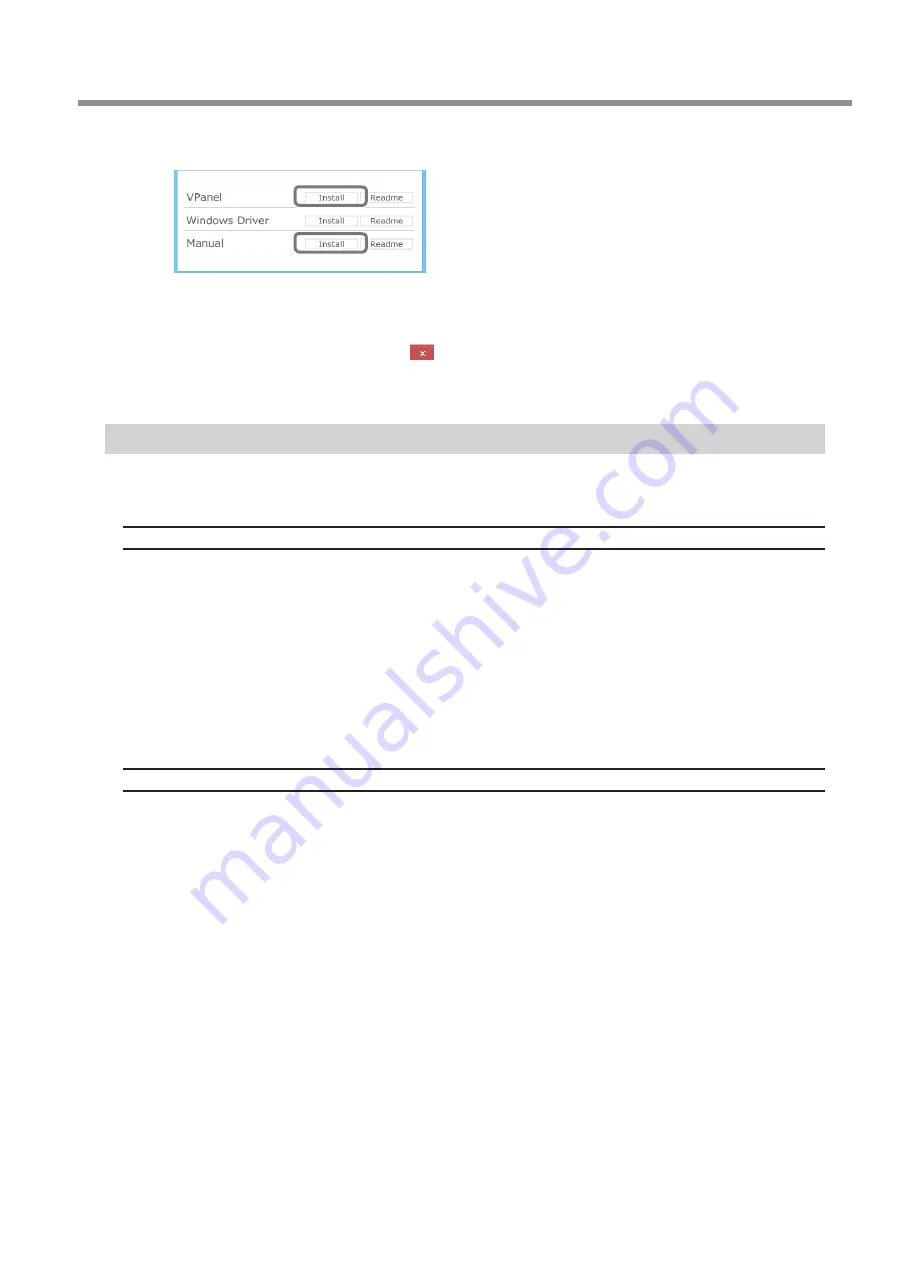
What to Do If…
47
Chapter 4 Read This Chapter Whenever You Face a Problem. (FAQ)
Click [Install] of the "VPanel," or "Manual."
Follow the on-screen instructions and continue with the installation.
When installation finishes, click
of the setup menu.
Remove the DGSHAPE Software Package from the CD-ROM drive.
Installation Is Impossible
If installation quits partway through or when VPanel does not recognize the machine, the driver may not have been installed
correctly. In such cases, perform the following procedures. (If procedure A does not solve your problem, perform procedure B.)
Windows 8.1/10 (procedure A)
1. Connect the machine to the computer with the USB cable and turn on the machine.
2. Click [Desktop].
3. Right-click the [Start] button, and then click [Control Panel].
4. Click [View devices and printers]
5. Check that the model you are using is displayed under "Unspecified."
6. Right-click the icon of the model you are using, and then click [Remove device].
7. When the message "Are you sure you want to remove this device?" is displayed, click [Yes].
8. Check that the icon for the model you are using is no longer displayed under "Unspecified."
9. Temporarily disconnect the USB cable connecting the machine to the computer, and then reconnect these devices.
If the printer icon for the machine you are using is displayed under "Printer," the driver has been successfully installed.
If you could not solve your problem by following this procedure, perform the procedure under "Windows 8.1/10 (procedure B)."
Windows 8.1/10 (procedure B)
1. Connect the machine to the computer with the USB cable and turn on the machine.
2. If the [Found New Hardware] appears, click [Close] to close it. Disconnect any USB cables for printers or other such equip-
ment other than this machine.
3. Click [Desktop].
4. Right-click the [Start] button, and then click [Device Manager].
5. If the [User Account Control] window appears, click [Continue]. [Device Manager] appears.
6. Click [Show hidden devices] from the [View] menu.
7. In the list, find [Printers] or [Other devices], then double-click it. Under the selected item, click the name of the model you
are using or [Unknown device].
8. Go to the [Action] menu, and click [Uninstall].
9. In the "Confirm Device Uninstall" window, click [OK]. Close [Device Manager].
10. Detach the USB cable from the computer, and then restart Windows.
Содержание DWX-4
Страница 53: ...R6 171006 FA01214...





















