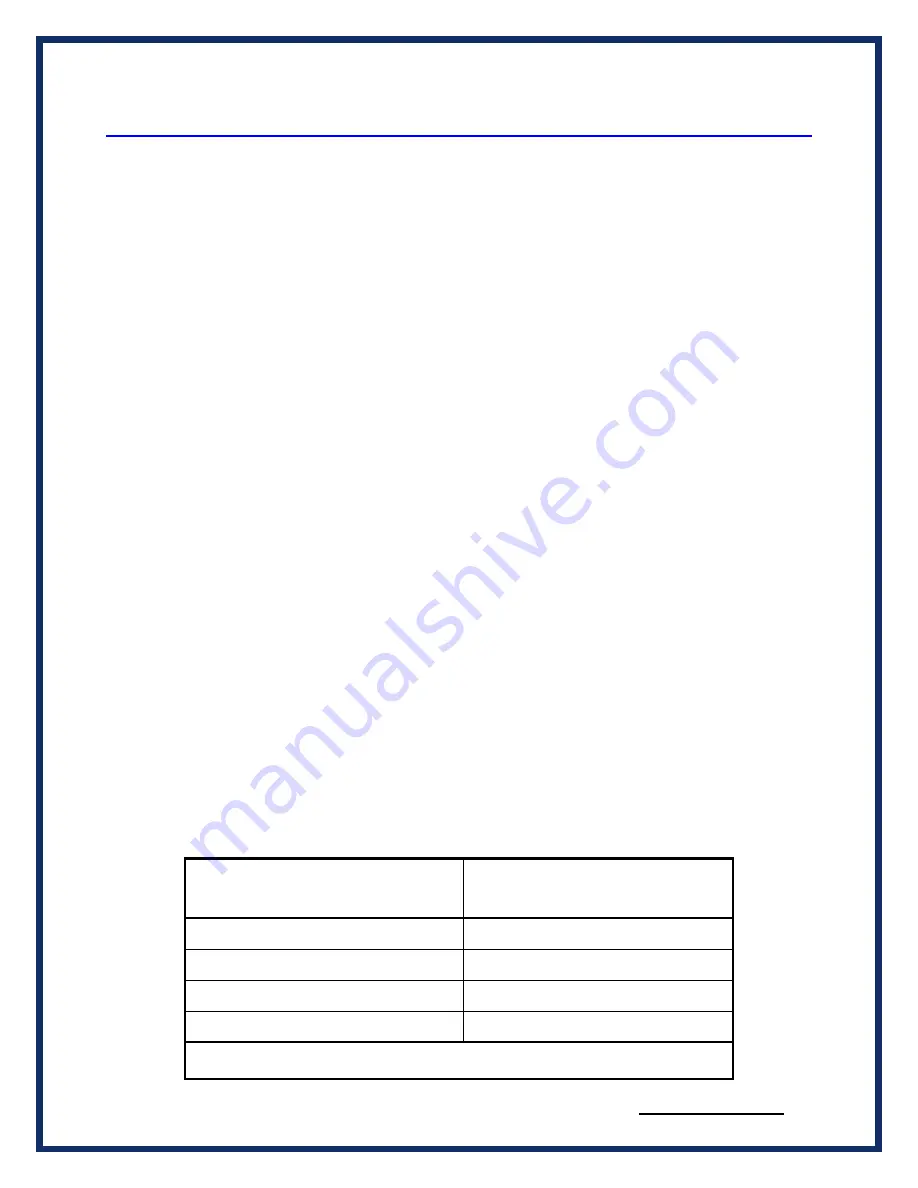
lodestar®
MANUAL
REVISED 1/08/19
15 of 35
3
Configuring the Host PC Connections
To access information externally from the hardware, a communication connection to the
LODESTAR® must be established via a USB, wired Ethernet, or Wi-Fi link. This connection will
allow you to send and retrieve data, execute an onboard application, or run one of the DG
applications.
3.1
USB Connection to the PC
You must have access to a PC with a USB connection. The LODESTAR supports a USB 2.0 high
speed connection and has a full-sized USB type B connector for this connection.
A standard USB cable is provided with the LODESTAR® package. This cable connects the USB port
on the front panel of the LODESTAR® to the USB port on the host PC.
The LODESTAR uses RNDIS on the PC to provide a TCP/IP communication path between the
LODESTAR and the PC. The Lodestar will act as a server and assign an address to your PC. The
address will be of the form 10.X.X.X and the address assigned is unique to each Lodestar.
For more information about the RNDIS and Windows, see the separate document titled
“Beacon
RNDIS Driver Installation QuickStart
”
3.2
Wired Ethernet Default IP address
Ethernet communicates by having each individual device on a network using a unique Internet
Protocol (IP) Address. Along with these addresses, there are the Netmask, Broadcast and Default
Route Addresses to configure.
The Lodestar hardware has predefined default parameter values. If you are using the tool in a point-
to-point connection with your PC, these parameters typically do not need to be changed. You
may
need to change these default parameters, however,
if your PC is not configured as a DHCP
Client
,
or if you want to connect the LODESTAR® to a network
.
The default network configuration of the Lodestar is as a DHCP Server.
The following table lists the LODESTAR®
’s default addresses:
Parameter name
LODESTAR® default
value
IP (Internet Protocol) Address
192.168.001.001
Netmask
255.255.000.000
Broadcast
192.168.255.255
Default Route
192.168.002.001
Table 3.2: TCP/IP Settings






























