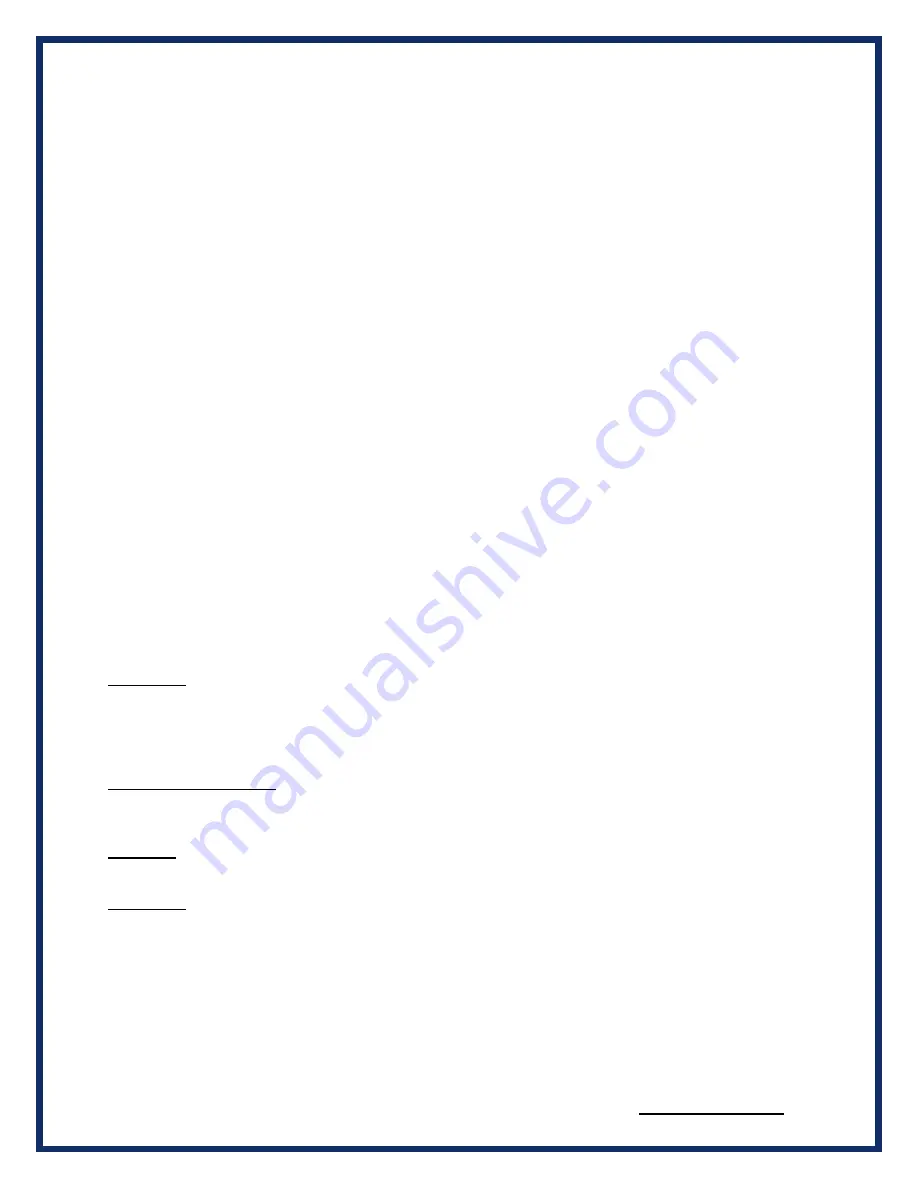
lodestar®
MANUAL
REVISED 1/08/19
10 of 35
2.3.1
LODESTAR Front Panel
The Lodestar product has on the front panel an LCD display with 3 LED indicators, a membrane keypad,
and an internal audio beeper. The LCD will display useful information about the Lodestar device. The
keypad may be used to navigate through the various pages of the LCD display.
! Note that the LCD display will only be active if the Lodestar is powered by a 12 VDC power source. This
may be either the external 12 VDC wall adapter or through one of the vehicle network connectors. If the
Lodestar is powered only by a USB connection to the host PC, then the LCD display will remain powered
off. To use the LCD display, the Lodestar must be booted while powered on from a 12 V power source. If
using the USB host connection, make sure the 12 VDC power source is attached first, and then plug in
the USB cable.
2.3.1.1
LCD Display
The LCD is a back-lighted dot matrix display with a resolution of 192 x 64 pixels.
2.3.1.2
LED Indicators
There are three red/green LED indicators to the left of the LCD display. During boot up, these LEDs will
all be on, displaying an orange color.
During normal operation, the top LED will be green and the other two LEDs will be off.
If t
he ‘Identify’ function has been invoked (Configuration>Device Name), then the bottom LED will flash
red/green. In addition, the internal beeper (if enabled) will sound to help identify the Lodestar unit.
2.3.1.3
Keypad
The keypad may be used to navigate through the information pages on the LCD display.
Hold Button
Press the bottom left button with the dot symbol on it to stop the LCD display pages from
scrolling. The middle LED will light up with an orange color to indicate the scrolling function has
been disabled.
Press the Hold Button again to resume the scroll function.
UP/Down Manual Paging
When in Hold mode, you may Press the Up Arrow or Down Arrow to manually page through the
main Menu screens.
Left Arrow
The left Arrow button will take you back to the Main Menu Screen of the display.
Right Arrow
The Right Arrow button will select a Menu Program to run.

























