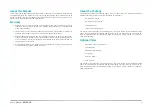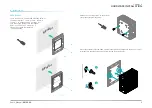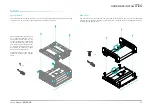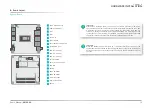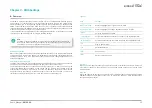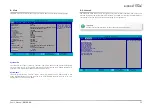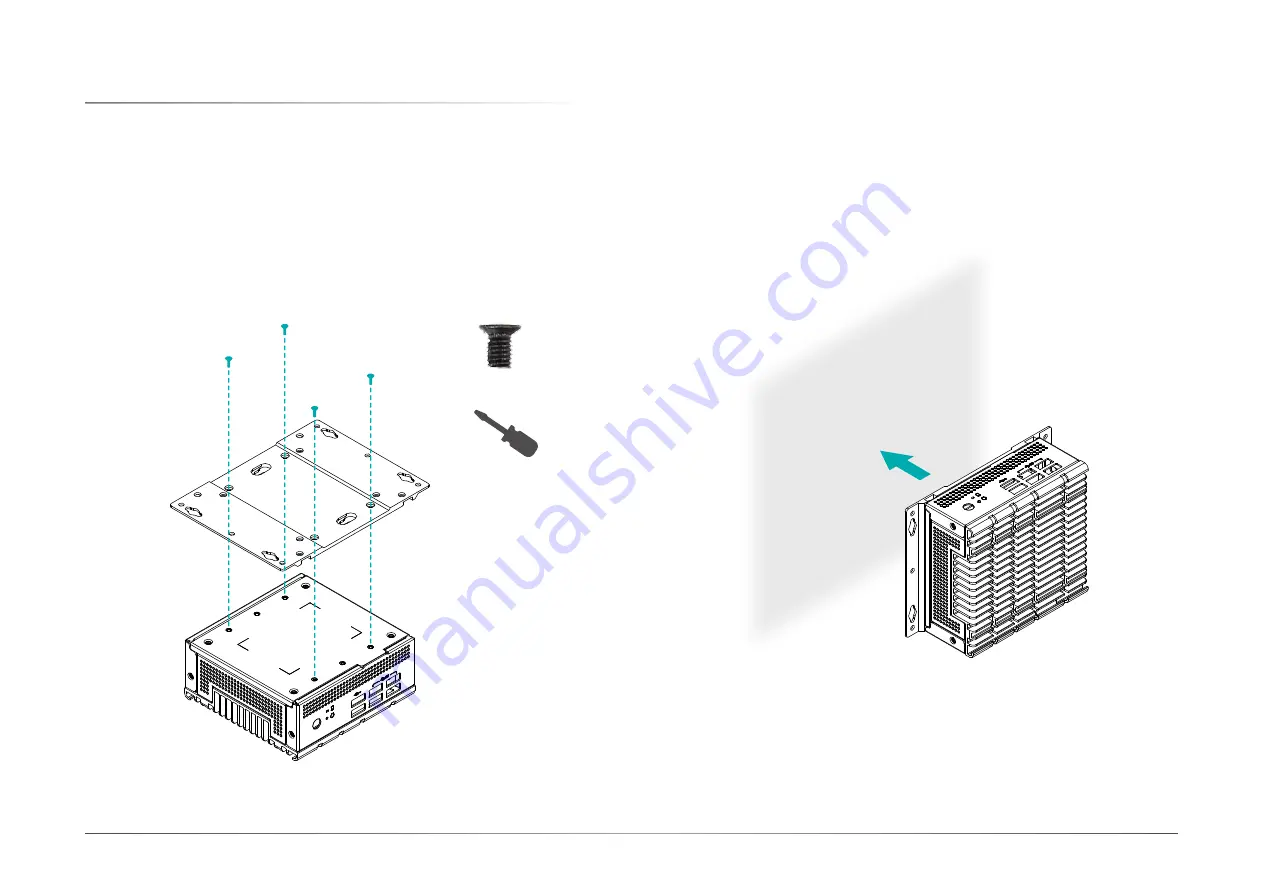
8
Chapter 2
HARDWARE INSTALLATION
User's Manual |
EB100-KU
X
Mounting Options
The wall/VESA mount kit contains one versitile bracket for mounting the system onto a wall or
a monitor.
Wall Mount
Place the system top-side down on a stable worksurface. Locate the mounting holes on the
bottom of the system and the bracket and make sure them align. Screw the brackets onto the
system with four screws as illustrated below.
The pre-drilled mounting holes on the brackets allow for different wall mount distances. The as-
sembly can either be screwed onto a wall or hung on steps screws.
x4
Wall