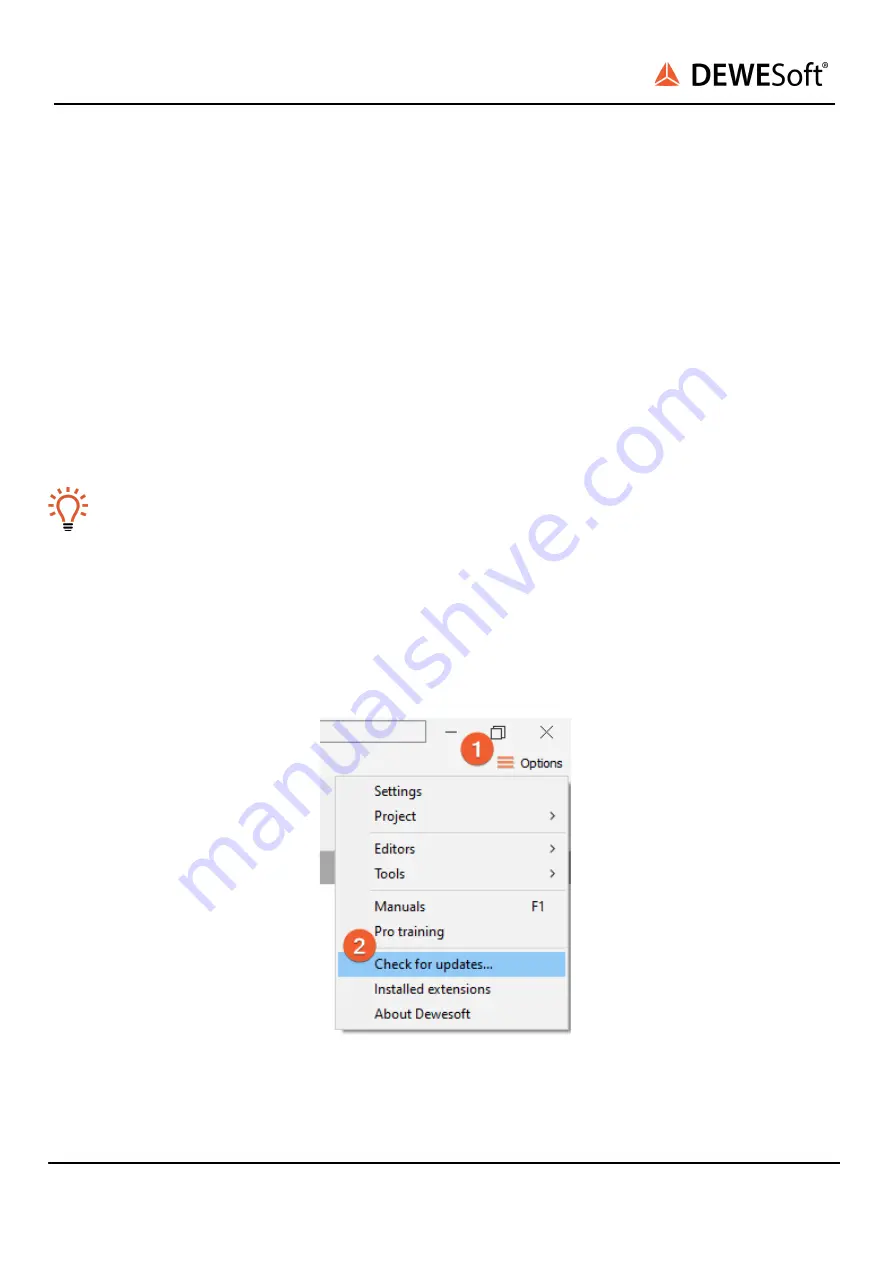
SIRIUSi-XHS®
TECHNICAL REFERENCE MANUAL
2. Getting started
This chapter will help you to install the software, connect your SIRIUSi-XHS® device to the PC via
Ethernet or via USB, and will show you how to configure DewesoftX® software.
To follow these steps, you need the following items:
●
your brand new SIRIUSi-XHS® system (included in the shipment)
●
your network cable (included in the shipment)
●
Your USB cable (included in the shipment)
●
Your PC with Windows 10 and the Dewesoft® software
●
Note: older versions like Windows® 7 may also work
Hint:
As Siriusi-XHS® is a new device and its software functionality is still in the development phase, we
recommend using the latest Development or Release Candidate versions. As the FW of the device
is improving, the newer FW updates are always compatible with latest Development versions. For
more information please contact the support team.
2.1. Software installation
For optimal working, we recommend that you install the latest version of DewesoftX®. If you already
have installed the older version Dewesofti is recommended that you find the newest version on the
website under Support/Downloads/DewesoftX section. You can also check if a newer version is available
in software.
Image 1: Check for update
SIRIUSi-XHS® - V21-2
6/52





















