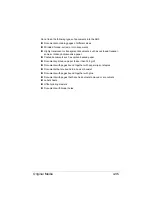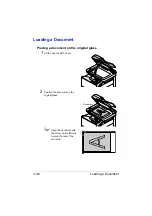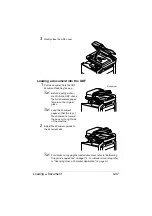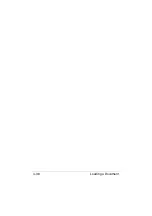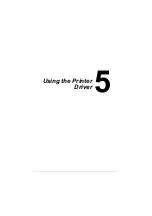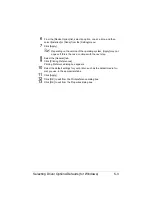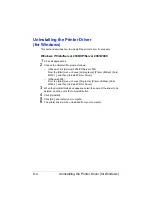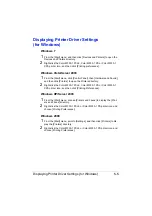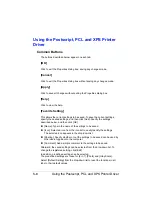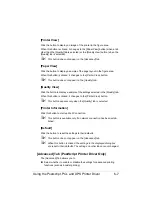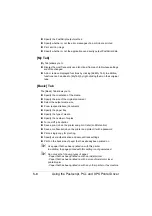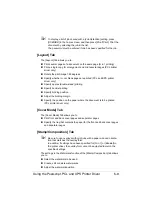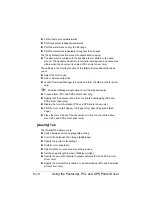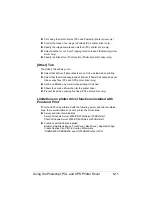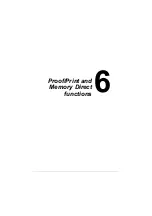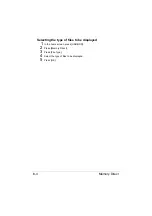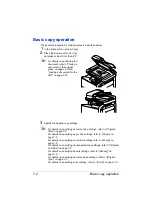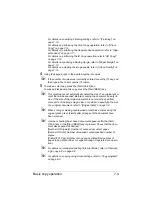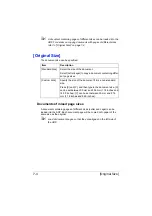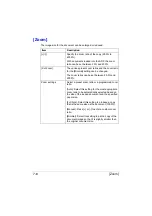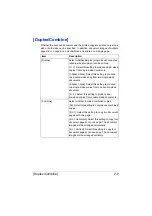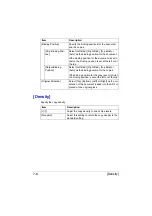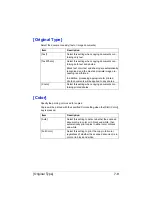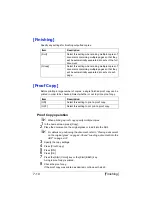Using the Postscript, PCL and XPS Printer Driver
5-11
Print using the printer’s fonts (PCL and Postscript printer driver only)
Control the tones of an image (Contrast) (PCL printer driver only)
Specify the image compression method (PCL printer driver only)
Select whether or not Auto Trapping function is used (Postscript printer
driver only)
Specify the Black Over Print function (Postscript printer driver only)
[Other] Tab
The [Other] Tab allows you to
Select that Microsoft Excel sheets are not to be divided when printing
Select that the white background of Microsoft PowerPoint data does not
hide overlay files (PCL and XPS printer driver only)
Send a notification by E-mail when printing is finished
Shows the version information for the printer driver
Prevent loss when printing fine lines (PCL printer driver only)
Limitations on printer driver functions installed with
Point and Print
If Point and Print is performed with the following server and client combina-
tions, there are limitations on some printer driver functions.
Server and client combinations
Server: Windows Server 2003/XP/2000/Server 2008/Vista/7
Client: Windows Server 2003/XP/2000/Server 2008/Vista/7
Functions with limitations applied
Booklet, Skip Blank Pages, Front Cover, Back Cover, Separator Page,
Create Overlay File, Print in Overlay, Watermark
*JOBNAME, USERNAME, and HOSTNAME output of PJL
Содержание ineo+35
Страница 1: ...Dynamic balance www develop eu ineo 35 User s Guide Printer Copier Scanner ...
Страница 2: ... ...
Страница 8: ...x 6 ...
Страница 18: ...Contents x 16 ...
Страница 19: ...1Introduction ...
Страница 32: ...Getting Acquainted with Your Machine 1 14 ...
Страница 33: ...2Control panel and touch panel screens ...
Страница 49: ...3Utility Settings ...
Страница 126: ... Admin Settings 3 78 ...
Страница 127: ...4Media Handling ...
Страница 164: ...Loading a Document 4 38 ...
Страница 165: ...5Using the Printer Driver ...
Страница 176: ...Using the Postscript PCL and XPS Printer Driver 5 12 ...
Страница 177: ...6Proof Print and Memory Direct functions ...
Страница 181: ...7Performing Copy mode operations ...
Страница 195: ...8Additional copy operations ...
Страница 199: ...9Scanning From a Computer Application ...
Страница 212: ...Using a Web Service 9 14 ...
Страница 213: ...10 1Scanning with the machine ...
Страница 248: ...Registering destinations 10 36 ...
Страница 249: ...Registering destinations 10 37 ...
Страница 250: ...Registering destinations 10 38 ...
Страница 251: ...11 Replacing Consumables ...
Страница 285: ...Replacing Consumables 11 35 7 Lift up the 2 levers 8 Remove the packing material 9 Push down the 2 levers ...
Страница 289: ...12 Maintenance ...
Страница 294: ...Cleaning the machine 12 6 3 Clean the media feed rollers by wiping them with a soft dry cloth 4 Close the tray ...
Страница 302: ...Cleaning the machine 12 14 ...
Страница 303: ...13 Troubleshooting ...
Страница 316: ...Clearing Media Misfeeds 13 14 4 Remove any misfed media 5 Close the ADF cover 6 Close the ADF feed cover ...
Страница 321: ...Clearing Media Misfeeds 13 19 5 Close the fuser unit cover 6 Push down the 2 levers 7 Close the right door ...
Страница 324: ...Clearing Media Misfeeds 13 22 3 Close the right door ...
Страница 348: ...Status error and service messages 13 46 ...
Страница 349: ...14 Installing Accessories ...
Страница 355: ...Appendix ...
Страница 361: ...Technical specifications A 7 Service Replaceable Item Average Life Expectancy Media feed roller 300 000 pages ...
Страница 364: ...Our Concern for Environmental Protection A 10 ...
Страница 368: ...Index A 14 W Waste toner bottle 1 4 WIA Driver 9 7 ...