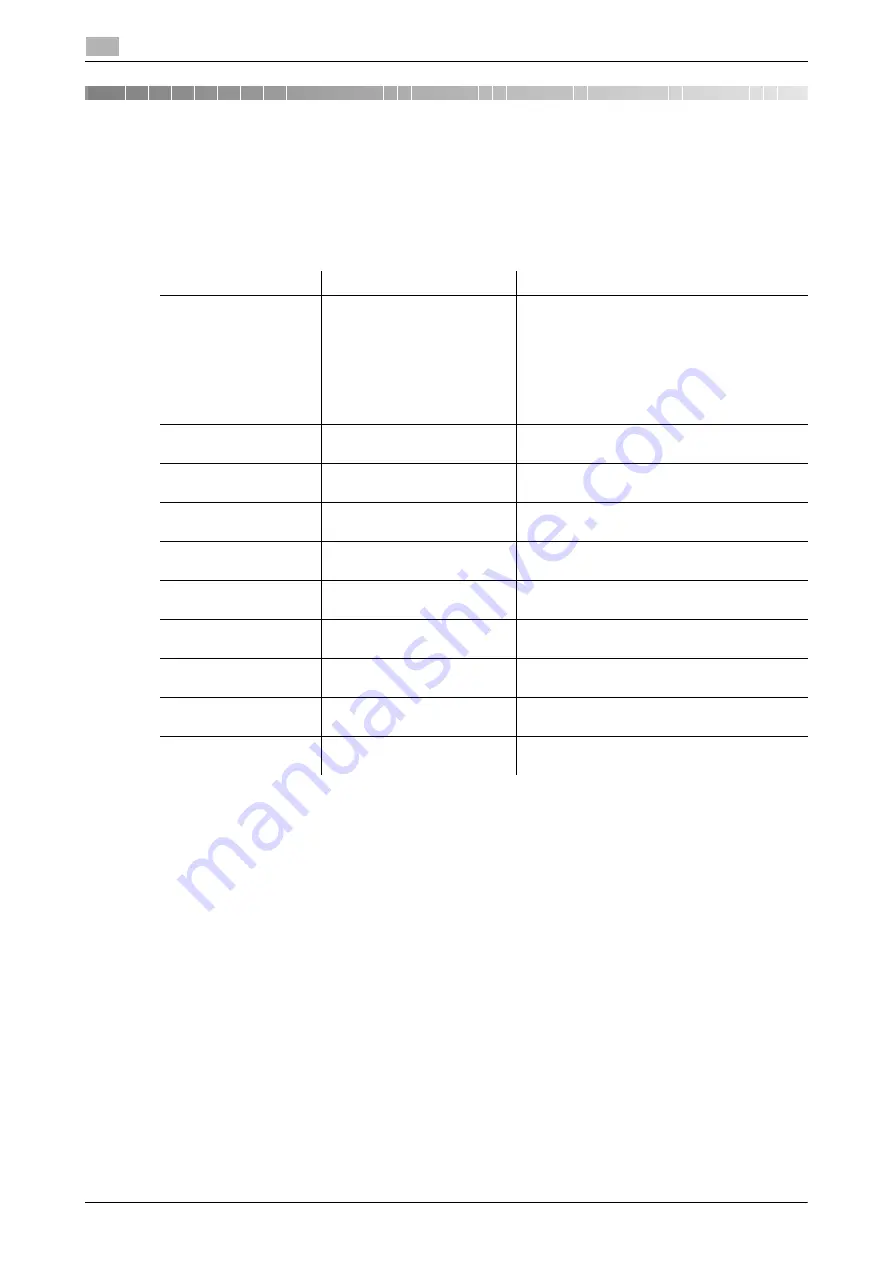
3-3
ineo+ 3350/3850
Paper
3
3.1
3
Loading Paper
3.1
Paper
3.1.1
Checking the available paper types
*1
Paper on which you will not print on both sides (for example, when something is already printed on the front
side).
*2
Fine and other special paper.
*3
Paper where company names, preset text, and other text are already printed.
*4
Colored paper.
*5
Paper that is registered as a frequently used paper type.
*6
Tray 1 supports only Envelope #10 and End-opening envelope #3.
NOTICE
Paper other than plain paper is referred to as special paper. When loading special paper into the paper tray,
specify the correct paper type. Otherwise, it may result in a paper jam or image error.
Paper type
Paper weight
Paper capacity
Plain paper
Recycled paper
Single Side Only
*1
Special Paper
*2
Letterhead
*3
Colored Paper
*4
User Paper 1
*5
User Paper 2
*5
15-15/16 lb to 23-15/16 lb
(60 g/m
2
to 90 g/m
2
)
Manual Feed Tray
: 100 sheets
Tray 1
: 550 sheets
Thick 1
User Paper 3
*5
24-3/16 lb to 31-15/16 lb
(91 g/m
2
to 120 g/m
2
)
Manual Feed Tray
: 20 sheets
Tray 1
: 20 sheets
Thick 1+
User Paper 4
*5
32-3/16 lb to 41-3/4 lb
(121 g/m
2
to 157 g/m
2
)
Manual Feed Tray
: 20 sheets
Tray 1
: 20 sheets
Thick 2
User Paper 5
*5
42 lb to 55-7/8 lb
(158 g/m
2
to 210 g/m
2
)
Manual Feed Tray
: 20 sheets
Tray 1
: 20 sheets
Coated Paper 1
26-5/8 lb to 31-15/16 lb
(100 g/m
2
to 120 g/m
2
)
Manual Feed Tray
: 20 sheets
Tray 1
: 20 sheets
Coated Paper 1+
32-3/16 lb to 41-3/4 lb
(121 g/m
2
to 157 g/m
2
)
Manual Feed Tray
: 20 sheets
Tray 1
: 20 sheets
Coated Paper 2
42 lb (158 g/m
2
)
Manual Feed Tray
: 20 sheets
Tray 1
: 20 sheets
Postcards
-
Manual Feed Tray
: 20 sheets
Tray 1
: 20 sheets
Envelopes
*6
-
Manual Feed Tray
: 10 sheets
Tray 1
: 30 sheets
Label sheets
-
Manual Feed Tray
: 20 sheets
Tray 1
: 20 sheets
Содержание ineo+ 3350
Страница 1: ...ineo 3350 3850 Dynamic balance www develop eu Quick Guide ...
Страница 2: ......
Страница 5: ...1 Introduction ...
Страница 9: ...2 Overview of This Machine ...
Страница 10: ......
Страница 25: ...3 Loading Paper ...
Страница 26: ......
Страница 34: ...4 Initial Settings of This Machine ...
Страница 35: ......
Страница 39: ...5 Basic Usage ...
Страница 40: ......
Страница 61: ...6 Index ...
Страница 62: ......
Страница 64: ...ineo 3350 3850 6 4 6 ...






























