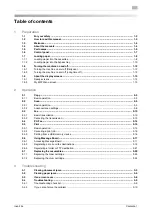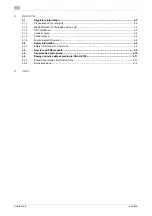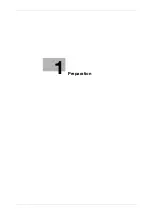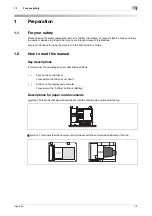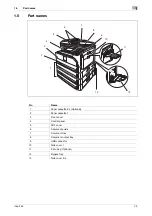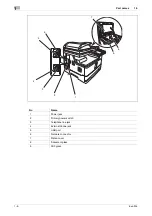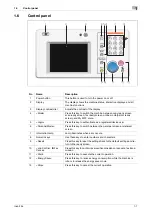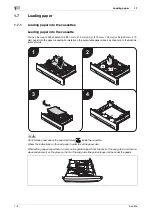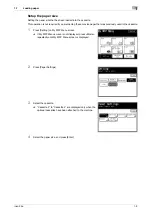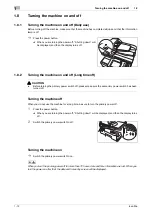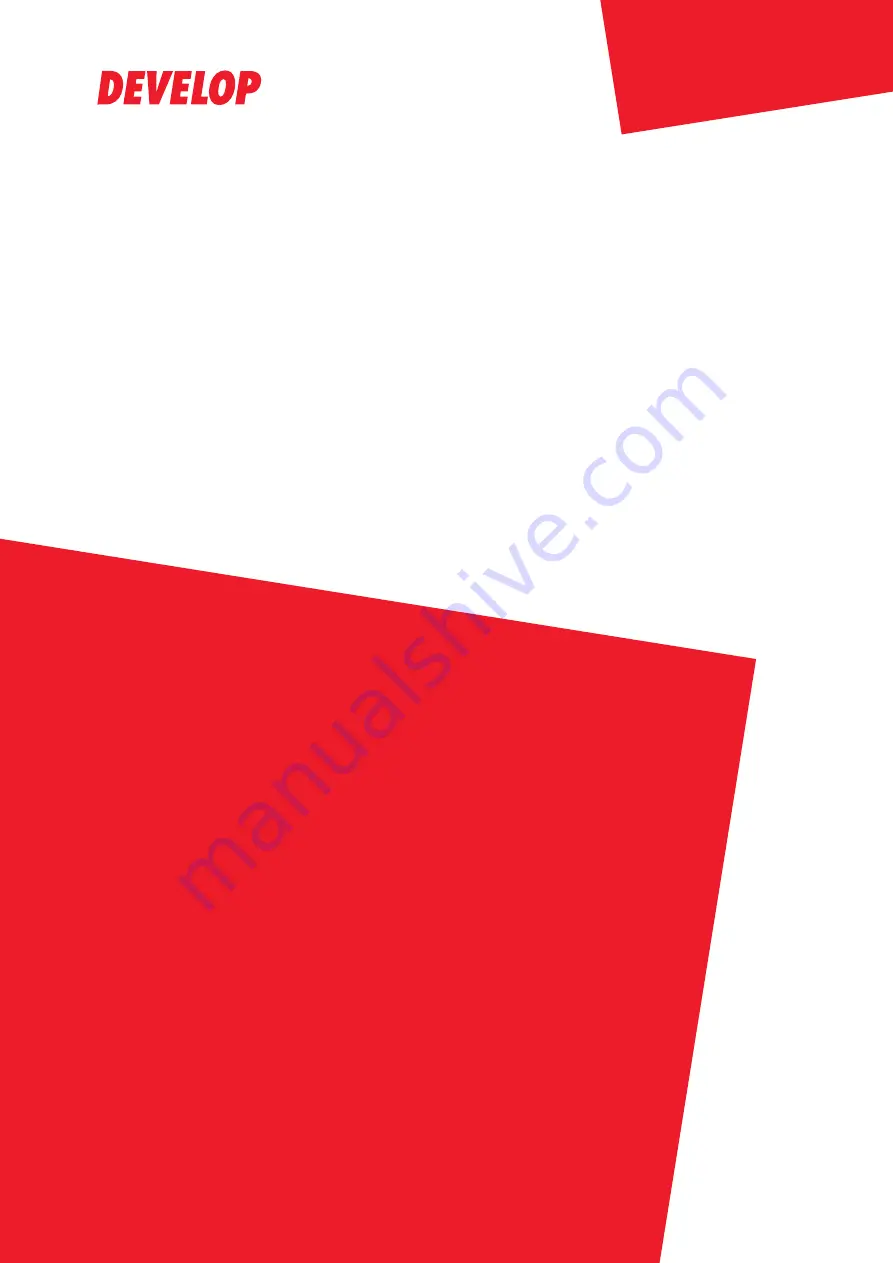Содержание ineo 25e
Страница 1: ...Dynamic balance www develop eu ineo 25e Quick Guide ...
Страница 2: ......
Страница 5: ...1 Preparation ...
Страница 6: ......
Страница 18: ...About the display screens 1 1 14 ineo 25e 1 9 ...
Страница 19: ...2 Operation ...
Страница 20: ......
Страница 43: ...3 Troubleshooting ...
Страница 44: ......
Страница 45: ...ineo 25e 3 3 3 1 Clearing document jams 3 3 Troubleshooting 3 1 Clearing document jams Clearing document jams ...
Страница 48: ...Clearing paper jams 3 3 6 ineo 25e 3 2 ...
Страница 53: ...4 Appendix ...
Страница 54: ......
Страница 65: ...5 Index ...
Страница 66: ......
Страница 68: ...5 4 ineo 25e 5 ...
Страница 72: ...2 2 ineo 25e ...