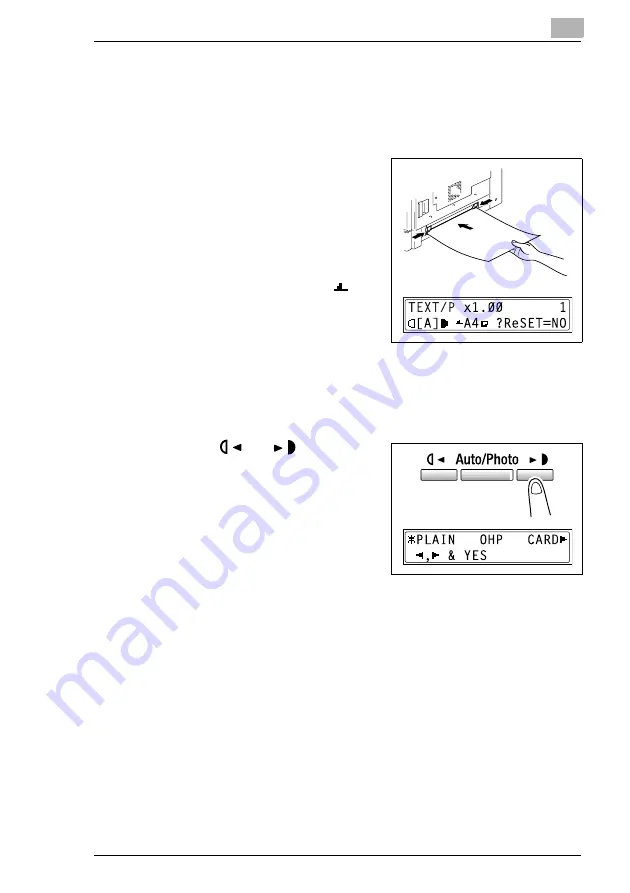
Before Making Copies
5
D 1650iD/D 2050iD
5-11
Copying Onto Manually Fed Paper by Manual Bypass
1
Load the document to be copied.
H
Refer to
“Loading the Document” on page 3-8
2
Adjust the paper guides to fit the
size of the paper.
3
Insert one sheet of paper with the
front side facing down, lightly sliding
the paper as much as possible into
the feed slot.
The manual bypass mark (
)
appears in the bottom line of the
screen.
?
Is a card or a postcard loaded?
§
Make sure that it is not curled (rolled).
4
Press the [No] key.
The “PAPER SOURCE SETUP” menu appears.
5
Use the
and
keys to select
the type of paper loaded.
H
Select from the following four
paper type settings.
“PLAIN”
“OHP”
“CARD”
“ENVELOPE”
6
Press the [Yes] key.
The “PAPER SIZE” menu appears.
Содержание D 1650iD
Страница 2: ... ...
Страница 8: ...IVZ 6 D 1650iD D 2050iD ...
Страница 49: ...Basic Operations 3 D 1650iD D 2050iD 3 5 5 Close the 1st Tray ...
Страница 51: ...Basic Operations 3 D 1650iD D 2050iD 3 7 5 Close the 2nd Tray ...
Страница 60: ...4 Useful Operations 4 4 D 1650iD D 2050iD ...
Страница 73: ...Before Making Copies 5 D 1650iD D 2050iD 5 13 Cards OHP transparencies Postcards or envelopes ...
Страница 76: ...5 Before Making Copies 5 16 D 1650iD D 2050iD Cards OHP transparencies Postcards or envelopes ...
Страница 88: ...5 Before Making Copies 5 28 D 1650iD D 2050iD ...
Страница 98: ...6 Advanced Copy Operations 6 10 D 1650iD D 2050iD ...
Страница 100: ...7 Utility Mode Copy Functions CD 7 2 D 1650iD D 2050iD ...
Страница 118: ...8 Error Messages 8 18 D 1650iD D 2050iD ...
Страница 122: ...9 Troubleshooting 9 4 D 1650iD D 2050iD ...
Страница 130: ...10 Appendix 10 8 D 1650iD D 2050iD ...
Страница 134: ...11 Index 11 4 D 1650iD D 2050iD Z Zoom setting 5 22 Auto zoom ratio 5 23 X Y zoom function 5 25 ...






























