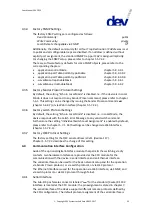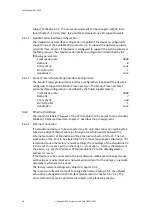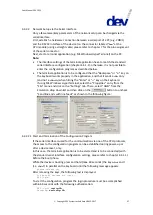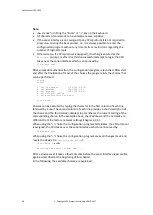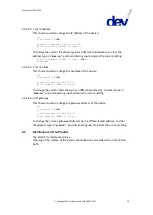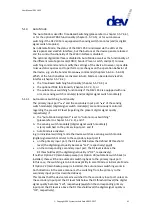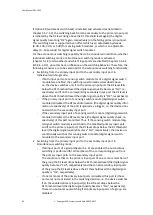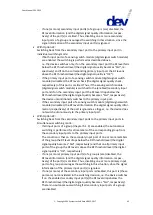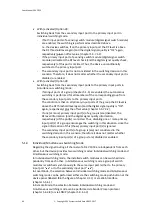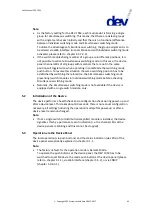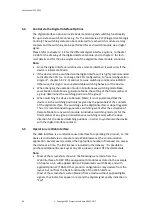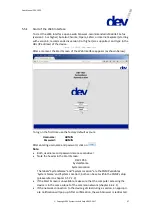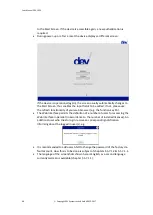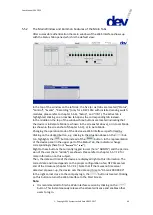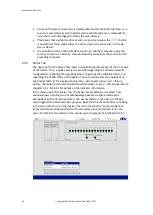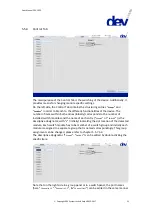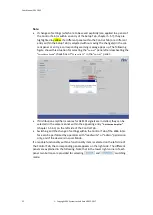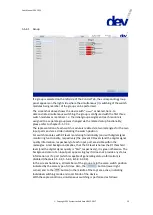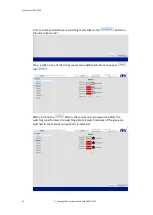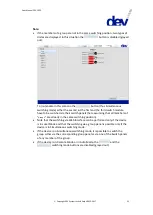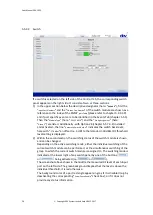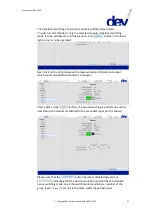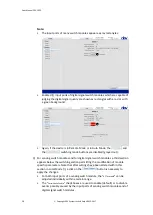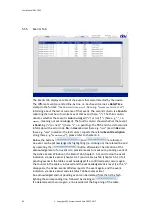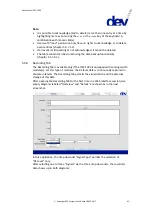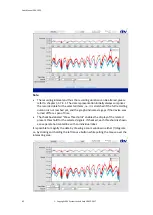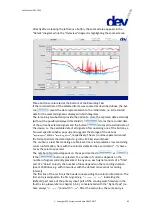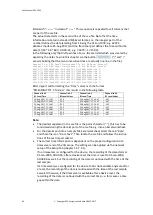User Manual DEV 1953
Copyright DEV Systemtechnik GmbH 2015-2017
49
5.5.2
The Main Window and Common Features of the Main Tabs
After successful authentication the main window of the Web Interface shows up
with the Status Tab opened, which is the default view:
In the top of the window on the left side, the five (or six) tabs are located ("Status",
"Control", "Events", "Recording" (only for a DEV 1953 with installed sensing switch
modules, please refer to chapter 5.5.6), "Setup", and "Info"). The active tab is
highlighted; clicking on an inactive tab opens the corresponding tab instead.
In the middle on the top of the window three buttons are located indicating that
the device is in Remote Mode (as shown in the screenshot above), or in Local Mode
(as shown in the screenshot of chapter 5.5.3), or in Auto Mode.
Changing the operation mode of the device via Web Interface is performed by
clicking on the desired button, e.g. clicking in the situation above on the
but-
ton, highlights the
button instead of the
button. In the representation
of the device panel in the upper part of the Status Tab, the indicators change
correspondingly (here from "
Remote
" to "
Local
").
Right to these buttons the currently logged in user (here: "ADMIN") and the permis-
sion of the user (here: "admin") are shown. Please refer to chapter 5.5.7.1.2 for
more information on this subject.
Then, the date and time of the device are displayed right to this information. The
correct date and time depends on the proper configuration of an NTP timeserver
and of the timezone (chapter 5.5.7.2.1). Note that if there was no timeserver
detected at power-up, the device sets the date and time to "01-Jan-2000 00:00".
In the right corner close to the company logo, the
button is located. Clicking
on this button returns the Web Interface to the Start Screen.
Note:
It is recommended to finish a Web Interface session by clicking on the
button. This instantaneously releases the allocated license and enables other
users to log in.
Содержание 1953
Страница 128: ...User Manual DEV 1953 128 Copyright DEV Systemtechnik GmbH 2015 2017 5 9 4 4 surveillance ...
Страница 140: ...User Manual DEV 1953 140 Copyright DEV Systemtechnik GmbH 2015 2017 This Page Intentionally Left Blank ...
Страница 143: ...User Manual DEV 1953 Copyright DEV Systemtechnik GmbH 2015 2017 143 12 Notes ...