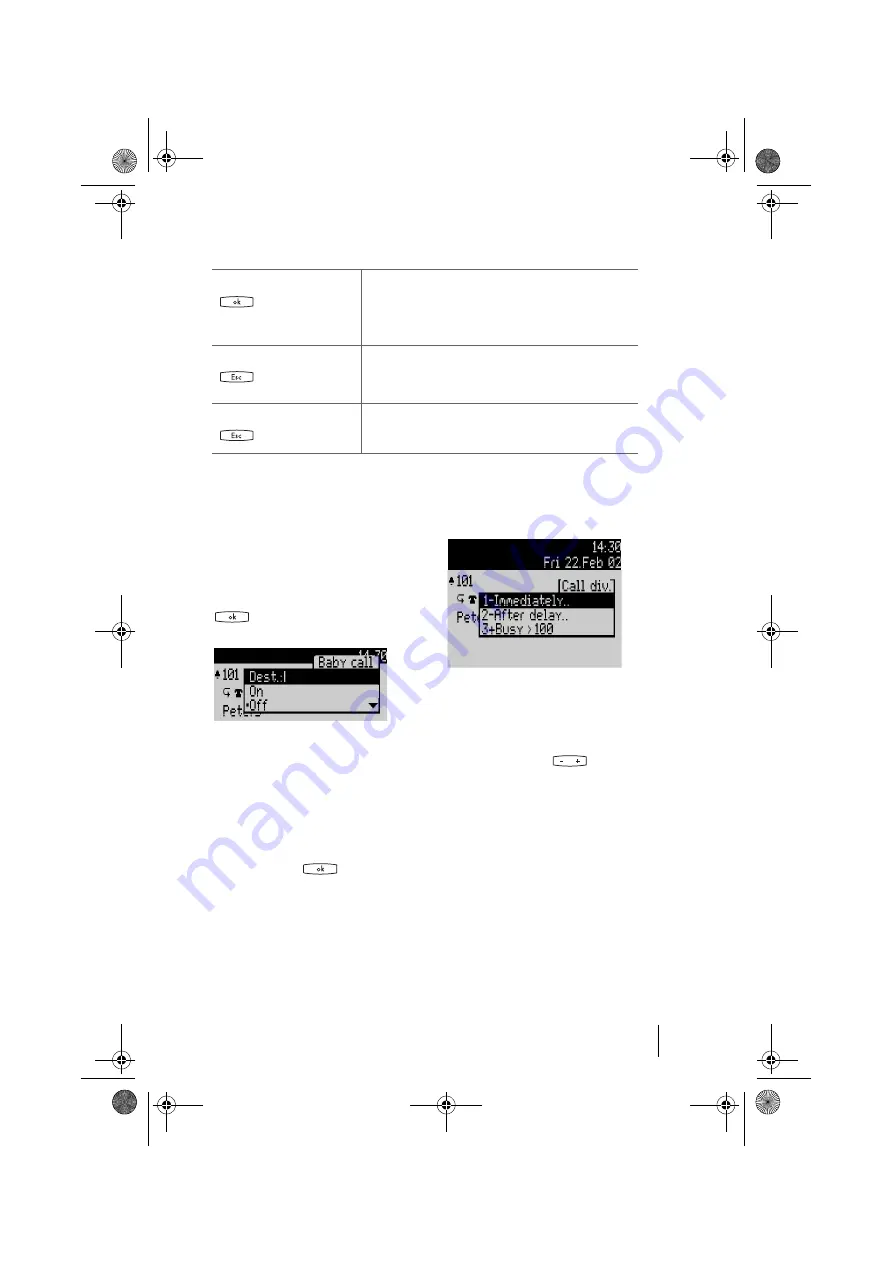
19
Telephone’s Functions and Features
Display and MenuCards
Setting Windows and
their Characteristics
Two dots following a MenuCard item
mean that the displayed setting is
active; after pressing the OK key
you can select other options.
In an input line (e.g. for a telephone
number) you can make entries/
changes straight away. The cursor
indicates the position at which the
input or deletion is made.
Your inputs are stored after you
press the OK key
or scroll
further with the arrow key.
Toggling
A “+” sign to the left of the name of a
feature indicates that it is switched on
and a “-” sign that it is switched off.
The plus/minus key
lets you
toggle between the on/off state
directly, and the OK key moves you
to the next item in the setting win-
dow.
OK key
Pressing this key confirms your selection or setting. De-
pending on the feature, it is executed now and you exit
the MenuCard, or additional setting windows are dis-
played.
ESC key, short press
This cancels your selection/entry without making any
changes and takes you back to the next highest branch of
the menu tree.
ESC key, long press
This closes the MenuCard without making any changes
(also possible by pressing the access key).
Selecting Items from MenuCard Lists
op6365_gb.book Seite 19 Mittwoch, 28. August 2002 11:09 11
















































