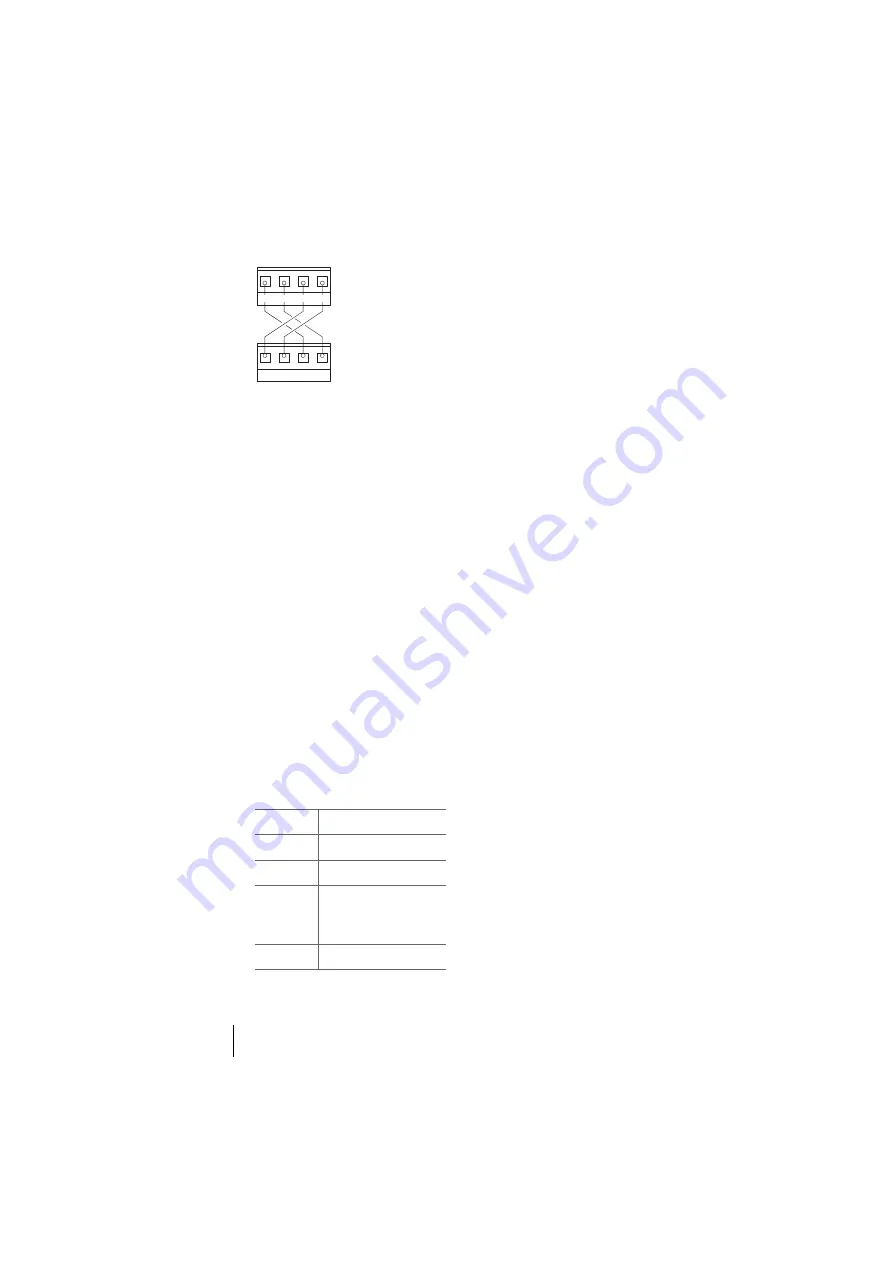
42
S
2M
Connector Module
Example of the wiring of the S2M port
for two
OpenCom 120
s
8. If necessary, check to make sure
that the NT is fed by its own
power supply.
9. Reconnect the OpenCom 120 to
the power supply.
10. Configure the S
2M
module in
the
Configurator
of the
OpenCom 120 (refer to
Check the level 1 status with ref-
erence to the LEDs on the mod-
ule. None of the LEDs are illumi-
nated before the S
2M
module
has been configured.
11. Pull out the mains plug of the
OpenCom 120 again and close
the housing.
12. Reconnect the OpenCom 120 to
the power supply.
Configuration
The menu item
S
2M
appears in the
Configurator
, menu
PBX Configura-
tion: Ports
after installation of the
S
2M
module. Configure the port in
the input mask of this menu item.
Further information on this can be
found in the online help.
If the menu item
S
2M
is not displayed,
check whether or not the firmware
has to be updated. You need software
release 3.0 or higher. The current
firmware version is given in the menu
System Info: Versions
.
LED Displays
LED
Meaning
1 (green)
Synchronous (= ok)
2 (green)
Blue alarm
3 (yellow)
Remote alarm
or out of sync
(yellow alarm)
4 (red)
Loss of signal (red alarm)
PBX 1, S
2M
PBX 2, S
2M
(Pressure clamps)
Rx+ Rx- Tx+ Tx-
Rx+ Rx- Tx+ Tx-
Содержание opencom 100
Страница 1: ...OpenCom100 OpenCom 105 107 110 120 Mounting and Commissioning User Guide ...
Страница 6: ...4 ...
Страница 134: ...132 Index Notes ...
















































