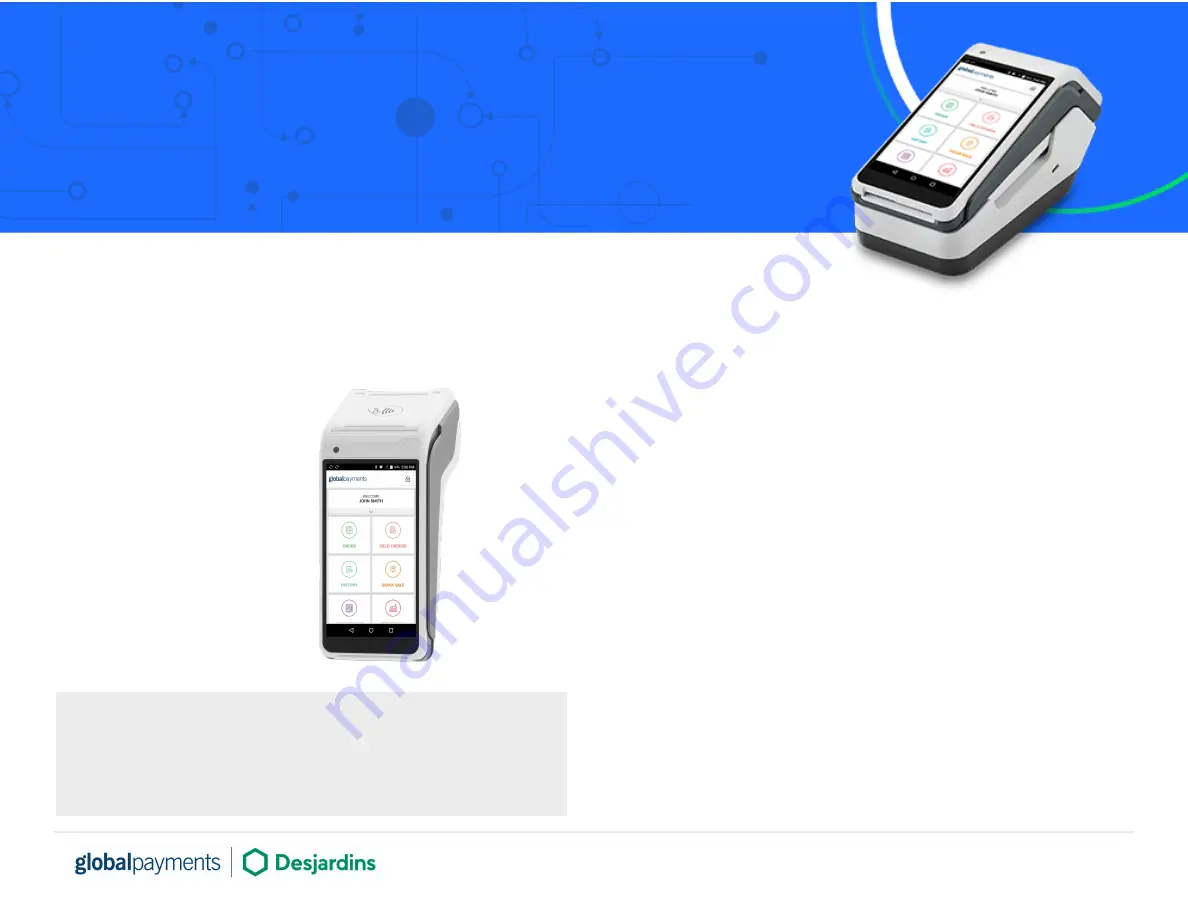
Global Payments Terminal Plus
Setup card
Thank you for choosing Global Payments Terminal Plus. You should have already received a welcome email, providing a link to the Terminal Plus Back
Office and your user credentials. If you cannot locate this email, check your junk/spam folder for an email from Global Payments
([email protected]).
This package includes:
●
Terminal Plus
●
Paper Roll
●
AC Power Adaptor
●
USB to micro USB cable
IMPORTANT: Please visit our help site for step-by-step instructions on
how to get the most from your Terminal Plus solution:
POSHelp.globalpaymentsinc.com
Manage your business from our point of sale portal:
POSPortal.globalpaymentsinc.com
Follow these simple steps to set up Terminal Plus:
1.
Charge your Terminal Plus. The micro USB charging port is located on
the left side of the terminal.
2. Power on your Terminal Plus. Press and hold the power button located
on the right side of the terminal. If the Terminal Plus app does not
automatically open, tap the icon on the home screen.
3. Connect to a secure Wi-Fi.
○
Swipe down from the top of the home screen. When you see the
status bar, swipe down again.
○
Tap the Wi-Fi icon.
○
Toggle “Wi-Fi On.”
○
Select a secure Wi-Fi network.
4. Log in and set your PIN. Use the credentials found in your welcome
email and follow the prompts to create a new password and PIN.
5. Select and complete TRAINING on your Terminal Plus and you are
ready to start taking payments.
© 2020 Global Payments Inc. All rights reserved. SM-202379-v2.0EN
1


