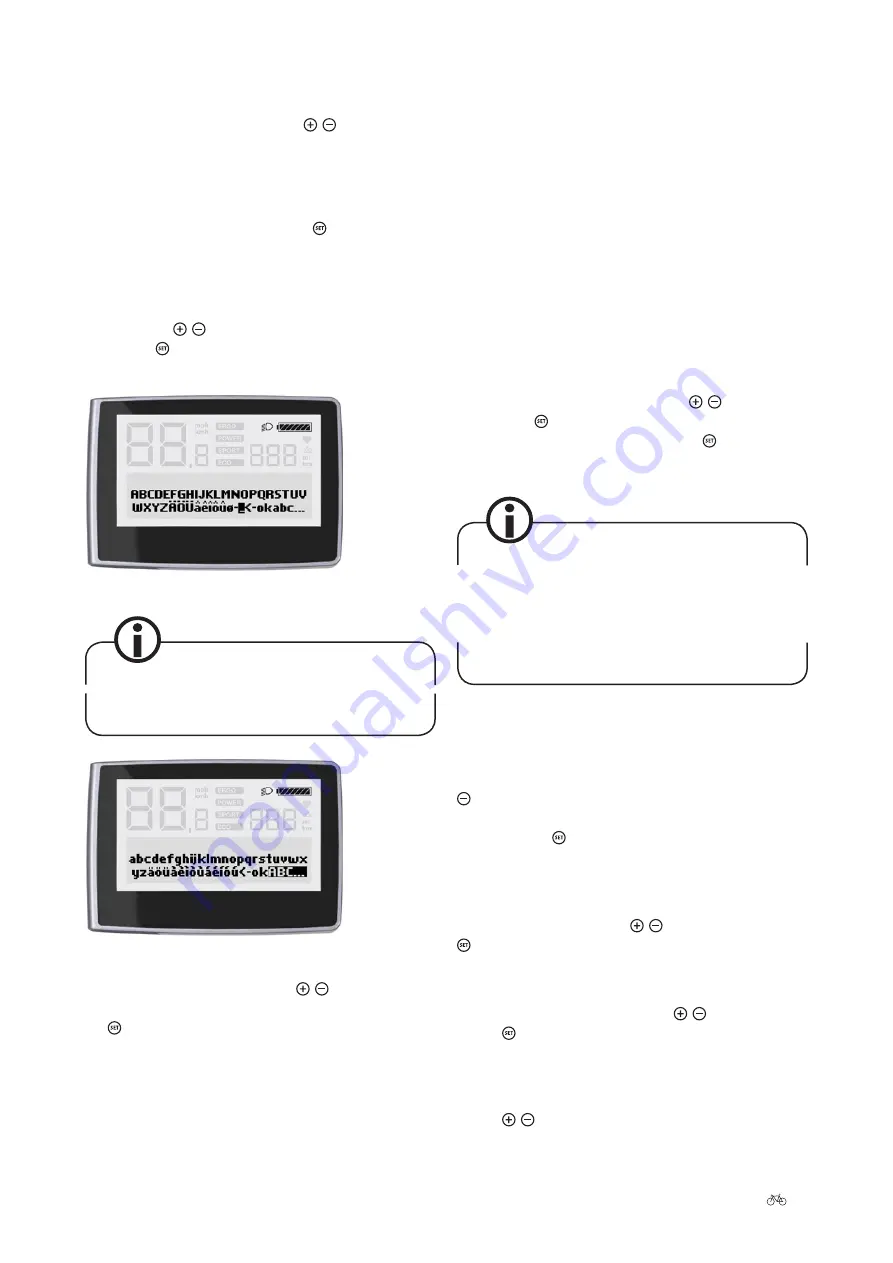
Original User Manual | Pedelec Impulse 2.0 Ergo
25
•
Power cost
•
Total saving
•
Total km
•
Back
7.3.6 Target cost
Via the menu sub-item “Target cost”, you can access the
sub-items:
•
Fuel price
•
Fuel consumption Ø
•
Fuel type
•
Power cost
•
Back
You can select the sub-items using the / buttons.
Pressing the button takes you to the respective sub-
item. Select “Back” and confirm with the button to re-
turn to the menu sub-item display.
The fuel price, average consumption and fuel type
need to be entered to enable calculation of the money
and CO
2
saved in comparison with the use of a car.
This is displayed in the main menu of the information
area under “Overall savings”
Fuel price: Under the sub-item “Fuel price”, you can
specify the price of petrol or diesel in euros and cents.
You can set this to a value in euros between 0 and 9 euros
and a value in cents between 0 and 99 cents by using the
buttons on the control unit to move in 1-euro and 1-cent
steps respectively. Once you have confirmed both values
by pressing the button, this takes you back to the menu
sub-item display.
Fuel consumption Ø: You can enter the average fuel con-
sumption for driving a car in half-litre steps from 0 to
20 litres. Navigate using the / buttons. Pressing the
button confirms your selection and then takes you back
to the menu sub-item display.
Fuel type: Under the sub-item “Fuel type”, you can choose
“Petrol” or “Diesel” by pressing the / buttons. Press-
ing the button confirms your selection and then takes
you back to the menu sub-item display.
Power cost: Under the sub-item “Power cost”, you can
specify the price of electricity from 0 to 99 cents (ct) us-
ing the / buttons on the control unit to move in 1-cent
7.3.5 Personalize
Choose from the following using the / button:
•
Name
•
SET-Favourites
•
Back
Confirm your selection by tapping the button.
Name: Under the sub-item “Name”, you can enter a name
or other text with a maximum of 21 characters which will
be displayed when the display is turned on and off. Navi-
gate using the / button and select the desired charac-
ter. Tap the button briefly. Create your text from the
following characters:
Display capital letters
The use of spaces is not possible, so underscores
must be used in their place.
Display lower case letters
SET-Favourites: Navigate using the / buttons. Deselect
or confirm the selection of the following items by tapping
the button:
•
Trip max/Ø = Trip max/ave.
•
Tour km/Ø = Trip km/ave.
•
Cadence/Assistance
























