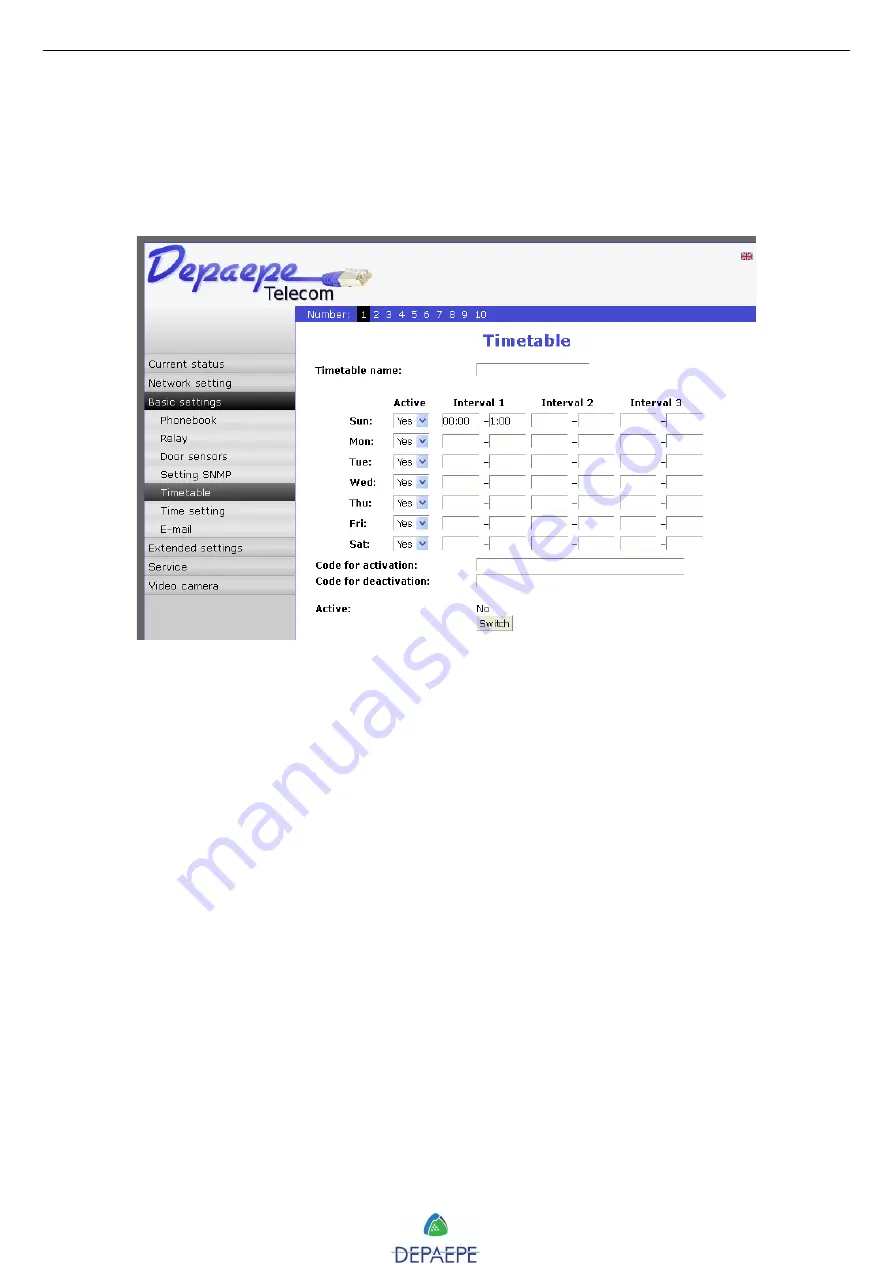
SecurAccess SIP PMR – User Guide EN
32
These calendars are
weekly
. Every day of the week is configurable according to
3 active
intervals
. We can create and name
up to 10 different timetables
.
The doorphone must be synchronized to a
NTP server
for a proper functioning of the calendar
control management.
To access timetable forms, via the ‘Basic settings’ page, select ‘Timetable’:
Name:
entry name for each timetable.
Active:
enable the timetable for each day.
Interval:
for every day, up to 3 active intervals. The time format is hh:mm.
Active:
timetable status (Yes/No).
Switch :
click on to modify the timetable status.
Click on ‘
Save
’ button to save modifications.
To create or access another
timetable page,
click on the desired tab number in the upper
blue banner.
The used timetables are to be specified in fields of dialling buttons, phonebooks and relays
forms. Users should be free to decide the timetables use, by filling out or not the forms
‘Timetable’ field.
5.3. E-mailing
When you want to inform subscriber about missed calls from door entry you can setup the
SecurAccess SIP PMR to send out e-mails (with subject and text) after every missed calls. You
can automatically add to e-mails one or more pictures from doorphone camera (pictures are
taken during the ringing tone). The doorphone will send an e-mail to the recipients specified in
the phonebook forms.
To access e-mail page, via the ‘Basic settings’ page, select ‘E-mail’:
Содержание 27112017
Страница 13: ...SecurAccess SIP PMR User Guide EN 13 COMPACT models without keypad In mm Compact flush mount layout...
Страница 14: ...SecurAccess SIP PMR User Guide EN 14 With or without keypad models In mm Wall drilling plan...
Страница 15: ...SecurAccess SIP PMR User Guide EN 15 With or without keypad models In mm Flush mount layout...






























