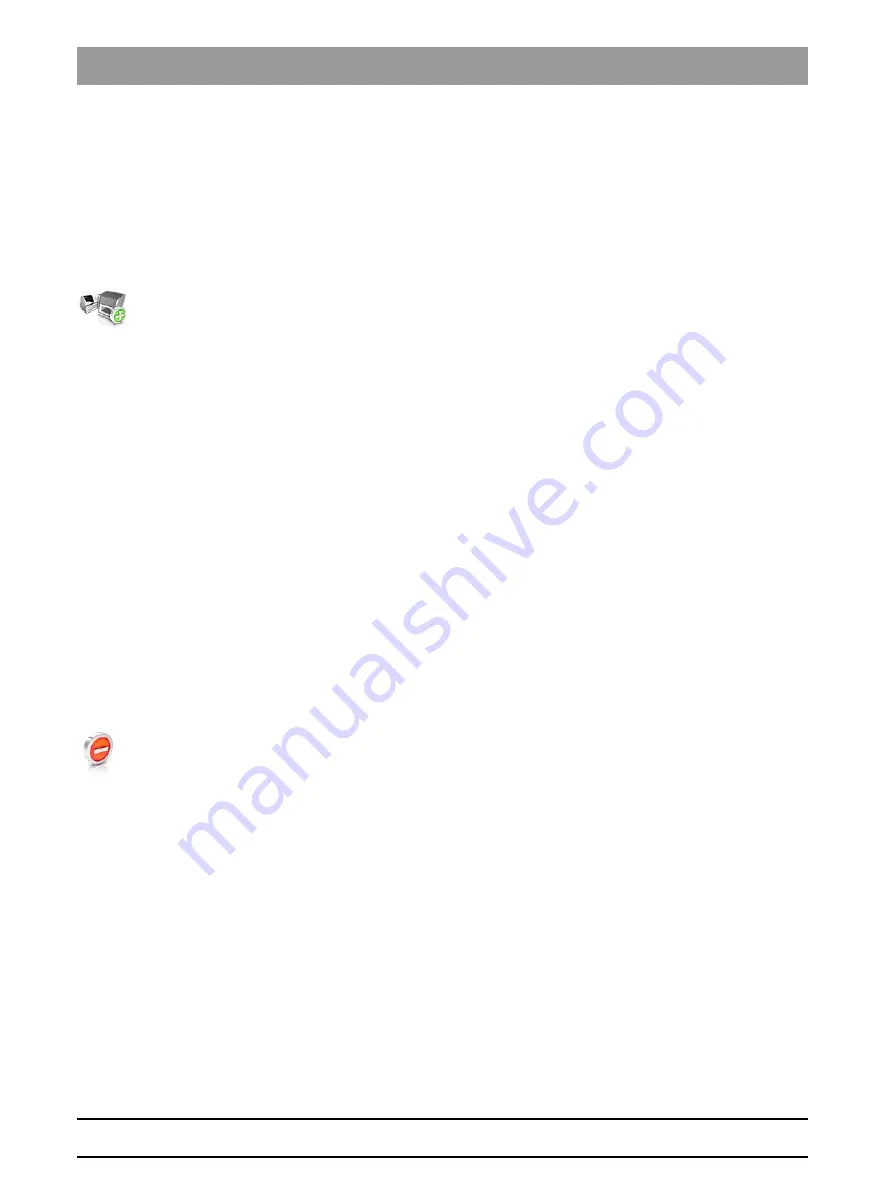
64 78 759 D3608
46
D3608
.
201.01.07
.
02 10.2017
5 Commissioning
Dentsply Sirona
5.2 Putting the unit into operation
Operating Instructions inLab MC X5
5.2.7.1.2
Manual unit search
✔
The unit is connected to the PC using a direct connection via Ethernet
cable.
✔
The unit is switched on.
1. Start the
"inLab CAM"
software.
2. Click on the
"Machine and Instrument tray Management"
button in
the system menu.
3. Click on the
"Add Device (Manual)"
button.
4. Select
"Network"
.
5. Enter the network address.
6. Click on the
"Ok"
button.
ª
The software attempts to contact the device.
If the connection fails, check the connection. If necessary, ask a qualified
technician.
5.2.7.1.3
Updating devices
With the
"Refresh Devices"
button you can
● display the status; e.g. check whether a machine has in the meantime
finished producing, or
● Check the current availability of a device.
5.2.7.1.4
Remove the unit
If you no longer require a unit (e.g. a unit is replaced), you can remove it.
✔
The unit is not in operation.
1. Click on the
"Machine and Instrument tray Management"
button in
the system menu.
2. Click on the unit that you wish to uninstall.
3. Click on the
"Delete Device"
button.
ª
You will be asked if you would like to remove the unit.
4. Click on the
"YES"
button.
ª
The device is removed.
5.2.7.2
Configuring the device
In the
"Machine and Instrument tray Management"
software
"inLab CAM"
area you can make subsequent amendments to the various settings for
your unit.
1. Click the
"Configuration"
button in the system menu.
2. Click on the
"Machine and Instrument tray Management"
button.
3. Click on the unit that you wish to configure.






























