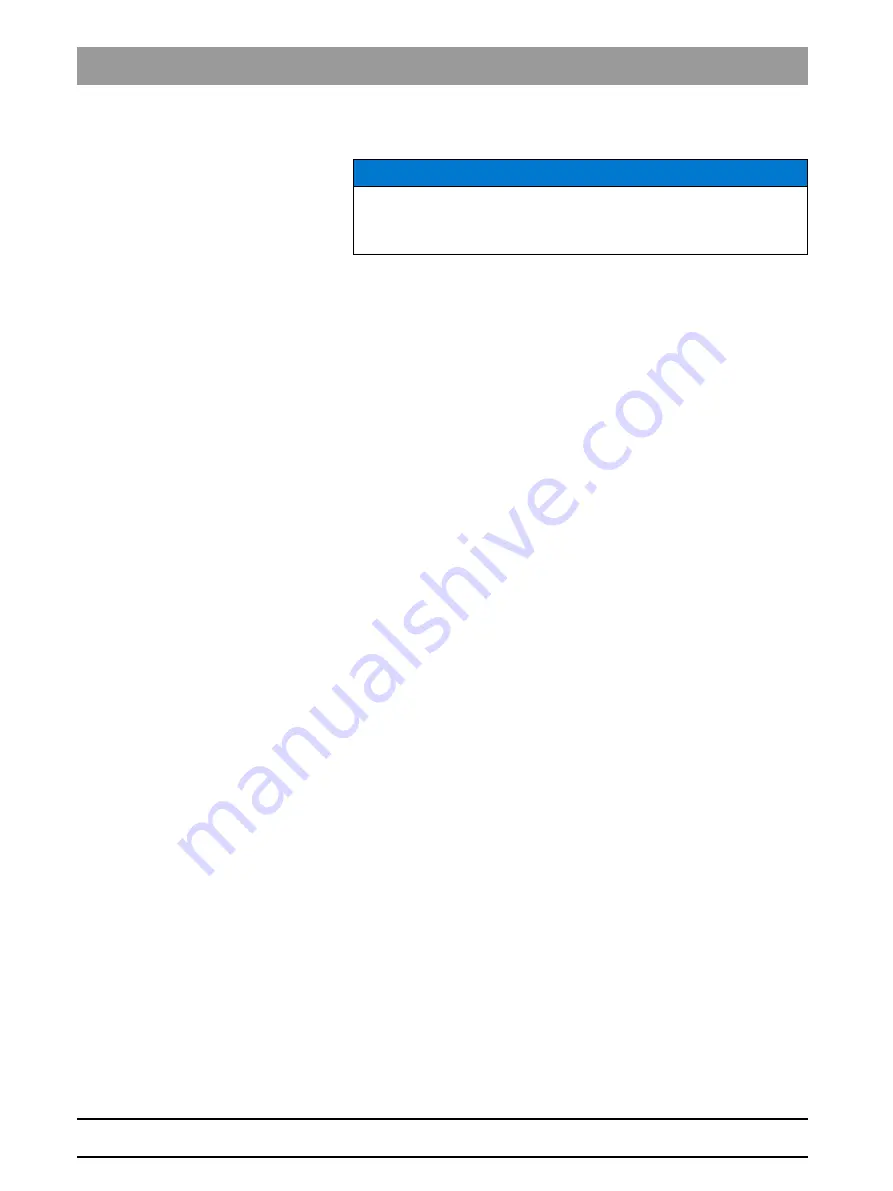
64 78 759 D3608
38
D3608
.
201.01.07
.
02 10.2017
5 Commissioning
Dentsply Sirona
5.1 Putting the inLab 4 PC into operation
Operating Instructions inLab MC X5
5.1.3
Installing the software
The software requires the 2.00 firmware version of the license stick.
Update the firmware version if necessary. For additional information, refer
to the "License manager" section in the user manual inLab CAM.
A inLab 4-PC V 1.0.1 hardware version V 1.0.1 or higher is required for
the software.
Use the version of the license manager provided with this version to
import licenses from the license certificate provided.
✔
The license stick firmware is available in version 2.00.
✔
The PC is powered up and all programs are terminated.
1. Insert the DVD in the DVD drive.
ª
The setup program starts automatically.
2. If this is not the case, run the
"Setup.exe"
file in the root directory of
the DVD.
ª
The installation wizard opens.
3. Click on the
"OK"
button.
4. In the next dialog, click the
"Next"
button.
ª
The license agreement is shown.
5. Read through the license agreement carefully.
6. If you accept the license agreement, then activate the
"I accept the
terms in the license agreement"
option button and click the
"Next"
button.
7. In the next dialog, click the
"Next"
button.
8. In the next dialog, click the
"Install"
button.
ª
The program continues the installation routine. This may take
several minutes.
9. Click the
"Finish"
button once installation is complete.
ª
The software is installed.
NOTICE
Initial installation without device
Perform the initial installation of the software without the connected
device.






























