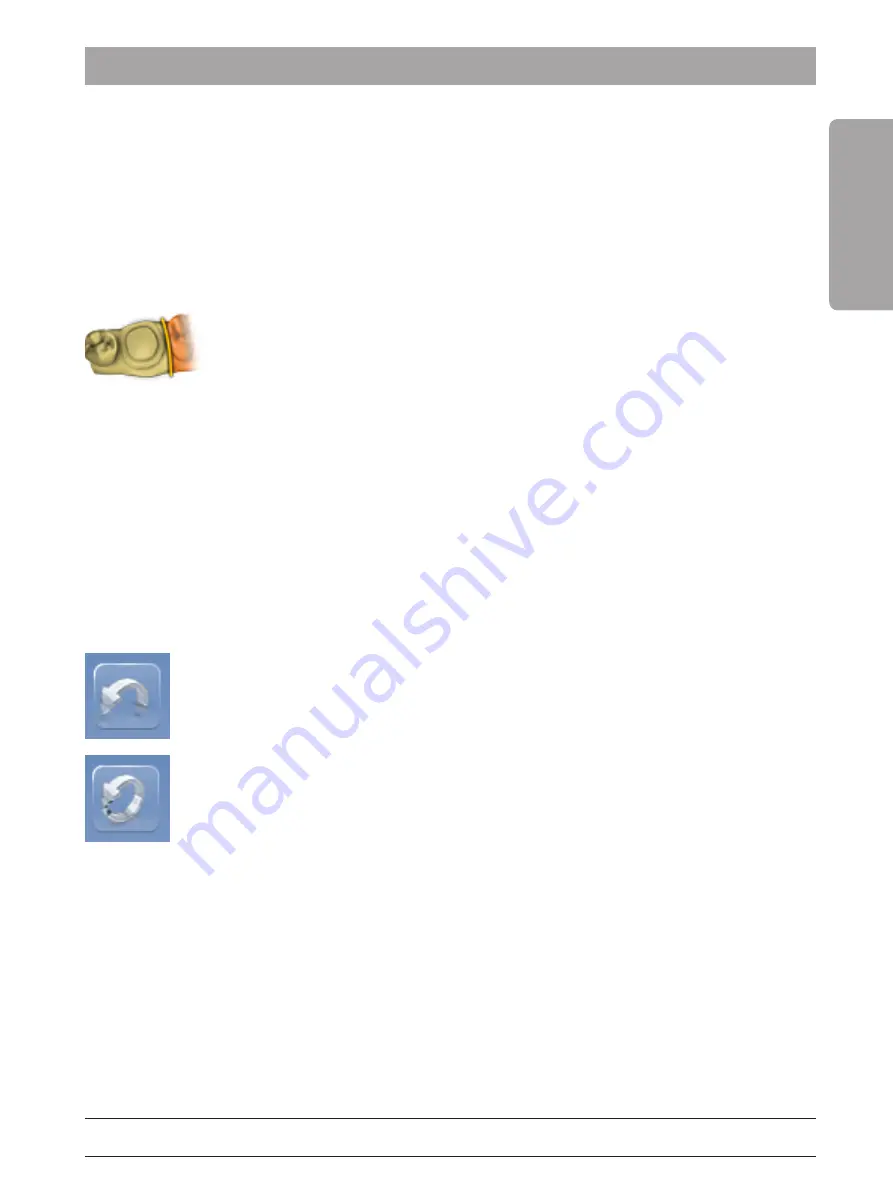
Dentsply Sirona
Operating Instructions (valid for Canada)
7 Operation
7.5 Software for the CEREC Omnicam
66 37 487 D3652
D3652.201.01.21.02 03.2021
55
English
7.5
Software for the CEREC Omnicam
Refer to the Operator's Manual for more information on using the
CEREC SW and the CEREC Premium SW.
You can find additional information on setting the CEREC Omnicam in
the "Adjusting the CEREC Omnicam" section of these Operating
Instructions.
7.5.1
Cut out model areas
With the
"Cut" function, you can should be able to cut out model areas.
These can be areas in which parts of cotton rolls or cheeks were
unintentionally acquired.
When performing this activity, be careful not to accidentally cut out any
areas that e.g. are located behind the model or are otherwise cut away
from the line.
ü
You are now in the ACQUISITION phase.
1.
Click on the tool wheel.
2.
Click on the
"Cut" button.
Ä
The cursor changes to a cross.
3.
Begin the cut line with a double-click.
4.
Click to set additional points.
5.
Finish the cut by double clicking.
Ä
The model area is cut out.
6.
Click the
"Apply" button to implement the change.
"Undo"
and
"Reset"
With the
"Undo" button in the tools you can undo all changes made on
the selected restorations since the tool was started.
With the
"Reset" button in the tools you can undo all changes made on
all restorations since the tool was started.






























